Most OEMs these days come packed with a wide range of exciting features in their stock ecosystem, although not everyone is totally happy with the stock ROMs. On one hand, some OS skins could have a great user experience but with a lot of bloatware while other OS skins could have less bloatware but a basic UI. Sometimes, you might want a little bit more out of your ROM. This is where rooting custom ROMs via Magisk can come in handy.
Fortunately, there are numerous AOSP-based ROMs that you can try with some of the most popular ones being Lineage OS, crDroid, Pixel Experience, and more. If you’re looking to install custom ROMs, then this guide is perfect for you. In this guide, you will get to know how to root custom ROMs via Magisk.
Table of Contents
How to root custom ROMs via Magisk
Step 1: Install Android SDK
Firstly, you’ll need to install the Android SDK Platform Tools on your PC. It’s the official ADB and Fastboot binary offered by Google. You’ll need to download it and extract it to a convenient location on your PC.
Step 2: Enable USB Debugging and OEM Unlocking
To start off, you’ll need to enable Developer Options on your smartphone. Go to settings -> About phone -> tap on build number 7 times -> return to Settings -> system -> advanced -> developer options -> finally enable USB debugging and OEM Unlocking.

Step 3: Download Magisk
- You need to download the Magisk APK and then transfer it to your device and the platform-tools folder
- After that, rename the Magisk.apk to “Magisk.zip”
- You should leave the Magisk in the APK format itself on the device
Step 4: Boot to recovery
- Connect your smartphone to your PC using a USB cable and ensure that USB debugging is enabled
- Go to the platform-tools folder, type in CMD in the address bar, and then hit enter to launch the Command Prompt
- Then, type in the following command in the CMD window for booting the device to Pixel Experience Recovery –
adb reboot recovery
Step 5: Sideload Magisk using Recovery
- From Recovery, you should head over to Apply Update -> Apply from ADB
- After that, type in the following command in the CMD window for sideloading the Magisk zip –
adb sideload Magisk.zip
- Wait until the process is complete
- Once it is done, you should select Reboot System
Step 6: Install Magisk
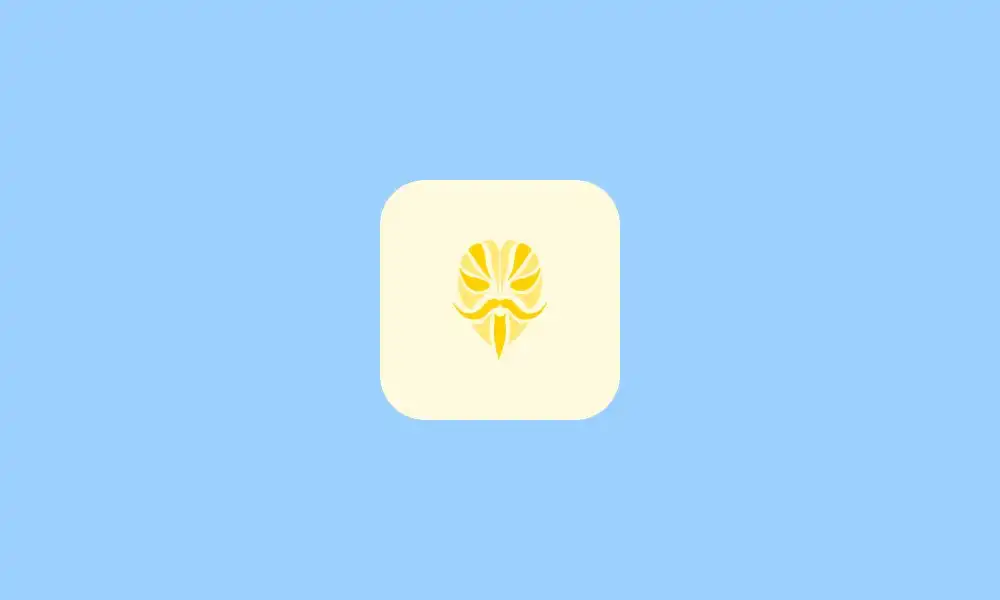
- Even after you have flashed Magisk zip using sideload, it might still not appear in the app drawer
- So you should go ahead and then install the Magisk apk that you transferred in Step 3
- Once it is installed, you need to launch it
- Magisk will ask to complete additional setup so you need to tap on “OK”
- Your smartphone will reboot automatically
- Once it boots up, the Magisk will be installed successfully and your device will be rooted via Magisk
So here is the guide root custom ROMs via Magisk. If you have any question or suggestion, feel free to leave that in the comment section down below.