A single iCloud+ membership can be shared by up to five family members thanks to the effective function of family sharing on iCloud. Families may more easily stay connected and organised because to its many benefits, including shared guide will take you through the setup procedure step by step and give you a clear idea of the capabilities that may be shared. Prepare to maximise iCloud Family Sharing’s capabilities and improve your family’s digital experience.
Setting Up Family Sharing on iOS Devices (iPhone or iPad):
Step 1: Access Settings
Open the Settings app on your iOS device.
Step 2: Tap your Name
Scroll down and tap on your Apple ID name at the top of the Settings menu.
Step 3: Access Family Sharing
From the Apple ID settings, tap on “Family Sharing.”
Step 4: Set Up Your Family
Tap on “Set Up Your Family” to begin the Family Sharing setup process.
Step 5: Follow Onscreen Instructions
Invite your family to the group by following the directions displayed on-screen. Each participant will get invitations from the authorised organiser.
In order to participate in the family group, they must accept the invitation.
Sharing an iCloud+ Subscription on iOS:
Step 1: Access Family Settings
Once Family Sharing is enabled, go back to the main Settings menu and tap on “Family.”
Step 2: Tap Subscriptions
Under the Family settings, tap on “Subscriptions.”
Step 3: Select iCloud+
Locate the iCloud+ subscription and tap on it.
Tap on “Share” to share your existing iCloud+ plan with the family members.
Step 5: Inform Family Members
Send a message to your family members to inform them that they now have access to the shared iCloud+ plan.
Setting Up Family Sharing on a Mac
Step 1: Access System Preferences
Click on the Apple menu in the top-left corner of your Mac’s screen and select “System Preferences.”
Step 2: Open Family Sharing
In the System Preferences window, locate and click on the “Family Sharing” icon.
Step 3: Set Up Your Family
Click on “Set Up Family” to initiate the Family Sharing setup process.
Step 4: Follow Onscreen Instructions
Follow the onscreen instructions to invite your family members to join the group. The organizer will send invitations, and each member must accept the invitation to join the family group.
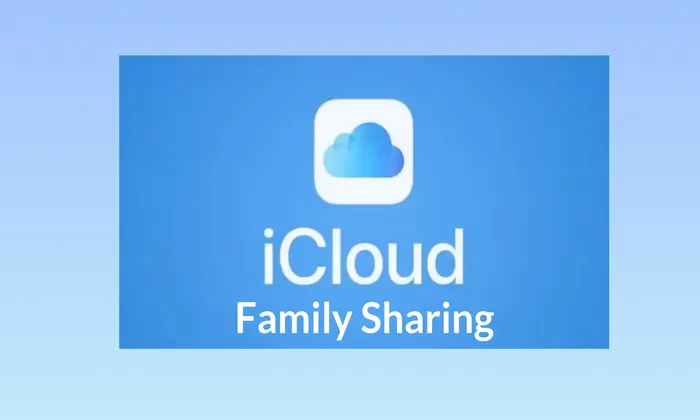
Sharing an iCloud+ Subscription on a Mac
Step 1: Access Family Settings
Once Family Sharing is enabled, go back to System Preferences and click on “Family.”
Step 2: Click Subscriptions
Under the Family settings, click on “Subscriptions.”
Step 3: Select iCloud+
Locate the iCloud+ subscription and click on it.
Click on “Share” to share your existing iCloud+ plan with the family members.
Step 5: Follow Onscreen Instructions
Follow the onscreen instructions to complete the process of sharing the subscription.
Benefits of iCloud Family Sharing
Shared Apps and Services: Family members can access and enjoy shared apps and services, including Apple Music, Apple TV+, Apple News+, Apple Arcade, and Apple Card.
Shared iCloud Storage: Share iCloud storage plans, enabling each family member to store and backup their data, photos, and documents.
Device and Location Sharing: Locate misplaced devices and set up Ask to Buy permissions for child accounts to manage purchases.
Screen Time Management: Parents can monitor and set app-specific time limits for their child’s devices.
Shared Calendar: Use the shared Family Calendar to keep everyone updated on important events, appointments, and schedule changes.
Conclusion
Your family members can benefit from a shared iCloud+ subscription including shared applications, services and iCloud storage plans by setting up iCloud Family Sharing. By following the simple procedures in this guide you can quickly set up Family Sharing on your iOS devices or Mac.
Enjoy the benefits of shared subscriptions, device location sharing, screen time management, and a shared calendar to enhance your family’s digital experience with iCloud+ Family Sharing.