The Google Dialer is the default dialer app that comes pre-installed on Oppo, OnePlus, and Realme devices and it works pretty well. Meanwhile, the ColorOS ODialer is an alternative dialer app that can be downloaded from the Google Play Store. Oppo, a major smartphone brand, has released a new dialer app called ODialer on the Google Play Store. The app is developed by ColorOS, a software used by Oppo, OnePlus, and Realme smartphones.
The app is currently only compatible with devices running on Android 12 or above and can only be downloaded on Oppo, OnePlus, and Realme smartphones. This move comes as a surprise as most major smartphone brands have been shipping their phones with the Google Phone app as the default dialer in recent times. Additionally, this new dialer app supports call recording without announcement for OnePlus, Oppo, and Realme phones.
Many people prefer using the ColorOS ODialer due to the wide array of features it presents. If you are in the same category and you want to shift to ColorOS ODialer, then this guide is just for you. In this guide, you will get to know how to switch Google Dialer to ColorOS ODialer on Oppo, OnePlus, and Realme devices.
Table of Contents
How to switch Google Dialer to ColorOS ODialer on Oppo, OnePlus, and Realme devices
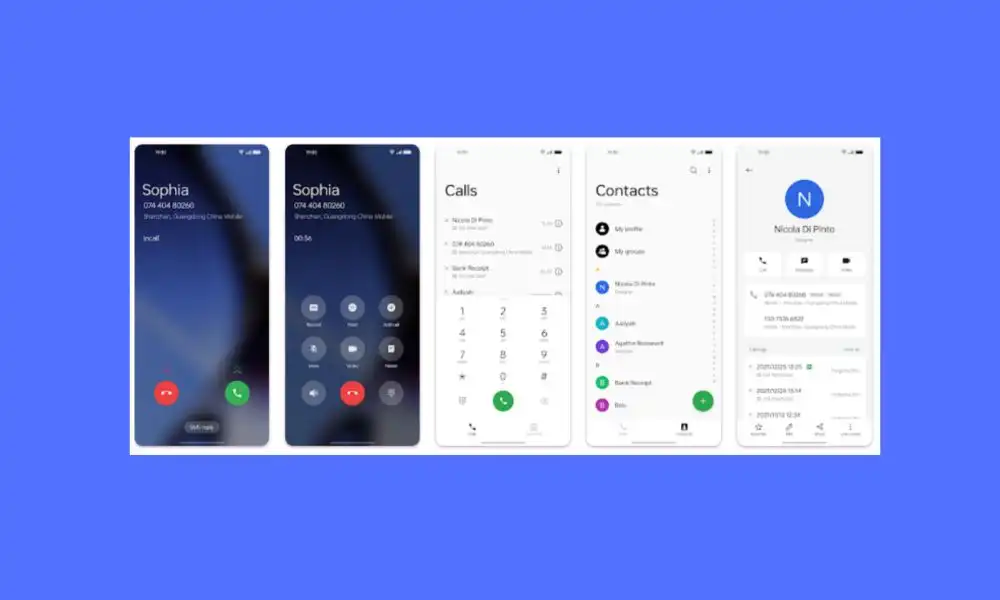
Step 1: Download the ColorOS ODialer
The first step would be to download the ColorOS ODialer by heading over to the Google Play Store. You can easily do that by searching for “ColorOS ODialer” in the search bar, and then selecting the app before hitting the install button.
Step 2: Head over to the settings menu
Once the ColorOS ODialer has been installed, you need to go to the settings menu on your Oppo, OnePlus, or Realme device. Do this by tapping on the settings app in your app drawer or by pulling down the notification bar before tapping on the settings gear icon.
Step 3: Tap on Apps or App Management
In the settings menu, you will need to scroll down and then tap on the “Apps” or “App Management” option. You will be taken to the list of all the apps installed on your device.
Step 4: Look for the Google Dialer
In the apps menu, you need to scroll through the list of apps until you find the “Google Dialer” app. After doing that, tap on it to open the app’s settings.
Step 5: Clear defaults
In the Google Dialer’s settings, look for the option to “Clear defaults” and then tap on it. This will clear any default settings that were previously set for the Google Dialer, allowing you to choose different options as the default dialer.
Step 6: Set ColorOS ODialer as the default dialer
Once you have cleared the defaults of Google Dialer, return to the apps menu, find the ColorOS ODialer app, and tap on it. After that, tap on “Open by default” and select “Open supported links” before finishing by selecting “Always open with this app”.
If you find this guide helpful, share it with your family and friends. Tell us what you think about the app in the comments section down below. Thank you.