The latest iteration of Apple iOS brings a slew of new and exciting features, with the Screen Distance being one of the most under-appreciated ones.
If you’re holding your device less than 12 cm from your eyes, the Screen Distance will get activated. However, if you don’t typically use your device at such distance but unintentionally do it occasionally, then getting bugged by the “iPhone is too close” prompt can be an infuriating experience. In such situations, you’ll need to disable Screen Distance and turn off the iPhone is too close prompt.
If you’ve been getting affected by this feature, then this guide will help you disable it. In this guide, you will get to know how to turn off the iPhone is too close prompt.
Steps to turn off the iPhone is too close prompt?
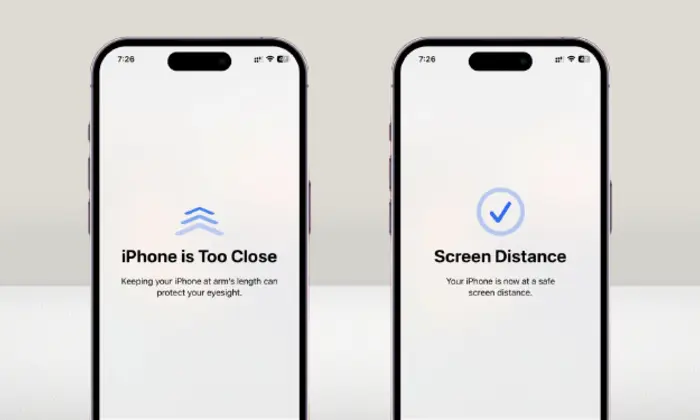
- Go to Settings -> Screen Time -> Screen Distance
- After that, you’ll need to turn off the toggle next to Screen Distance
- This will subsequently disable the prompt too
Alternate methods to fix this issue
Method 1: Hold your iPhone further away
For optimum usage, Apple recommends you must keep your device and your eyes at least 30 cm or 12 inches away to avoid straining your eyes and damaging them permanently.
Method 2: Increase the display text size
- Start by opening the Settings app on your iPhone
- Here, you should scroll down and select the “Display and Brightness” option
- Then, tap on the text size
In the screen that appears, you will get a slider at the bottom that allows you to adjust the size of the text across the system and apps installed on your iPhone.
For increasing the text size, you should drag the slider toward the right until you get perfect visibility from at least 12 inches away.
Once you have increased the Text Size, the newly chosen size will get applied across iOS and the apps on your iPhone.
Method 3: Disable screen distance on your iPhone
-
- To stop the “iPhone is too close” prompt from appearing, you should open the “Settings” app on your device
- Inside Settings, you’ll need to scroll down and then select “Screen Time”
- On the “Screen Time Screen”, you’ll need to tap on “Screen Distance” under the Limit Usage option
- Turn off the “Screen Distance” toggle present at the top
Once Screen Distance is enabled, you will no longer get the prompt on your screen in the future even if you’re holding the device closer to your face for long durations.