Since the beta testers of the PlayStation 5 software received the latest update to include Discord, other users have been eagerly waiting for this update. Having Discord integration will be incredibly helpful as it’ll prove to be handy when you’re playing games that don’t have in-game video chat.
However, some players have been having an issue using this feature. In this game, you’ll get to know how to use Discord Voice Chat on PlayStation 5.
Table of Contents
How to use Discord Voice Chat on PlayStation 5
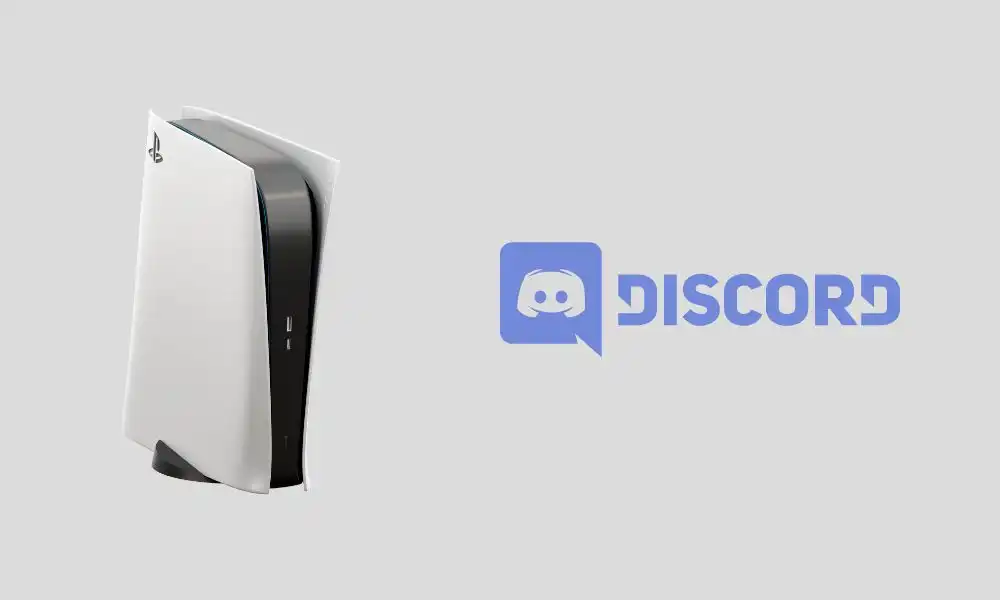
Method 1: Link the PSN Account to Discord on PlayStation 5
- Open the Settings page on your console
- Under Settings, you’ll have to select Users and Accounts followed by Linked services
- From the Linked Services list, you’ll have to search and select the Discord option
- You’ll get asked to sign in with a PSN account
- Lastly, you should sign in and follow the on-screen instructions that’ll show you how to secure and verify the Discord account
Method 2: Link the PSN account to Discord using the Discord app
- Open the Discord app before selecting the User Settings icon
- Choose the Connection option before selecting Add
- Here, you’ll have to select the PlayStation logo
- You’ll now be asked to go into the PSN account
- Once you’ve confirmed that you’ve connected the PSN account, you’ll have to choose to show your PSN as your Discord status
Method 3: Join a voice channel on the app
- Connect your smartphone and your PlayStation 5 to the Internet
- Now, launch the Discord app on your smartphone
- After that, you can either start your own voice channel or join one that has already been created
- You’ll also get an option that states “Join on PlayStation”
- Now, tap on it
- Swipe up from the connected chat for seeing the option
- From the list, you should be selecting your PlayStation for connecting it to the voice channel
- Your PlayStation will display a notification View Discord Voice Chat
- Then, select it
- Your PS5 will open the Discord Voice Chat Card
- You’ll get to control the voice levels while also being able to mute and unmute yourself