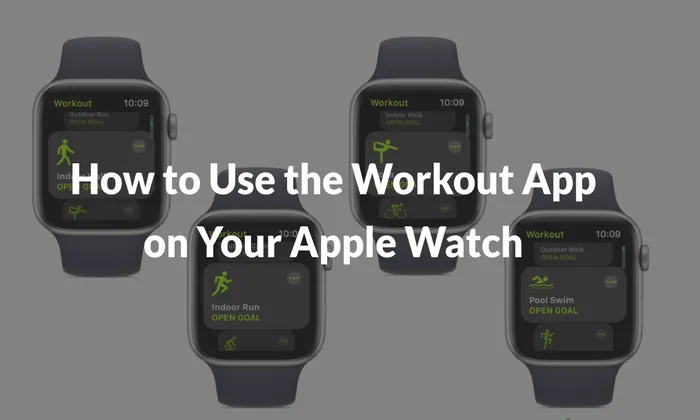You can measure your progress, establish goals, and maintain motivation while engaging in a variety of fitness activities using the Workout app on your Apple Watch, which is a strong tool. Whether you are running, cycling, swimming or engaging in other workouts. The Workout app provides valuable insights and real time data to enhance your fitness journey. Here we will explore the features and functionalities of the Workout app, guiding you on how to make the most of this valuable tool.
Starting a Workout
- On your Apple Watch, open the Workout app.
- Choose the appropriate workout type that matches your activity.
- Set a goal if desired, or start a custom workout directly.
- Begin your workout after the 3-Seconds countdown.
Pausing, Locking, and Ending a Workout
- To Pause a workout, swipe right and tap the Pause button or press both the Digital Crown and side button simultaneously. Resume by pressing both buttons again.
- To lock the screen and prevent accidental taps, swipe right and tap the Lock button. Unlock by pressing and holding the Digital Crown.
- To end a workout, swipe right and tap the End button.
Tracking Your Progress
- Raise your wrist to view your progress during a workout.
- Use the Digital Crown to cycle through different Workout Views, such as Heart Rate Zones, Running Power, Segments, Splits, Elevation, and Activity Rings.
- Receive periodic taps and updates on the screen based on your workout type and milestones reached.
Customizing a Workout
- Open the Workout app on your Apple Watch.
- Tap the More button next to the desired workout.
- Select “Create Workout” and choose the “Custom” option.
- Set warmup, work, recovery, and cooldown intervals according to your preferences.
Changing Metrics and Measurements
- Open the Workout app on your Apple Watch.
- Tap the More button next to the desired workout.
- Tap the Edit button next to the goal.
- Customize the Workout Views and include or edit metrics such as Heart Rate, Power, Segments, Splits, Elevation, Pace, Cadence, Distance, Duration, Vertical Oscillation, Running Stride Length, and Ground Contact Time.
- Adjust measurement units for energy burned and distance in the Apple Watch Settings app.
The Workout app on your Apple Watch is a versatile companion that offers a range of features to enhance your fitness experience. From tracking your progress and setting goals to customizing workouts and viewing real-time metrics, the app provides valuable insights and keeps you motivated throughout your fitness activities. You may maximise your exercises and significantly advance towards your health and wellbeing objectives by utilising the Workout app’s capability.