Instagram is among the most popular social media apps and it is used by billions of users to share their lives in the form of photos and videos. While it isn’t advised you should post everything on social media, it can still act as a digital memory book that you can look back upon a few years from now and cherish the memories.
One of the coolest things about this app is the Instagram memories feature. This feature allows you to take a trip down memory lane. This way, you don’t have to scroll through hundreds of posts. You can just go to a specific date and revisit the post you shared that day.
With that said, if you’re looking to know how to do that, then this guide will be helpful. In this guide, you will get to know how to view Instagram Memories.
Table of Contents
How to view Instagram Memories?
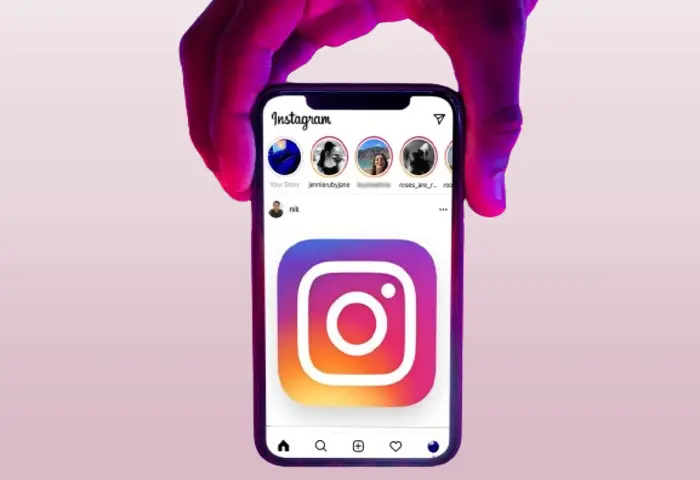
Navigating through the settings on Instagram to get to the Instagram Memories feature is rather simple. Here are the steps you should follow –
- Tap the Instagram app on your phone to launch the app.
- Then, tap the menu icon present at the top right and select “Archive” in the list of options that appear.
- You will get the “Memories” page, where you just have to tap the “Stories Archive” drop-down menu for selecting “Post Archive” or “Live Archive”. Here, you will be able to see what each option shows you –
- Stories archive will show you the stories you had shared on your Instagram profile
- Posts archive will show you the posts that you shared on your profile that day
- Live archive will show you all the live posts you made on your profile that day
- If there’s a story, post, or live content that you shared on your Instagram profile on that day in previous years, they will be displayed at the bottom of the “Reminders” section. Moreover, the “On this day” reminders will be displayed immediately.
- If you wish to share one of the reminders, you can just click on the “Share” button.
Some FAQs Related to Instagram Memories
Q: What’s Instagram Memories and how does it work?
A: Instagram Memories is a feature that reminds you of your past posts or stories shared on the same day in previous years. It’s designed to let you enjoy your old Instagram moments again. These memories are created automatically from your past activities on Instagram. When there’s a memory to see, Instagram notifies you with an “On This Day” message.
Q: How do you find and view your Instagram Memories?
A: There are three ways to see your Instagram Memories:
- Using Instagram Archive: Go to your profile, tap the menu, select “Archive”, and choose “Stories Archive” or “Posts Archive”. Your Memories are at the bottom.
- Using Your Story: Tap the camera icon, swipe up to see your camera roll, and find the “Memories” section. Tap any memory to view and share it as a story.
- Via Instagram Notification: Check the activity tab for an “On This Day” notification. Tap it to see your memory. You can also enable push notifications for memories in your settings.
Q: How can you share your Instagram Memories?
A: To share Instagram Memories, you can post them as a story or a regular post. For a story, press “Share” next to the memory, add extras like stickers, and share it. For a post, click “More”, then “Share as Post”, edit your caption, tags, or location, and post it on your feed.
Q: How do you set up automatic notifications for Instagram’s “On This Day”?
A: To get automatic “On This Day” notifications, turn on “Save to Archive” in your settings. Go to your profile, tap the menu, select “Settings”, go to “Privacy”, choose “Story”, and switch on “Save to Archive”. This saves your stories and posts, allowing you to access them later and get notified about memories.