Instagram is no longer a platform just for sharing photos, videos, and stories. Now, people also use it as a social media platform to make reels, connect with people, and slide into each other’s DMs.
If you have numerous conversations, it can get pretty tough to keep track of the more important ones. To tackle this situation, Instagram has come out with a feature to Pin and Unpin Chats on Instagram.
This way, those specific chats will always appear at the top, making it easier to chat with them. In this guide, you will get to know how to pin and unpin chats on Instagram.
Steps to Pin and Unpin Chats on Instagram
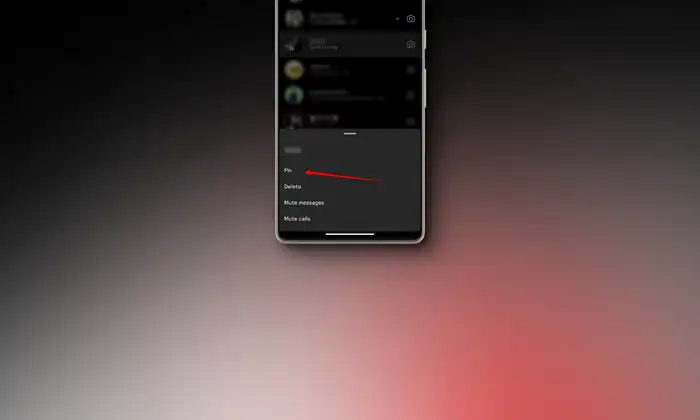
With the Pin feature, you’ll be able to pin up to three chats in your Instagram Inbox. Before getting down to the steps, you should ensure you’re on the latest version of Instagram. Here are the steps you need to follow –
- Open the Instagram app on your Android/iOS device and head over to the “Home” tab
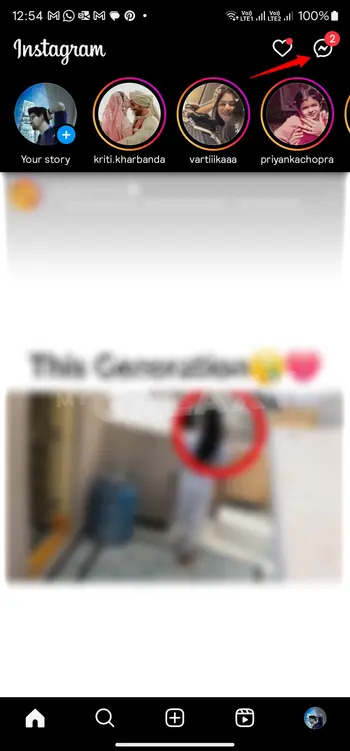
- After that, tap the “Paper Plane” or ‘’Messenger” icon present in the top-right corner or swipe left on the screen for accessing your DMs
- Find the chat that you wish to pin from the list of conversations
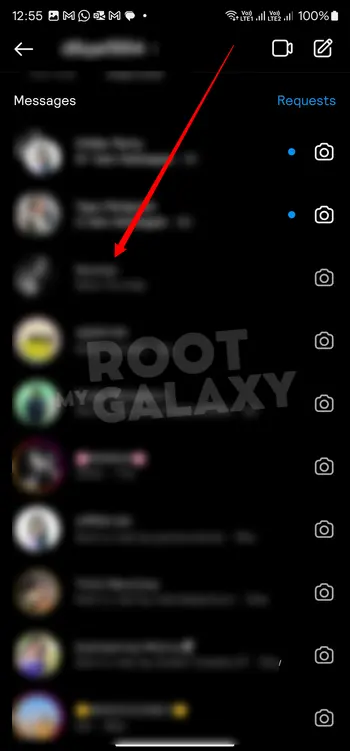
- On Android devices, you should tap and hold the conversation before selecting “Pin” from the pop-up options
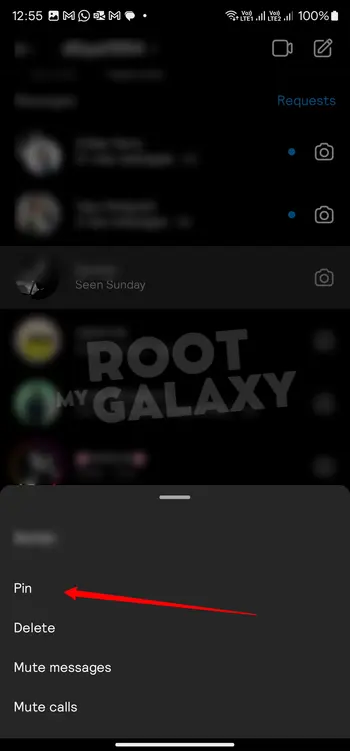
- On iOS devices, you should swipe left on the chat thread before tapping the “Pin” option
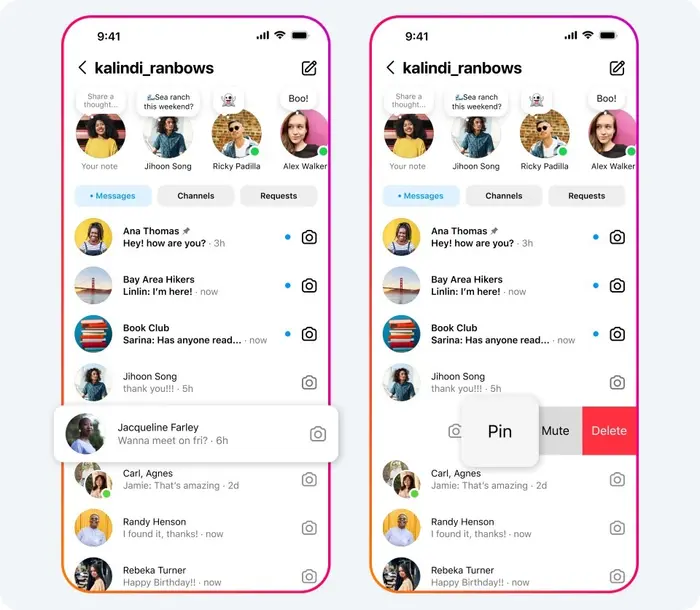
- That’s it, you can now pin the conversation to the top of the chats
- To pin more chats, you should repeat the steps with the other messages
- The chat that you Pin later would appear at the top
- If you try to pin more than three conversations, you will get a message that you must unpin chats first
- To unpin chats, you will need to follow the same steps as pinning it
- Head over to the pinned chat swipe left on iOS devices or tap and hold the chat on Android devices
- Now, tap on the “Unpin” option
- The chat will get unpinned and return to its normal position in the chat list
We hope this guide helped you pin and unpin chats on Instagram. If you have any questions or suggestions, feel free to mention them in the comments section.