Samsung always has the best device when it comes to design. Most of Samsung devices are thin which means battery inside the devices are small but thanks to the great software optimization users get good Screen on time. This year Samsung Galaxy S series devices have bigger batteries compared to previous years which means users will get some great SOT. But still, if you want to improve it further follow the given guide below.
In this article, we’ll be showing you How to Improve battery life on Samsung Galaxy A50. If you have Samsung Galaxy A50 and have been facing battery issues on your device, then you have landed on the right page. As we all know that Samsung Galaxy series devices are famous for having huge batteries which results in a great screen on time.
The Samsung Galaxy A50 is the top model in this series. The Samsung Galaxy A50 comes equipped with a 6.4-inch Super AMOLED Infinity-U screen with full-HD+ (1080×2340 pixels) resolution. The phone is powered by Exynos octa-core processor coupled with 4GB/ 6GB of RAM and 64GB/ 128GB of inbuilt storage with an inbuilt microSD card slot (up to 512GB). The device houses a 4,000mAh non-removable battery.
The device runs Android 9.0 Pie at the top of Samsung’s One UI. There is a triple camera setup on the back of the phone with a 25-megapixel sensor with auto-focus f/1.7 lens, a 5-megapixel sensor with fixed-focus f/2.2 lens, and 8-megapixel sensor with a fixed-focus f/2.2 lens. The device has a 25-megapixel f/2.0 front camera
So, let’s find out the quick ways to resolve this issue on Samsung Galaxy A50
Table of Contents
Steps To Improve battery life on Samsung Galaxy A50
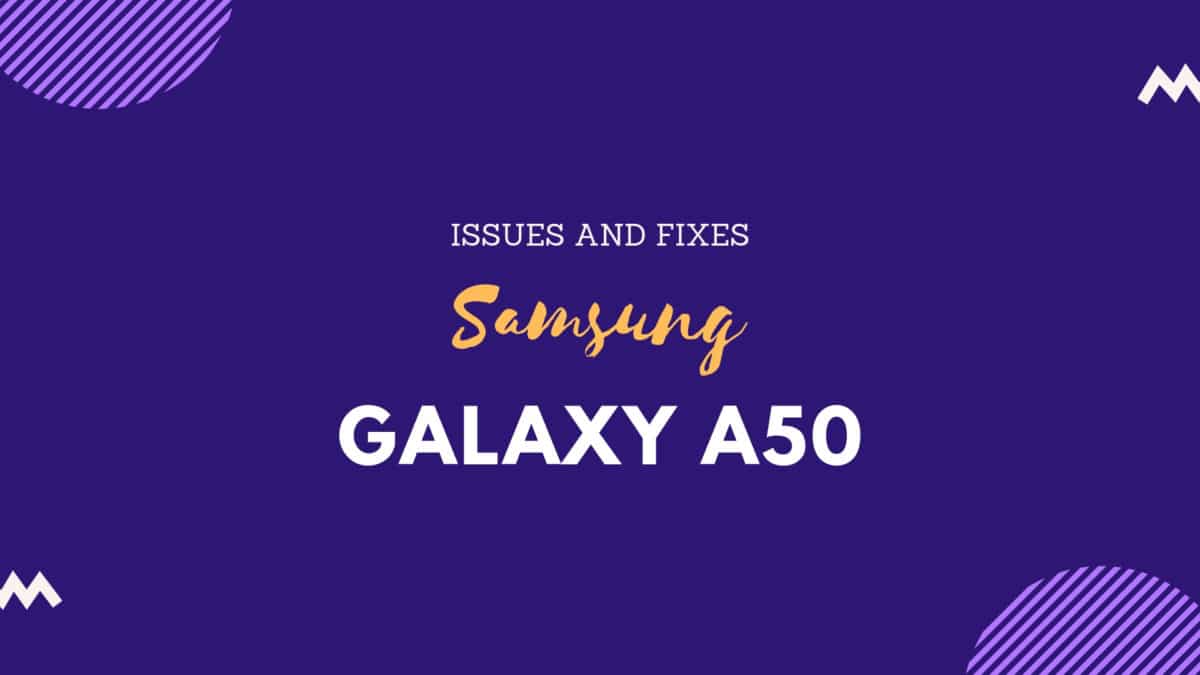
1. Use Simple Black Wallpaper
Using Live wallpapers which are present on the device, also results in draining of your battery life. I suggest you minimize the use of this kind of live wallpaper, as these live wallpaper keep running on background and drains so much of your battery. I suggest you use any black or blue wallpapers as they are still and not consume much battery. You can also on use your photo as a wallpaper on your device. You can change wallpaper by going to Settings > Personal > Wallpaper > Gallery > and then set your required Galaxy S9 wallpaper.
2. Reduce Screen Brightness
Having increased screen brightness also results in draining of your battery. I suggest you to always set your brightness to minimum 50-60%. Even in 50-60% of brightness, you can easily use your device for watching movies, playing games, etc. Even high brightness results in stain in your eyes and head. So, it is a battery way to always set your brightness level below 60% as it good for you and for your Galaxy A50. If you don’t know how to change brightness level, simply go to, Settings > Display > Brightness and change the brightness level below 60% or you can also set it to auto, so the device will automatically decrease the brightness according to the battery level.
3. WiFi, LTE Bluetooth & GPS
If you aren’t using Wifi, LTE, Bluetooth & GPS, then turn them off, it also results in draining of your battery level. I saw in many people’s Android device that, these services are always On even they are n’t using it. It doesn’t only reduce your data pack but also drain your battery. If you keep on your WiFi every time, then many apps in the background will start updating itself without permission, which drains so many batteries from your device. I suggest you of these services like Wifi, 4G LTE, Bluetooth & GPS if you are not using it. Bluetooth being enabled isn’t a big issue, but whereas we’re here, disable it if you haven’t a need for it. You can disable these service from the notification bar.
4. Battery Saving Modes
The Galaxy A50 also have some battery saving modes we will use. In fact, there are 2 totally different choices. Under Settings > Battery you’ll notice “Power Saving Mode” and “Ultra Power Saving Mode”. These both do similar nonetheless totally different things and can prolong battery life for the tip of the day when you actually need it, or in cases of emergencies and more. I suggest you enable the power saving mode as it, itself reduce the screen brightness and also decrease the frame rate.
So, these were the ways to Improve battery life on Galaxy A50 On Android 8.0 Oreo.