If you own Xiaomi Mi 6 in China then you know that Chinese Mi 6 doesn’t come with Google Apps. So today we decided to make a guide on How to download and Install Google apps A.K.A Gapps on Xiaomi MI 6. If you own Xiaomi Mi 6 in china then this article is made for you, read out this full guide. The Process is quite simple and easy to understand. Xiaomi Mi 6 in china doesn’t come with some precious Google services like Google Play Store, Google Play Service, Youtube App and much more so using the device without these features is kind of boring. Install Gapps on Xiaomi MI 6
Gapps are very important package because it contains some important Google Application like Google Chrome, Youtube, and the main part or you can say the heart of every android mobile which is ‘Play Store’, Gapps also contains Google Play Store and this is the main reason why large number of people flash gapps package on their Android device. Install Gapps on Xiaomi MI 6
If you have every flash gapps package on your device then this process is just like the piece of cake for your if you haven’t done it before then don’t worry just follow this guide and you are done. So, without wasting any further time let’s get started with our guide.
Table of Contents
Downloads
How to Install Google Apps on Xiaomi Mi 6
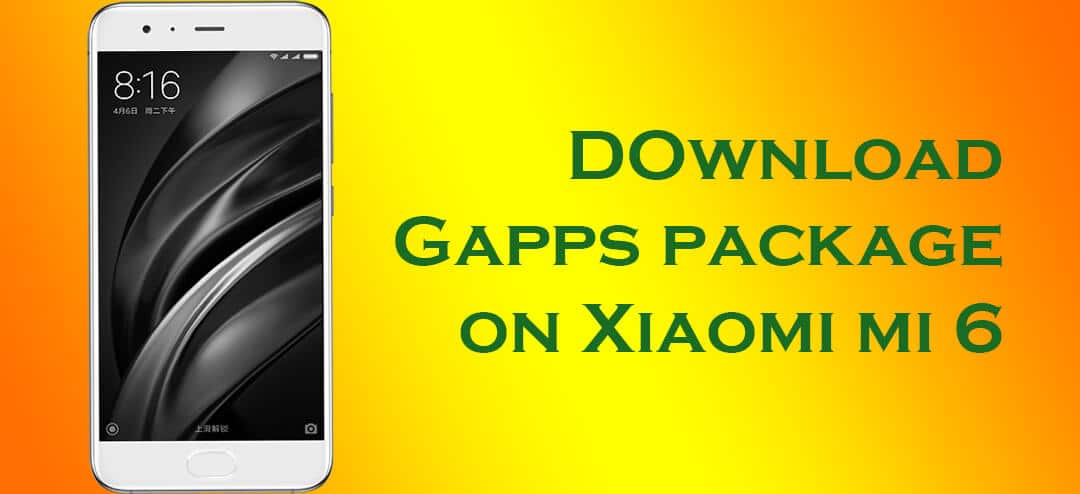
- First of all download the gapps package from the above download section.
- Go to Internal storage\MIUI\backup and move the Gapps Package to ‘All Backup’ Folder.
- After you have moved the folder, go to Phone Settings -> Additional settings -> Backup & reset and then tap on Local Backup option.
- Now select the backup folder.
- Now tap on ‘Restore’
- Wait until the Google Apps installed on your Xiaomi Mi 6.
- Done!!
You have successfully installed Gapps (Google Apps) Package on your Chinese Xiaomi Mi 6. If you have any queries regarding this please ask in the comment section.
When I want to put the folder in back up on my phone it doesn’t allow me. I can’t copy it into the destination folder. I can copy the zip file, but not the AllBackup folder. Please help.