Google Meet is a widely used video conferencing platform that has recently added an update to improve video quality. Users may now connect with friends, coworkers, and others in full HD resolution thanks to the addition of support for 1080p video resolution. However, the resolution needs to be enabled from within the Meet settings, and here’s how it’s done.
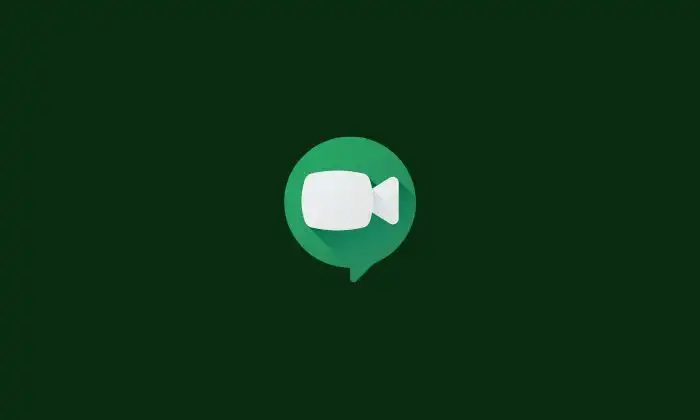
Table of Contents
Steps to Improve Google Meet Quality (Video)
Step 1- Log in to your Google account
First, verify sure your Google account is active and logged in. By visiting the Google homepage and selecting the Sign in link located in the topright corner, you can accomplish this.
Step 2: Start a new meeting
To enable 1080p video resolution, you’ll need to start a new meeting. You can do this by heading to the Google Meet website or app and clicking on the New meeting button.
Step 3: Open the Settings
After beginning a new meeting, click the gear icon in the top right corner to access the Settings menu.
Step 4: Click on the Video option
In the Settings menu, click on the Video option to access the video settings.
Step 5: Change the Send and Receive resolution settings
In the video settings, you’ll see options for Send resolution and Receive resolution. Change both of these settings to Full high definition (1080p).
Step 6: Save your changes
After making your changes, save them by clicking the Save button.
Step 7: Enable 1080p during a meeting
If you didn’t see the option to enable 1080p at the time of joining a new meeting via a prompt at the top right corner, you can still enable it from within a meeting. During a meeting, click on the three dots in the bottom right corner to open the More menu. Click on Settings and then on Video quality. Here you can change the Send and Receive resolution to “Full high definition (1080p)”.
Step 8: Make sure others have set their Receive resolution to 1080p
Remember, for others to receive your video feed in full HD resolution, they will also need to set their Receive resolution to 1080p. Make sure to ask your meeting participants to make this change as well.
In conclusion, enabling 1080p video resolution in Google Meet is a simple process that can significantly improve the video quality during video conferencing. By following these steps, you can ensure that your video feed is transmitted in Full high definition (1080p) to others, as long as they have also set their “Receive resolution” to 1080p.