Steps To Recover Data From Corrupted Galaxy S8/S8 Plus SD card: Memory space has been a big issue when the smartphone grew into something important for the man. When the smartphones increased in reliability and power, many started to use it as one gadget for all solutions. This increased usage does increase the amount of data being saved to the device. And there comes the need for more memory space on these devices. This is what increased the popularity of SD card with smartphones.
Micro SD cards today are used with a majority of smartphones as the most reliable and useful external memory source. SD cards with a varying number of capacities are available on the market today. As we say every coin has two sides SD cars do have this too. Although being the most comfortable way to store data, this can sometimes fail or get corrupted. Many users tend to save a lot of important information in these small memory chips, and if it gets corrupted once it is going to be a nightmare.
But as we are in the tech world where everything has a solution, a corrupted SD card never means the end of the world. There are different possible ways you can try to get the data you saved on a corrupted SD card recovered. Although not 100% these steps do can help you get your valuable photos and documents back.
Table of Contents
DISCLAIMER
RootMyGalaxy.net is not responsible for any damage happened to your device(s) while following this guide, Proceed at your own risk.
Different Ways To Recover Data From Corrupted Galaxy S8/S8 Plus SD card
There are several possible ways you can try which will help you get your data back. All these are listed here in this article.
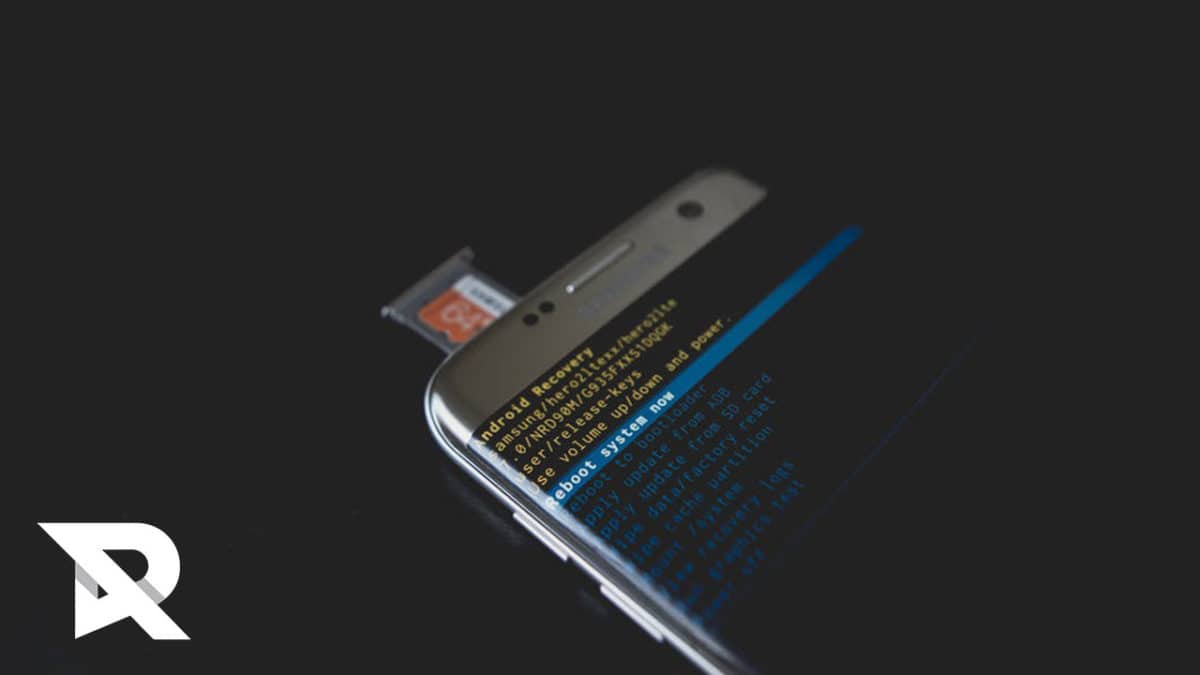
Try with other devices
When your device didn’t accept memory cards it always doesn’t mean that you have an issue with the card. It can also happen because of an issue on your device. So the most basic thing you can do is to try your card with other devices. If the card doesn’t get read by any other devices you can go for other steps. If it does get read, by other devices the problems is for sure with your device.
Use your computer
If the SD card is not getting read by any devices, it is time you get help from your computer. You can connect your card to the computer and try opening it. If this doesn’t work you will have to use the chkdsk command on your command prompt. The steps to do this are:
- Connect your SD card to your computer
- Click on start menu
- Go to all programs
- Click on accessories
- Open command prompt by clicking on it
- Enter the command chkdsk [sd card drive letter]: /r
The final solution is to use third-party applications. There are many apps which can help you recover data which has been deleted. Using one such can help you get your lost data recovered easily.