Samsung recently added three new smartphones to its flagship line and the initial response is largely positive side. But if you are a pro user and want to take full root control of your device, you can easily root the Samsung Galaxy S23 Ultra using Magisk. In this detailed guide, I will share a step-by-step guide to rooting the Galaxy S23 Ultra without TWRP using Magisk.
Table of Contents
Steps I took to root Samsung Galaxy 23 Ultra via Magisk
Step 1: Unlock the bootloader on your Galaxy S23 Ultra
First, you need to unlock the bootloader on your device. Remember that unlocking the bootloader will trip Knox and reset your phone.
You can read the detailed guide here: How to unlock booatloader on Samsung Galaxy S23 Ultra
Step 2: Boot your device to Download Mode
You’ll now need to boot your device to Download Mode such that Odin can identify it and hence it’ll allow you to carry out the flashing of the patched AP file.
- Power off your smartphone
- After that, press and hold Vol Up + Vol Down simultaneously, and then connect your smartphone to the PC via a USB cable
- Once you see the Warning message on your smartphone, release the pressed keys
- Lastly, press the Volume Up keys once and your smartphone will be booted to Download Mode

Step 3: Download the root binary
You will need to get hold of the pre-patched AP file and subsequently flash it. Download the package and then extract it to any convenient location on your PC.
Root Binary Root_S918_S23U_WA6_V5 – Download
Step 4: Install Odin
- To start off, you should download the Odin Tool and then extract it to a convenient location on your PC
- Then, you should go to the folder where you extracted the tool
- Finally, you should double-click on the Odin_v3.14.4 exe file for launching the tool
Step 5: Flash Magisk pre-patched AP
- To start off, launch the Odin tool
- After that, click on the AP button, navigate to the patched AP.tar file, and then select it
- It’ll be loaded so you should click on the Start button
- The flashing process will start and it can take a few minutes to be completed
- Once it is done, you will get the “Pass!” message
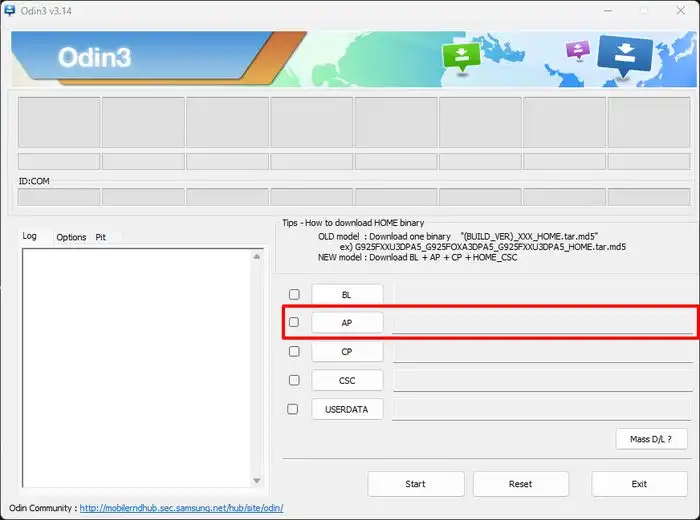
Step 6: Reset your phone via Recovery
- You need to press and hold the Power + Volume Down button simultaneously
- After that, release the power button once you see the Samsung logo
- Continue holding the Volume Down button until you reach the recovery screen
- Now, release the Volume Down button and you will be in Recovery mode
- You can use the Volume Keys for highlighting Wipe Data/Factory Reset and press the Power key for confirming it
- Use the Volume Keys for selecting Yes and then press the Power key for confirming it
- Wait until the Reset process is complete
- Once done, you need to use the Volume Keys for selecting Reboot System Now and then press the Power Key for confirming it
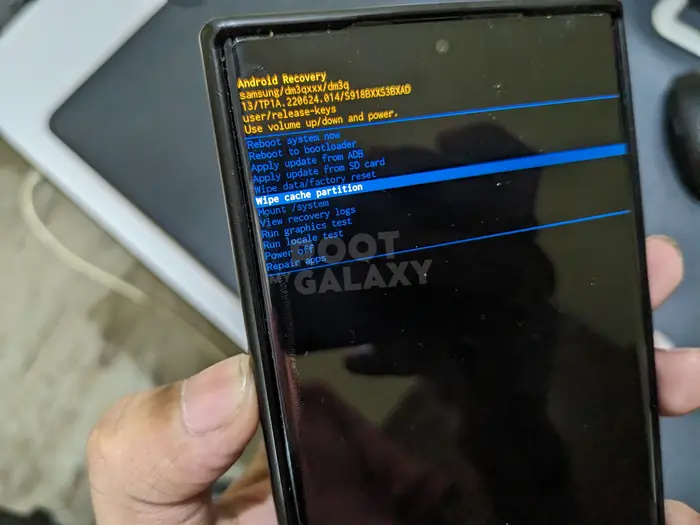
Step 7: Install Magisk
- Once your smartphone is booted to the OS, you should download and install Magisk
- Launch it and tap OK when it asks you to carry out the additional setup
- Magisk restarts your device and installs the needed dependencies
- Once it is done, your smartphone will automatically boot to the rooted OS
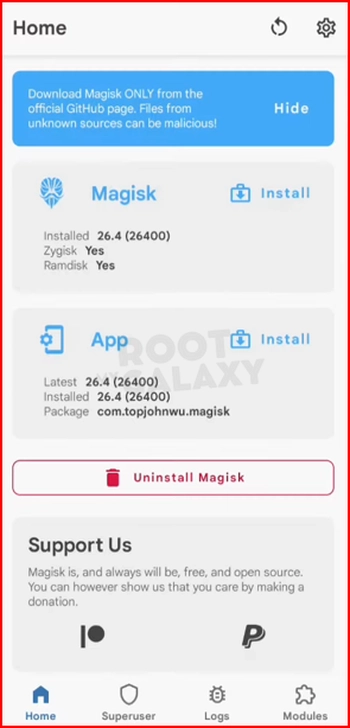
We hope it has been helpful in providing you with the information you were looking for. We’d love to hear from you in the comment section down below. Your feedback helps us to improve and provide you with better content in the future. Please share your ideas, suggestions, and any other input you have. Thank you once again for reading.
And I unlock the boot loader how?
The guide has been added to the article.
I would NOT recommend trusting any dubious pre-patched files from the dark web.
Why not patch the stock boot.img files yourself?
Here is a great DIY tutorial on how to do just that. Enjoy!
https://github.com/lebigmac1/HOW-TO-ROOT-SAMSUNG-GALAXY-S23-ULTRA-WITH-MAGISK
Thanks. We will include this