Recently, Samsung has made three new additions to its flagship Galaxy lineup and all of them have been exceptional releases. While the devices have numerous exciting additions, there is also the prospect of custom additions.
The S series has long been developer-friendly but this time, Samsung has further upscaled the meteoric rise as the rooting binary and custom ROMs have already been made available.
However, to enjoy custom modifications, you will need to unlock the bootloader first. In this guide, you will get to know all about how to unlock bootloader on your Samsung Galaxy S23 Ultra.
Table of Contents
How to unlock bootloader on your Samsung Galaxy S23 Ultra
Step 1: Enable developer options
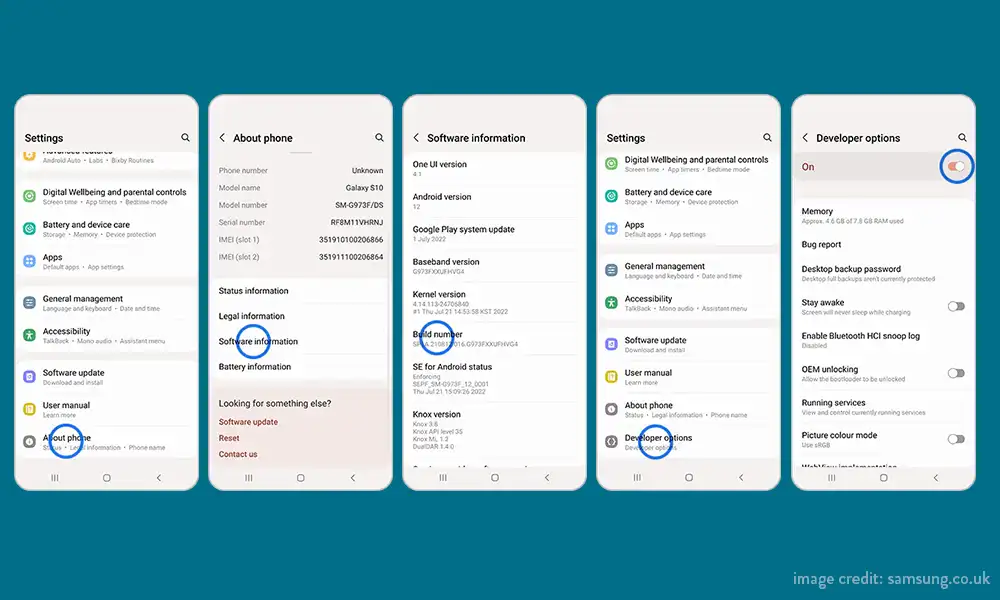
- Go to Settings -> About Phone
- Now, you should go to Software Information
- Tap on Build Number seven times
- You’ll get the toast message “You are now a developer” to signify that the Developer Option is enabled
Step 2: Enable OEM Unlock on your device
- Go to Settings -> Developer options
- Enable the toggle beside OEM Unlocking
- Now, type “Yes/Turn On” in the confirmation dialog box
Step 3: Boot the device to Download Mode
- Start off by powering off your Galaxy S23/Plus/Ultra
- Press and hold the Volume Up + Volume Down together and connect your smartphone to the PC using a USB cable
- Once you see the Warning message, release the pressed keys
- Lastly, press the Volume Up key once more and your smartphone will be booted to Download Mode
Step 4: Unlock the Bootloader on your device

- By now, your smartphone will be booted to Download Mode
- Press and hold the Volume Up key for a few seconds
- You will be taken to the Device Unlock Mode
- You will get a confirmation message whether you’re going to proceed ahead
- Use the Volume Up button for replying to the affirmation
- It will wipe off all the data on your smartphone and unlock the bootloader
- Once it is done, your smartphone will automatically boot up to the OS
Step 5: Bypass VaultKeeper on your device
- You will need to notify the VaultKepper that you’ve unlocked the smartphone’s bootloader
- To do that, you should connect your smartphone to the internet
- Then, head over to Settings and enable Developer Options as shown in Step 1
- Moreover, you should also ensure that the OEM unlock toggle is turned on
So this is how you can safely unlock the bootloader on your Samsung Galaxy S23 Ultra. Once you got the bootloader unlocked you can root the device following our detailed guide here: How to Root Samsung Galaxy S23 Ultra using Magisk. If you have any question or suggestion regarding this guide, feel free to leave that in the comment section down below.
Hello.
Are there any video tutorials on how to root my Galaxy S23 Ultra.
Thank you
Darrell
And is there a list of the benefits of rooting my Galaxy S23 Ultra
Not that much to be honest. Now already there are many customization option available for Galaxy device from the Goodlock module. But if you want to try you can root your device (but it is still risky)