This year Google is gonna release three new smartphones such as Pixel 4a, Pixel 4a 5G, and Pixel 5 reportedly. Meanwhile, some of the Pixel 5 image renders have also come out recently. Now, talking about the Pixel devices, one thing that is very common is the stock camera app. It’s none other than the Google Camera app or GCam. Now, all the Gcam lovers should enjoy as the Stable Google Camera 7.4.200 APK Released that you can download here.
Google Camera doesn’t need any introduction to mobile photography lovers and especially those who are using a budget category Android device and uses the GCam app. The latest version of GCam 7.4 brings some of the improvements and stability features like 8x camera zoom for video recording, resolution changing toggle in the viewfinder, etc.
You can easily install the latest Gcam 7.4.200 on your Pixel devices but the Astrophotography mode may not work on the 1st & 2nd-gen Pixel devices most probably. Now, talking about the features of the stable Gcam version, it has Portrait mode with focus slider, Google Lens, Night Sight mode, Video Stabilization, Slow Motion, PhotoSphere, HDR+ enhanced, RAW image file support, and more.
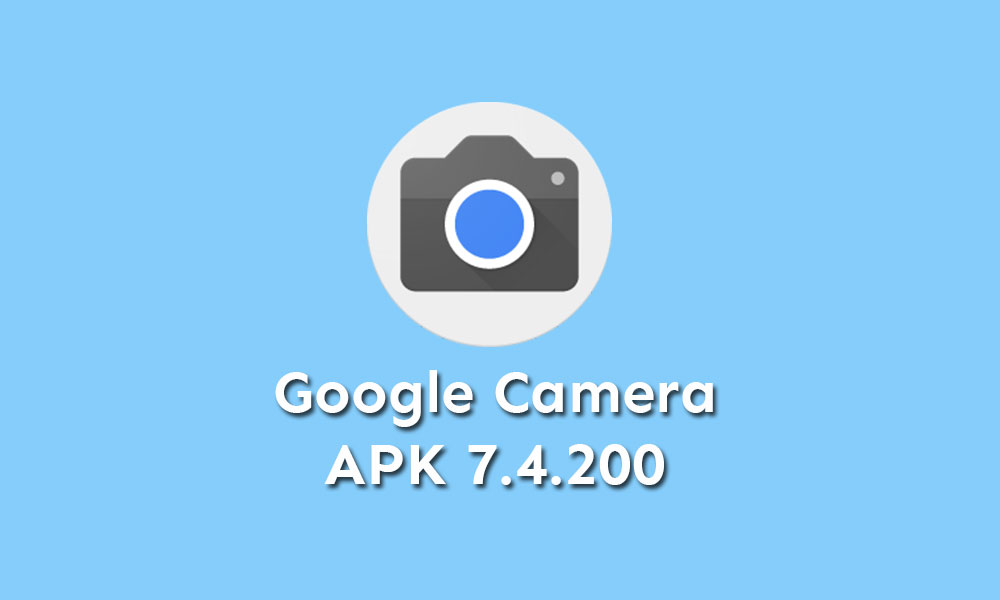
Table of Contents
Stable Google Camera 7.4.200 APK Released {Download Gcam}
It’s worth mentioning that the particular Gcam 7.4.200 APK has been ported from the Google Play Store which means the stable APK file has been extracted from the latest official Gcam app. It’s the actual Pixel Camera app that you can find on the Google Pixel 1/2/3/4 XL lineup devices. While the non-Pixel device users can install the modded Gcam 7.4 APK file below.
- Google Camera 7.4.200 (Play Store)
- Gcam 7.4.200 APK (Google Drive)
- Google Camera 7.4 APK for Non-Pixel
Note: The Google Drive Gcam file needs to be copied from the PC to your device in order to install and run properly. If you directly download and install it on your handset, it may give you an error.
Steps to Install Gcam APK
- Open the browser on your PC and click on the download link.
- Save it on your PC > Connect your handset to the computer using a USB cable.
- Transfer the APK file on your device storage > Tap on it to Install.
- If you’re installing an APK file for the first time, then enable the Unknown Sources option from the device Settings then search for Unknown sources.
- Now, allow the app and tap on the Gcam Install button again.
Keep visiting the blog for more info.