League of Legends is one of the most popular games and has been this way for more than a decade. Since its release almost 15 years ago and through its rise in popularity, millions of players cycle through its servers on a regular basis.
However, this puts a lot of pressure on the servers. This can result in a few issues here and there. Recently, many users have started getting the “Unable to Connect to Server” issue as it has been troubling the gamers.
If you’re in the same boat, then this guide will be helpful. In this guide, you will get to know how to fix unable to connect to server error on League of Legends.
How to fix Unable to Connect to Server error on League of Legends
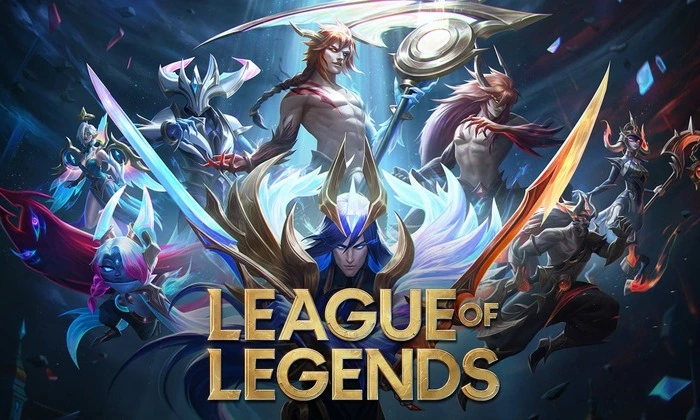
Method 1: Check the server status
Before going to the fixes, you should first check the server status. This will let you know if the issue is official or if it is from your end. There are multiple ways to check the server status – downdetector.com or Riot’s official server status site.
Method 2: Check your internet connection
If you’ve checked the server status and found that the servers are not an issue, the first thing you should check is your internet connection. Restart your internet connection as it could do the trick and fix Unable to Connect to Server issue.
Check if your PC or console is properly connected to the internet. If it isn’t restart your router. You can easily restart your router by unplugging it for 10-15 seconds and then plugging it back in. Once done, you should reload the game.
Method 3: Swap to a different DNS
- Press Windows + R keys for opening the control box and then type in ncpa.cpl
- Right-click on your Internet Connection once Network Connections appear
- Then, you should click on “Properties”
- Double-click on the Internet Protocol version 4 (IPv4)
- Now, select the “Use the following DNS server addresses” option
- After that, type in “8.8.8.8” for the Preferred DNS server while entering “8.8.4.4” for the Alternative DNS server
- Click “OK” and then restart your PC
Method 4: Restart your PC
You can carry out the restart by pressing the restart button for around 30 to 45 seconds. Once you have waited for a while, turn on your PC again and try connecting to a match in League of Legends. Check if the Unable to Connect to Server issue is resolved.
Pic credit – www.leagueoflegends.com/en-gb