The new Android 14 has been rolled out by Google and it comes with a plethora of new and intriguing features that you can look forward to. There are many noteworthy features like lock screen customizations, auto-confirm locks, and more.
However, all these features will count for nothing if the basic functionalities don’t work properly. Among those issues that have been causing trouble include Wi-Fi and Bluetooth Not Working issues. If your device is having frequent dips in network connectivity or is not able to connect to headphones or Android Auto, then there are workarounds.
If you’re looking for ways to resolve these issues, then this guide will be helpful. In this guide, you will get to know how to fix Wi-Fi and Bluetooth Not Working issues on Android 14.
How to fix Wi-Fi and Bluetooth Not Working issues on Android 14?
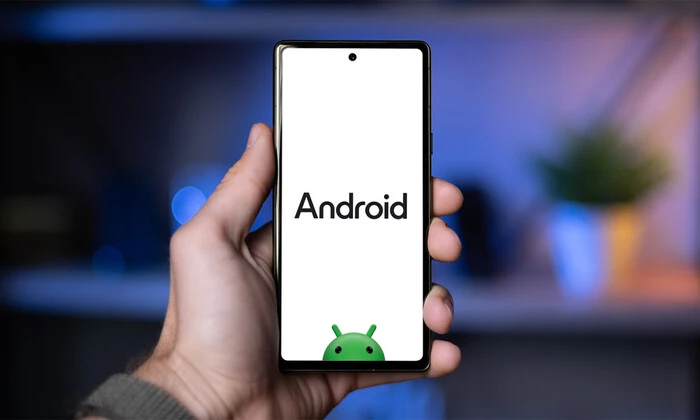
Here are some of the workarounds to fix the Wi-Fi Not Working issue on Android 14 –
Method 1: Restart your device
- Press the Power button to open the Power Menu
- After that, tap on Restart and then wait for your device to reboot
- While that is happening, you should also restart the router
- Once your smartphone boots up, check if this fixes the Wi-Fi Not Working issue
Method 2: Toggle Wi-Fi
- Go to Settings -> Network and Internet -> Internet
- After that, turn off the toggle beside your Wi-Fi
- Wait for a few seconds and then turn it back on
- Check if this resolves the issue
Method 3: Toggle the airplane mode
- To start off, you need to go to the Settings menu on your handset
- Go to Network and Internet before enabling the toggle beside Airplane Mode
- Wait for a few seconds before turning it back off
- Check if it fixes the issue
Here are some of the workarounds to fix the Bluetooth Not Working issue on Android 14 –
Method 1: Toggle Bluetooth
- To start off, you should turn off the Bluetooth quick setting tile before turning it back on
- Select the device that you wish to connect and then hit the Connect button beside it
- Check if the Bluetooth Not Working issue is resolved
Method 2: Forget the device
- Go to Settings -> Connected Devices
- Select your device from the list and then hit “Forget”
- Tap on “Forget Device” in the confirmation prompt
- Try to pair the device again and check the results
Method 3: Verify Bluetooth permissions
- Go to Settings -> Apps -> Show all apps
- Tap on the overflow icon present at the top right
- Select “Show System” and then select the Bluetooth app in the list
- After that, head over to its Permissions section to enable the needed permissions
- Once done, go to Settings -> Connected Devices
- Select the desired device from the list
- Enable the toggle beside the required permissions
- Check if this fixes the Bluetooth Not Working issue