When you’re trying to paste data into an app, sometimes you might get an odd error that says that your organization’s data cannot be pasted here. This error appears to be much more common in fresh documents and occurs on PCs and mobile devices. In such situations, you can exit the app, rest your device, and check if the error still persists.
Different methods to fix the Data Cannot Be Pasted error
-
Make changes to the file and save it
The simplest method would be to make a few modifications to the file before saving it. Start off with a blank MS Excel spreadsheet, enter some content into the cells, and colour in the blanks. You can press the back arrow and choose “Yes” when you’re prompted if you want to save the file.
Check and see if you’re now able to paste the information to the file you’ve just saved. Close the file, exit the app, and wait for a minute or two if the problem is still there.
-
Make a long press on your device’s screen
If the error is from an Android smartphone, you should long-press the screen’s area where you want to paste the data and then select “Paste”. You will likely be able to copy and paste your data here.
The data not being pasted error is often just a Gboard recommendation if you’re using Google Keyboard. The problem will be resolved easily by long pressing on your device’s screen.
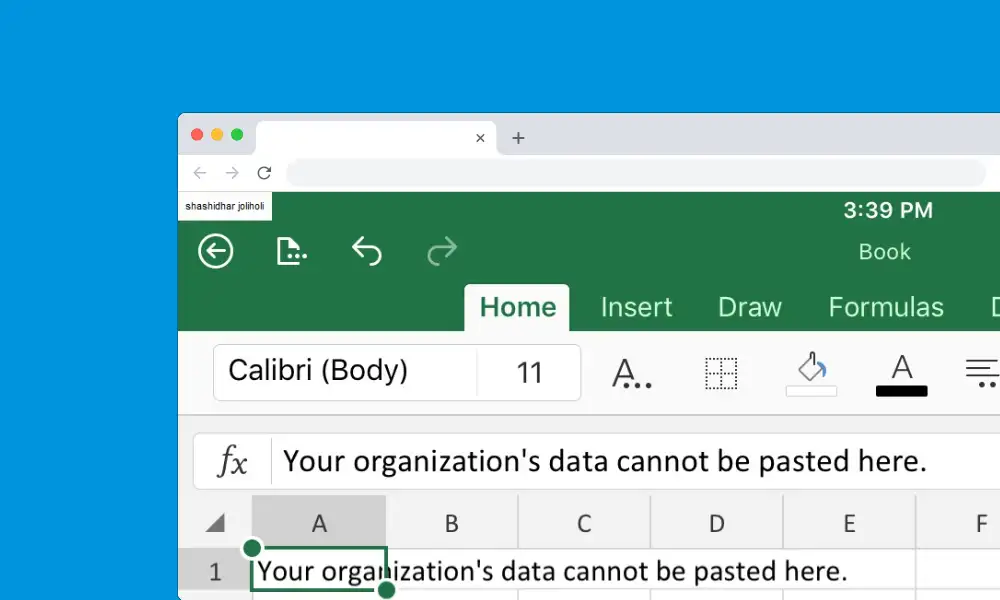
-
Update the MS Office Suite manually
This error can potentially be caused if you have an outdated version of Outlook or Office installed on your PC. Manually updating MS Office on your Windows PC or your iOS or Android mobile will fix this option.
-
Contact an IT administrator
If the error still persists, you should contact your administrator for assistance. Copying and pasting data between the apps might be prohibited by app control policies. If you’re an administrator, ensure that the cut/copy/paste functionalities aren’t disabled in Microsoft Intune. You can change the policy settings and allow users to copy and paste data between apps.