In this guide, you will learn How to perform Hard HTC U11. It is a very simple easy way to fix some issue on any devices.This guide is applicable to most of the new generation devices. hard reset HTC U 11
We spend most of our time with our smartphones.Sometimes we install some badly coded for which our devices act unusually.If are experiencing Performance or Stability problems with your HTC U11 smartphone, then it’s time to do a soft rest.If you want to restore your device to factory settings then you have to do a hard reset.Don’t worry we will be sharing step by step guide to Safely Hard & Soft Reset HTC U11. hard reset HTC U 11
But remember, the soft reset process will not delete data from your phone but a hard reset will delete everything like messages, call logs, apps, and games.So we highly recommend to backup your important data before doing a hard reset.
DISCLAIMER
RootMyGalaxy.net is not responsible for any damage happened to your device(s) while following this guide, Proceed at your own risk.
PRE-REQUISITES
- Follow the below Guide Exactly, or else it may lead to brick your device. RootMyGalaxy.net is not responsible for any damage.
- We recommend to take complete backup and proceed.
- Maintain 50-60% battery to prevent sudden shutdown between the process.
Steps to Hard Reset HTC U11
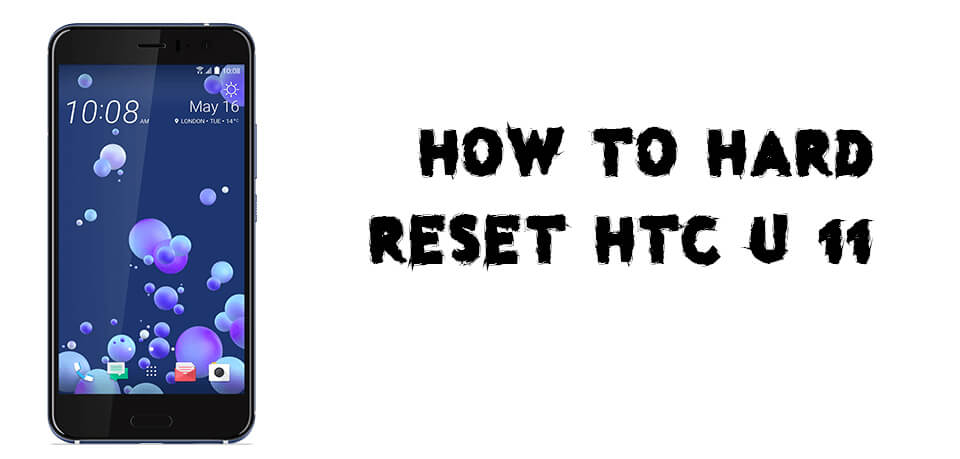
- Switch off your Device
- Now, Press Volume down + Power buttons together until you see anything mode.
- Using Volume up and down keys and select recovery mode with power button.
- Now press Volume up and power button together to enter into recovery mode.
- Using Volume down for navigation and select wipe data/factory reset with power button.
- Now, use volume down btton and select userdata + personilized conent with power button.
- Wait for few seconds to complete the process.
- Now, Reboot your device by pressing power button.
- Done!!!
Hope you found this article helpful. If you haave any queries, let us know in the comment section below.
Liked this post? Let us know on X (formerly Twitter) - we love your feedback! You can also follow us on Google News, and Telegram for more updates.