Guide: [Tested/Working] How to Bypass FRP on any Samsung Device: Most people might not know about FRP activation. Factory Reset Protection (FRP) lock is a feature introduced by Android on every device having Android 5.1 or more. The concept of FRP is similar to that of iCloud activation lock on iOS devices. Whenever you lose your device or it is stolen by someone, the first thing they will do is Factory reset it by using recovery settings. Once they boot uo the device, it will go through the usual processes to setup the device but by using this app, it will give them an error as soon as you connect your device to WiFi or internet which will say that enter the same ID which was used last time. Bypass FRP on any Samsung Device
Once they boot up the device, it will go through the usual processes to setup the device but by using this app, it will give them an error as soon as you connect your device to WiFi or the internet which will say that enter the same ID which was used last time. Bypass FRP on any Samsung Device
In this post, we will tell you how to bypass FRP on any Samsung device. It will enable you to reset the device without the owner permission. It might be highly useful in case you are one of those helpful people that wanted to find the Gmail ID of previous user to contact him and tell him that you had found his phone somewhere. Bypass FRP on any Samsung Device
Some Steps To Bypass FRP on any Samsung Devices
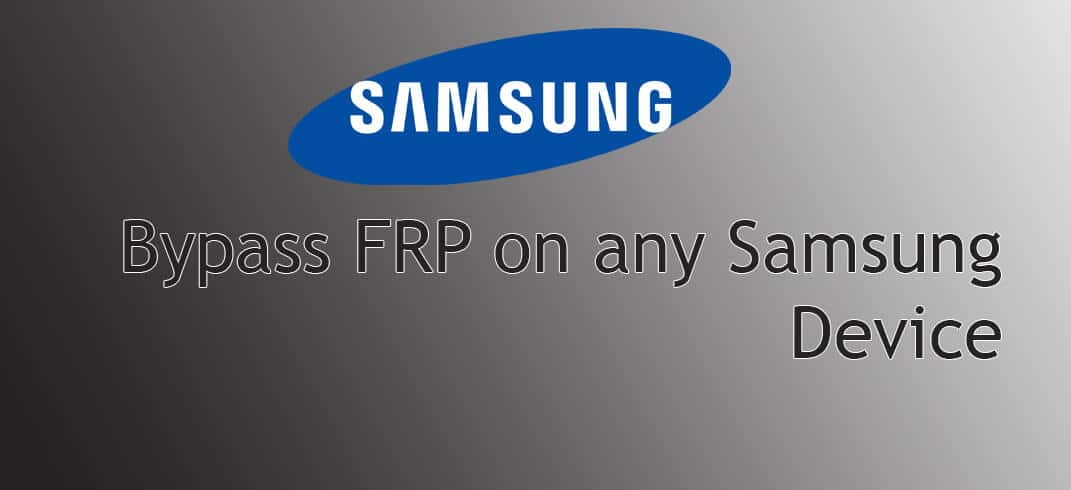
You can easily bypass the FRP lock on any Samsung device. All you need to do is download few files and then follow this simple step-by-step guide.
Download:
- Bypass FRP-1.0 apk file ->
- Bypass FRP apk file -> http://developer.samsung.com/technical-doc/view.do?v=T000000117
- Realterm Signed Wrapper setup -> http://frp.manhit.pro/Realterm_2.0.0.70_Signed_Wrapper_setup.exe
- Samsung Android USB drivers for Windows -> http://developer.samsung.com/technical-doc/view.do?v=T000000117
Procedure
- First of all, connect your device to Wi-Fi and wait for the Google Account Login Page or FRP activation page.
- Now, download and install realterm on your PC by going to the link mentioned above.
- Similarly, install Samsung Android USB driver for Windows after downloading them from the link mentioned above.
- Now, insert the SIM card and connect your phone to PC.
- Right click on My Computer -> Manage -> Modems -> Samsung Mobile USB -> Modem -> Copy Port Number.
- Now, open realterm and check Half Duplex -> Click on Port Tab -> Type in the COM Port Number and click on Change.
- Now, give the following code and click on send ->
At + creg? R n
Atd1234; r n
- After giving the first code, click on “Send ASCII” and then give the second code.
- When running the second code, look for the dialer pop-up to show up.
- Disconnect the call and select on “Create Contact”. Now scroll down and then select Scan Business Card -> Download.
- You will be taken to the Samsung store where you need to login with your Samsung account ID.
- Now, tap on search and type ES File Explorer -> Download –> Launch it.
- Just tap on 3rd line located at the left corner of the screen. Tap on Favourite -> Add -> Path ) -> Choimobile -> ADD.
- Now go back the Favourites and look for ChoiMobile. Tap on it and you will be taken to FRP Bypass Page.
- Now select the BypassFRP-1.0.apk and install it.
- Go back to the download page and select BypassFRP_08.2016.apk and install it.
- Once the installation is complete, log in with your Gmail ID, and go to the three dots on the right corner of the screen and tap on Browser login.
- Login with your account and reboot your device.
- Now, setup your device like it is usually done and this time, there will be no FRP lock.
If you have any question related to this post, feel free to leave that in the comment section below 🙂
Liked this post? Let us know on X (formerly Twitter) - we love your feedback! You can also follow us on Google News, and Telegram for more updates.