Which is the best free remote desktop software?
Remote desktop software allows users to connect to and control another computer remotely. This technology is useful for various purposes, including technical support, collaborative work, and accessing files or applications remotely. Many remote desktop software options offer free versions with basic features, but they may also have paid versions with additional functionality or capabilities.
Among lots of remote desktop software options, which is the best free remote desktop software? Finding the best one involves looking at a bunch of things. Let’s check out a popular pick and why it’s a good call.
AnyViewer: Best free remote desktop software
AnyViewer stands out as the extensively utilized free remote desktop software tailored for both PCs and phones. Renowned for its outstanding capabilities, it emerges as the ultimate preference for seamlessly accessing another PC from a distance. Whether the goal is remote support, collaborative work, system management, or efficient file transfer, AnyViewer proves itself as the go-to solution.
What sets AnyViewer apart?
As long as AnyViewer holds the title of the top free remote desktop software, it must possess certain advantages over its rivals. Here’s what sets AnyViewer apart:
- Wide Compatibility: AnyViewer works seamlessly across various Windows versions, including Windows Servers, as well as on iOS devices and Android systems.
- Easy Setup: AnyViewer simplifies the setup process, allowing direct remote connections between devices, even across different networks.
- Fast & Stable Connection: AnyViewer adopts a refined connection algorithm, automatically linking to the optimal server for a faster and smoother remote control experience.
- High image quality: AnyViewer employs efficient motion image encoding and decoding techniques, guaranteeing a Super-Hi Vision visual experience.
- Enhanced Security: AnyViewer prioritizes data safety with advanced Elliptic Curve Cryptography (ECC) encryption during the connection process and additional two-factor authentication for account security.
What features do AnyViewer have?
AnyViewer boasts an extensive array of remarkable free features designed to meet diverse needs, whether they be personal or commercial. Let’s delve into the details:
- Unattended Remote Access: AnyViewer ensures continuous connectivity by providing remote access to computers, even in unattended scenarios, maintaining a link to vital resources.
- File Transfer: Seamlessly move files between your local laptop and the remote device, streamlining data exchange for enhanced convenience and productivity.
- Screen Sharing: Gain direct visibility into the screen of the remote device, offering real-time insights and collaborative possibilities.
- Remote Control: Take charge of your device remotely with AnyViewer, offering the flexibility to perform actions such as restarting, locking, or shutting down, all from the convenience of your laptop.
- Chatbox: Foster effective communication during remote sessions with a built-in chatbox, enabling live conversations with individuals on the remote device.
- Multi-session: Elevate your productivity by effortlessly handling two or more devices simultaneously, allowing for seamless multitasking.
- Multi-monitor Switch: Enjoy flexibility when connecting to a remote device with an external display, giving you the option to view both screens or focus on a single display as needed.
- Remote Sound: Immerse yourself in a comprehensive remote experience as AnyViewer synchronizes the voice and microphone sound of the remote device, enhancing the audio-visual interaction during remote sessions.
In addition to the free features, AnyViewer caters to a diverse range of needs by offering Professional and Enterprise plans tailored for businesses with elevated requirements. The following are some additional features provided by these plans:
- Group Management: Easily organize devices for larger teams by adding them to different groups using deployment codes.
- Mass Deployment with MSI: Streamline large-scale deployment with automatic installation through an MSI package, ensuring a smooth setup process.
- Privacy Mode: AnyViewer’s Privacy Mode allows access to remote devices while keeping their physical screens blacked out and disabling the physical keyboard for a confidential and secure remote session.
How to use AnyViewer with ease
Now, let’s discover how to access a remote computer using AnyViewer, the best free remote desktop access software, whether you’re on another Windows computer or a mobile device.
Section 1. Prepare AnyViewer on the remote computer
Step 1. Download, install, and launch AnyViewer on the remote computer.
Step 2. Access the login page and sign up. If already registered, log in using existing credentials.
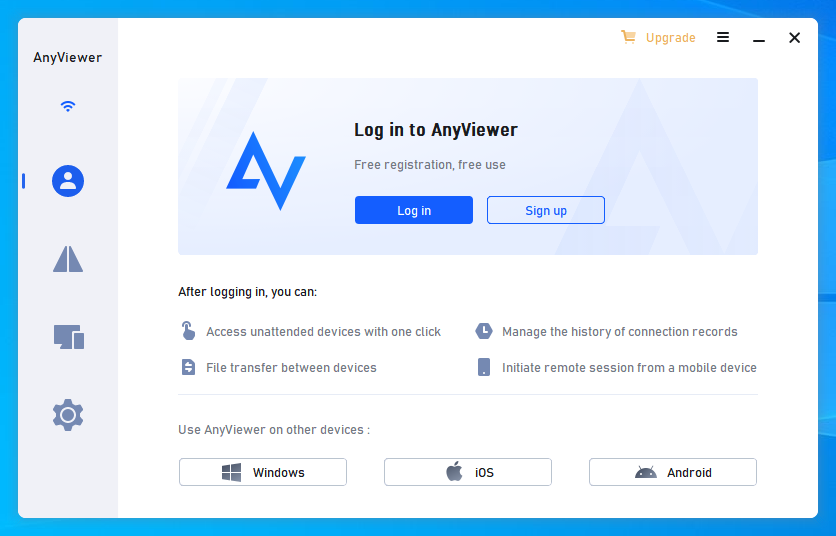
Step 3. Fill in necessary information during the sign-up process.
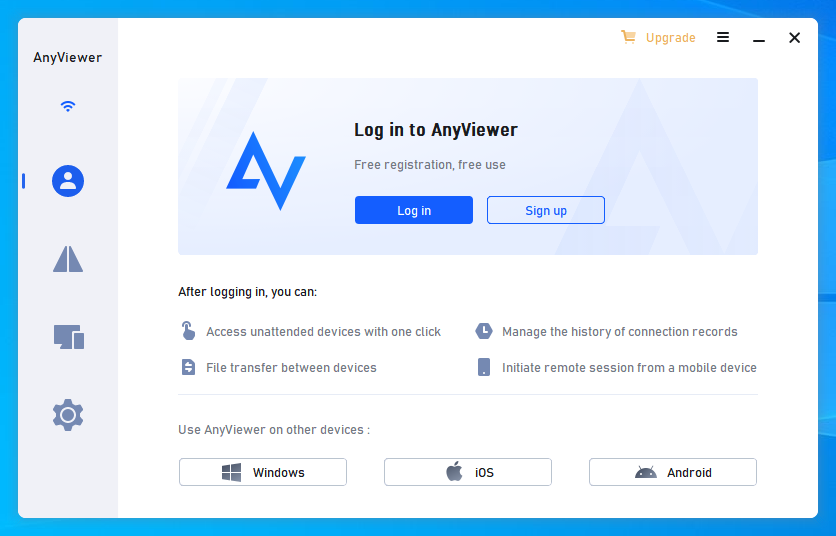
Step 4. Upon successful login, AnyViewer automatically associates your device with the logged-in account.
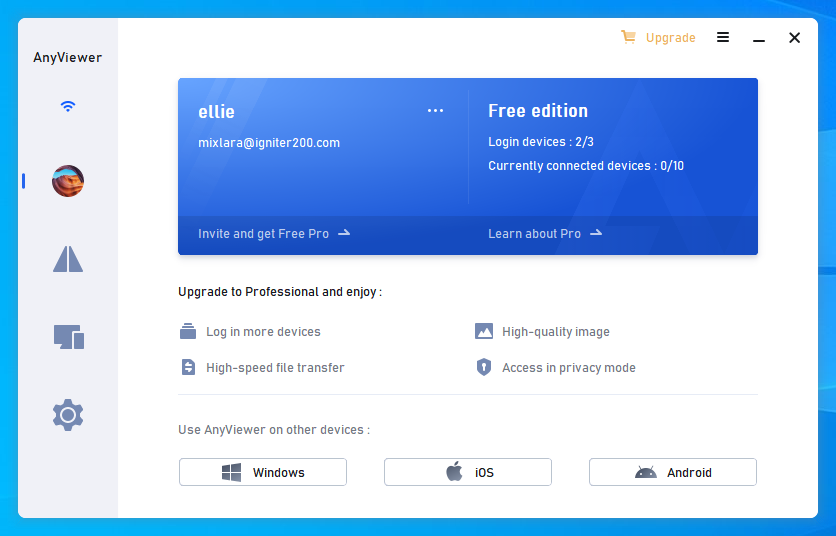
Section 2. Access the remote computer from another device
Case 1. Accessing from another Windows computer
Step 1. Get AnyViewer on your computer and follow the installation prompts. Log in using the same account as on the remote computer.
Step 2. Go to the Device tab. Select the remote computer you want from the list. Click “One-click control” for immediate access.
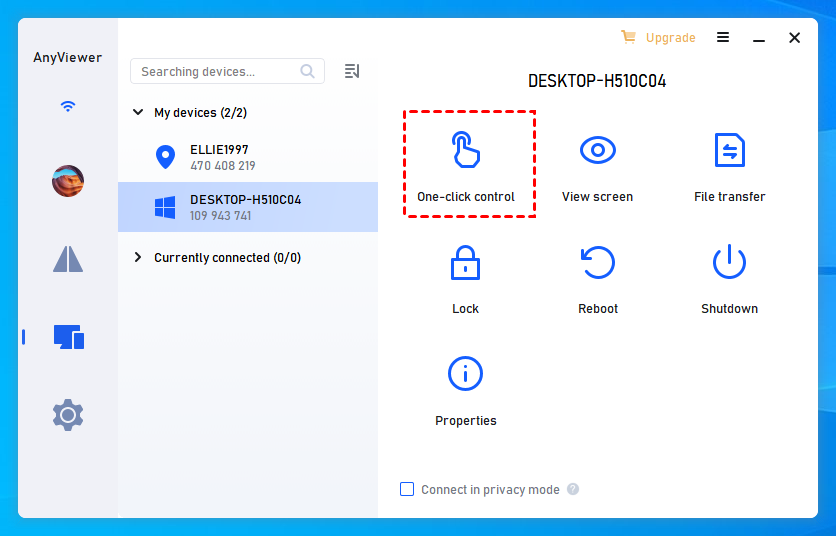
Case 2. Accessing from a mobile phone (iOS & Android)
AnyViewer is accessible on both iOS and Android platforms, and the steps are similar. Follow the instructions below.
Step 1. Install AnyViewer for iOS or Android on your device and log in.
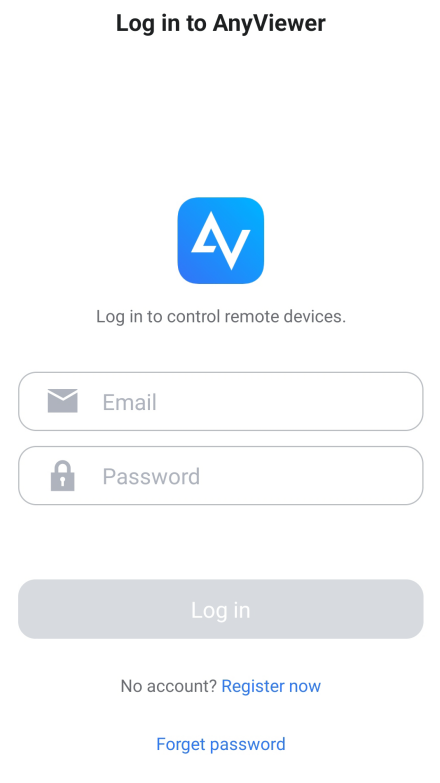
Step 2. The “My devices” list displays all associated devices.
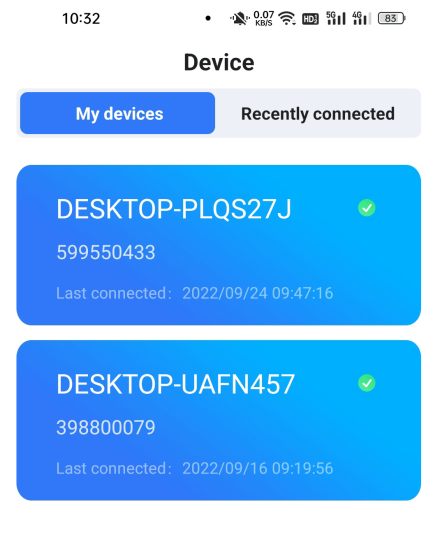
Step 3. Select the target PC and connect with a tap on “One-click control“.
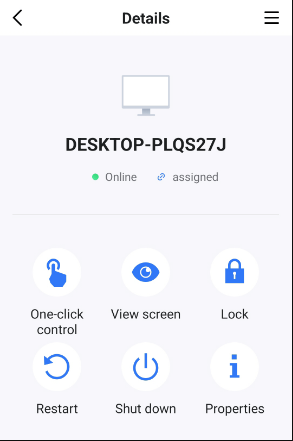
Step 4. Once connected, your mobile device gives you full control over the remote PC. Simply tap the icons at the bottom right corner to activate the virtual mouse (first icon) or access the virtual keyboard (second icon) for easy and seamless control of your computer.
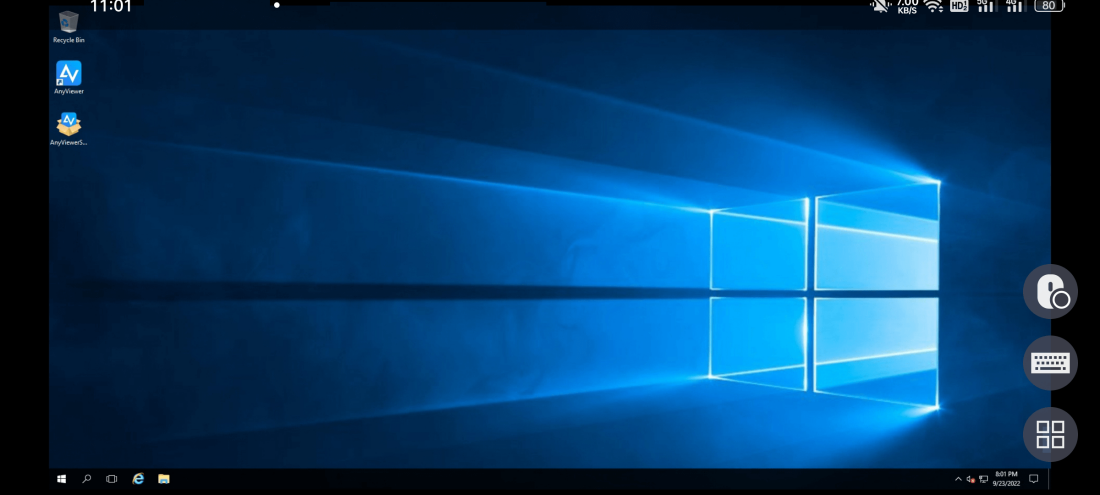
The bottom line
In summary, AnyViewer stands out as the best free remote desktop software. With its user-friendly features, compatibility, and additional options for businesses, AnyViewer ensures a seamless and secure remote desktop experience. Whether accessing from a Windows computer or a mobile device, the step-by-step guide makes it easy for users to connect and control remote PCs effortlessly. AnyViewer remains the go-to choice for those seeking reliable and user-friendly remote desktop access.