Facebook Meta-owned WhatsApp is a cross-platform encrypted chat messaging and voice-over-IP service that comes free of cost. WhatsApp developers continuously work on several features and bug fixes that come for the beta channel initially, and then the stable users experience it. As WhatsApp offers both mobile and desktop support as the cross-platform to easily sync with the user account, multiple users can connect the QR code for exchanging messages, calls, sharing documents & media files, etc. However, it seems that some users have the WhatsApp QR Code Not Working issue.
Though WhatsApp QR code scanning on another device by the user or family friends can be useful to sync the logged-in account, sometimes this method may not work as expected. Well, this specific issue can occur due to a poor internet connection, an outdated WhatsApp version, app cache issues, expired QR code, scanning-related issues, and more. The chances are possible that even though you’re able to scan the QR code successfully, the account chats won’t appear quite often.
Table of Contents
How to Fix WhatsApp QR Code Not Working
In case, you’re having issues with the WhatsApp QR scanning, you should follow this guide to fix it. So, without delay, get into the steps.
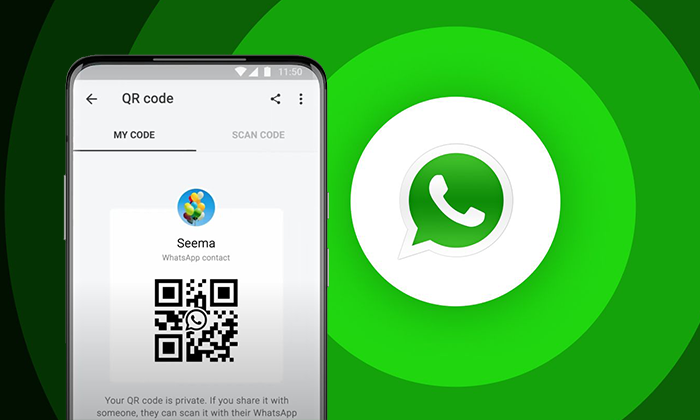
1. Restart the WhatsApp Application

- Force close the WhatsApp application on your device.
- Wait for a couple of seconds and relaunch the app.
2. Force Refresh the WhatsApp Web

- Click on the Refresh icon next to the address bar on your browser.
- Now, it’ll forcefully reload the WhatsApp web interface.
3. Update WhatsApp
Try updating the WhatsApp application on your mobile device or PC to reduce stability issues and bugs. To do so:
For Android or iOS:
- Open the Play Store or App Store on your handset.
- Search for the WhatsApp application.
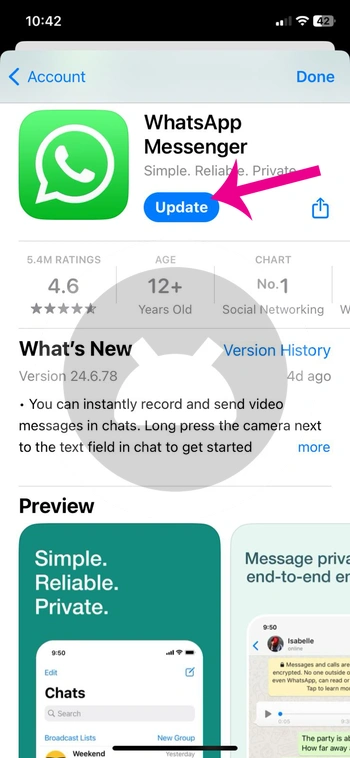
- Tap on Update to install the latest version.
- Wait for it and run WhatsApp again.
For Desktop:
- Open the Microsoft Store > Go to Library.
- Check for WhatsApp Updates.
- Install the latest WhatsApp version.
- Wait for it and launch the WhatsApp application.
4. Check the Internet Connection
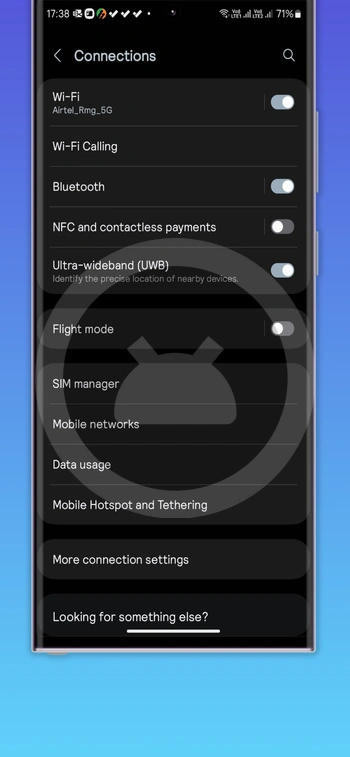
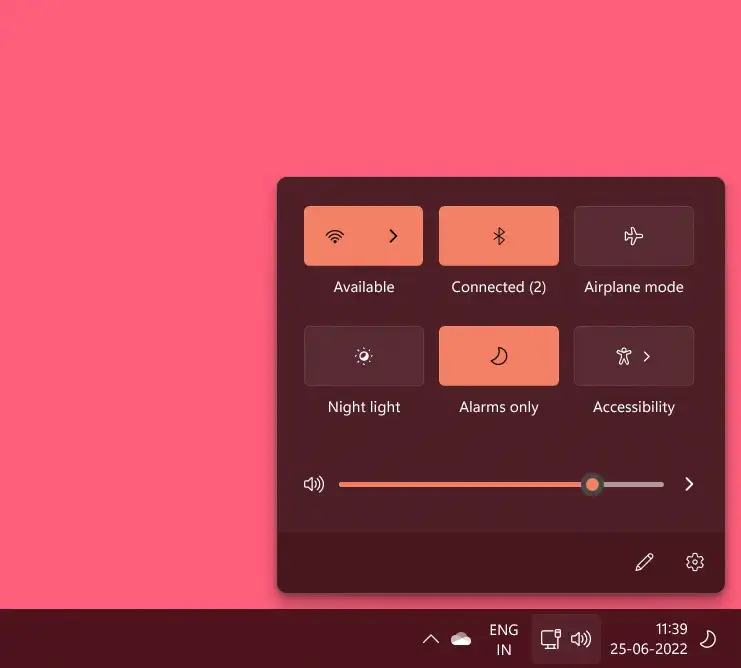
It looks like somehow your internet connection is having issues with the stability and speed. You can check for the network speed for upload and download. You might need to use a different internet connection to check for the issue again. If the problem persists, try asking for technical help from your service provider.
5. Don’t Use a VPN
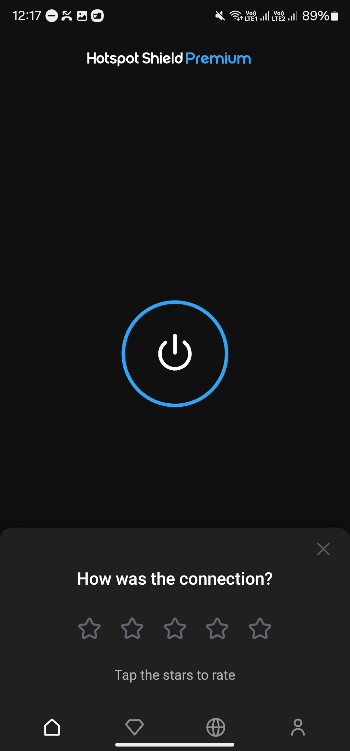
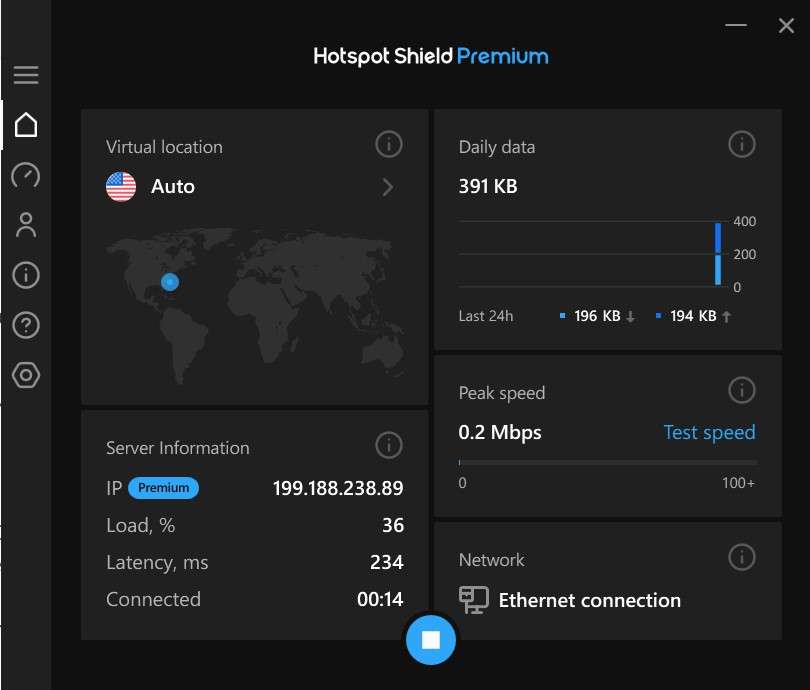
Some people may use VPN services to access geo-restricted content or unavailable services. However, VPNs can affect the service or content accessibility most of the time due to routing channels and ping delay. You should avoid using VPN services temporarily and check for the WhatsApp QR code scanning again.
6. Reload the WhatsApp QR Code
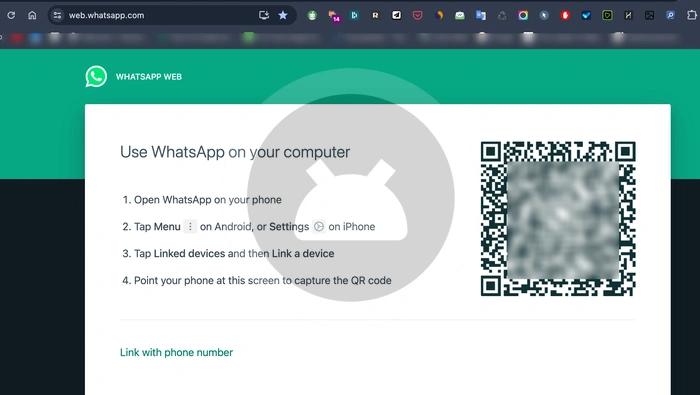
Whenever you launch the WhatsApp application for the first time on Windows, the desktop app may ask for the QR code scanning to sync the logged-in account like the account you’re already using on your handset. But if you opted out of scanning the QR code straightaway, your prompted QR code will expire after a couple of minutes. Now, select the Reload option and get a new QR code to scan.
You May Also Like: How to Search WhatsApp Chat Messages by Date
7. Don’t Use Other Scanners or Camera Apps
For the mobile application users, we should mention that the WhatsApp QR code doesn’t allow other third-party scanners and camera apps to scan for the QR code. So, you should only use the built-in scanning feature on WhatsApp.
8. Reset the WhatsApp QR Code
Well, you can easily reset your WhatsApp QR code at any time to get a new QR code for scanning. This will make the previous QR code invalid or expired. As you’re unable to sync the account using the previous QR code, there is no harm in creating a new one.
Note: If you delete your WhatsApp account, your WhatsApp QR code will also be deleted.
For Android:
- Open the WhatsApp application.
- Tap on More Options.
- Go to Settings > Tap on the QR icon next to your name.
- Tap on More > Hit Reset QR Code.
- Select RESET > Tap on OK.
For iPhone:
- Open the WhatsApp application on iOS.
- Go to Settings > Tap on the QR icon next to your name.
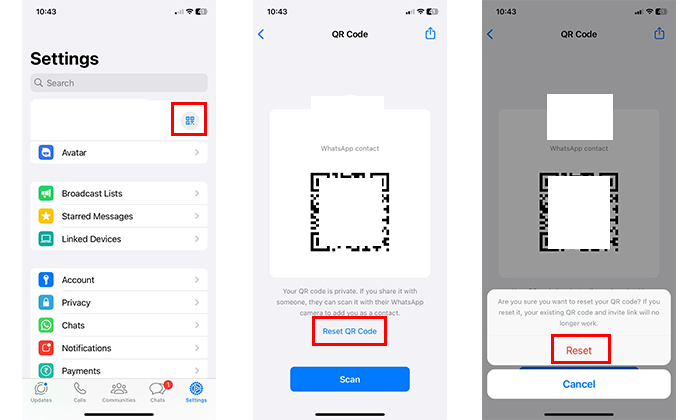
- Tap on Reset QR Code > Hit Reset.
- Select OK.
9. Check if the WhatsApp Server is Down
It may also happen that the WhatsApp server is down or background maintenance is going on. You should check for the WhatsApp server status via DownDetector to get to know the latest report. If the server downtime is there, you can wait for a while to get it fixed from the technical issues.
This is how you can simply fix scanning issues with the WhatsApp QR code irrespective of the mobile device or desktop version. If you’re having any issues, you can comment below.