With the release of Samsung One UI 6.1 it has introduced notable changes to its keyboard interface particularly concerning the voice input feature. Users used to its previous location may initially find themselves puzzled by its relocation. The steps provided in this article will take users through the process of turning on the voice input feature on their Samsung One UI 6.1 smartphones.
The voice input feature is helpful tool that reduces the need for manual typing. Users can use it to dictate texts, create emails. Its integration into the keyboard interface makes the communication process simpler and offers enhanced accessibility and convenience.
In One UI 6.1 Samsung has relocated the voice input button to the left side of the navigation bar changing from its previous location. This change aims to optimize user experience by providing easier access to the voice input functionality.
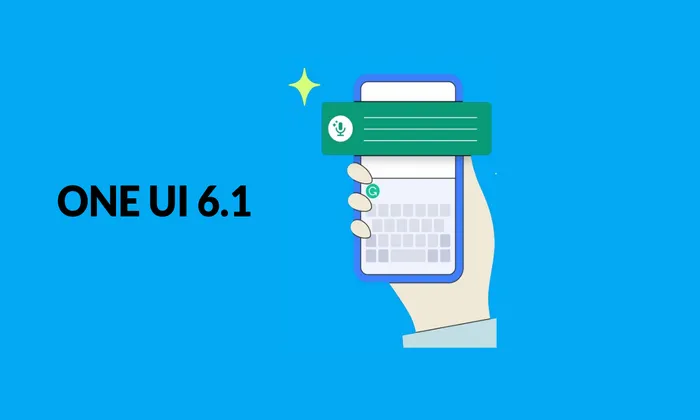
How to Activate the Keyboard Button Display on Samsung One UI 6.1
Before accessing the voice input feature, users must ensure that the keyboard button display is enabled. Follow these steps to enable the keyboard button:
- Open the Settings menu.
- Navigate to General Management and select Keyboard list and default.
- Locate the option for Keyboard button on the navigation bar and tap on it.
- Toggle the switch to enable the display of the keyboard button on the navigation bar.
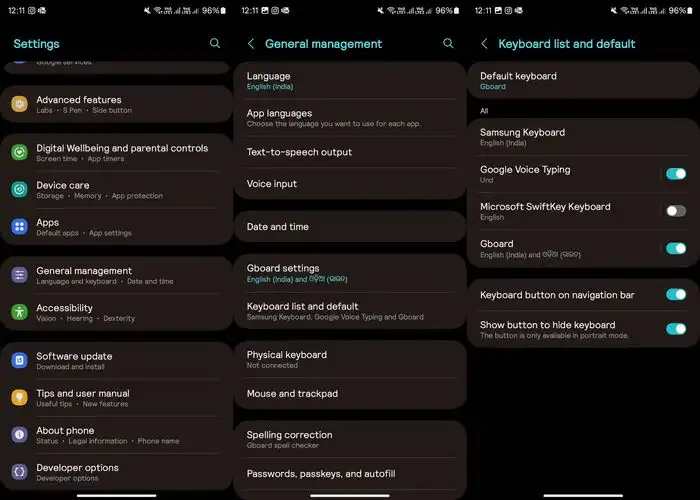
How to Access Voice Input
Once the keyboard button is enabled, users can effortlessly switch to voice input mode. Follow these steps to activate voice input:
- Launch any program that asks for text input such as search bar or a chat app.
- Tap on the keyboard icon displayed on the navigation bar. This icon typically appears on the left side.
- A menu will appear with various input options. Select “Voice input” from the list.
- Begin speaking after the voice input interface is activated. The device will transcribe your speech into text in real time.
Minor adjustments have been made to the keyboard interface of Samsung One UI 6.1 and one of which being the movement of the voice input button. Users may simply enable voice input on their Samsung devices by following the instructions, which improves text input accessibility and convenience. As Samsung continues to prioritize user experience enhancements users can expect further optimizations to improve their overall interaction with their devices.