Apple Pay is a popular mobile payment service that is integrated with numerous Apple devices. However, some Mac users have reported facing issues with using the service on their computers. If you are also encountering the “Apple Pay has been disabled because the security settings of this Mac were modified” error, then this guide will help you fix it.
Mac users are facing challenges when attempting to use the Apple Pay service on their computers. When accessing the service through System Settings > Wallet and Apple Pay, they are confronted with the error message: “Apple Pay has been disabled because the security settings of this Mac were modified”.
If you are also encountering this error, the steps provided in this guide will help you resolve the problem. Follow along to fix the issue.
Table of Contents
Steps to fix the error:
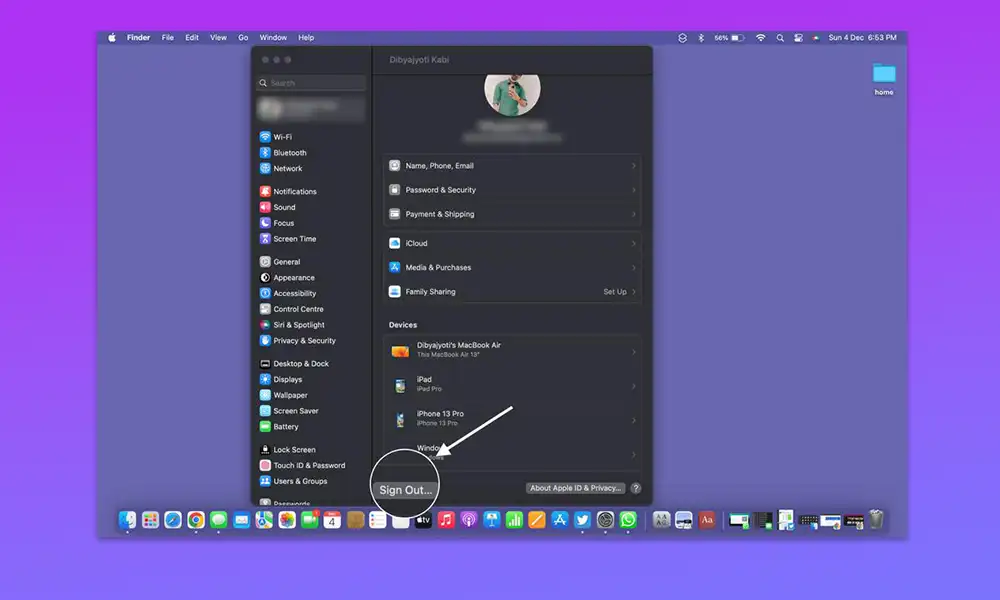
- Open System Settings and select your Apple ID from the top left.
- Click on Sign out from the bottom right.
- Create a new admin user profile.
- Log out of your old user account and sign on to the new profile.
- Connect to iCloud in your new account.
- Transfer all the folders that were not in the iCloud from the old profile to the new user profile.
- Set up the Wallet.
- Once done, remove the old user profile.
- Finally, authorize existing applications.
Must Read: How to install the new macOS 13 Ventura on unsupported Macs?
Conclusion:
By following the above steps, you should be able to fix the “Apple Pay has been disabled because the security settings of this Mac were modified” error. However, if you encounter any issues, you can always create a time machine backup and try again. If you have any queries, feel free to leave a comment and we will get back to you with a solution.