Steps to Bypass Pattern Unlock On Android via ADB Commands: Security in Android devices has always been a huge call for Google to workaround. There have been quite a lot of security leaks and breaches that have costed many users an eternity to regret either loss of their data, or simply hacked files. In a world so advance, nobody stores important documents physically anymore, everyone just has a digital copy stored on their devices.
However, these can easily be hacked from an Android device. To prevent this, people usually put up pattern locks, face locks, pin locks, and others to add the first layer of security. With a screen lock, people will not be able to bypass your lock, hence will stay away from your data. However, one of the worst instances that can possibly happen to you is forgetting your very own pin or pattern.
In such a case, a full wipe seems to be the only workaround, right? Well, if you had Unknown Sources enabled from your Settings menu, then you’re in total luck, since with just a few ADB commands, you will be able to Bypass Pattern Unlock On Android via ADB Commands!
[symple_box color=”gray” fade_in=”false” float=”center” text_align=”left” width=””]Similar Guide [icon name=”hand-o-right” class=”” unprefixed_class=””] How to get Android N features on Any Android Phone
Bypass Pattern Unlock On Android via ADB Commands
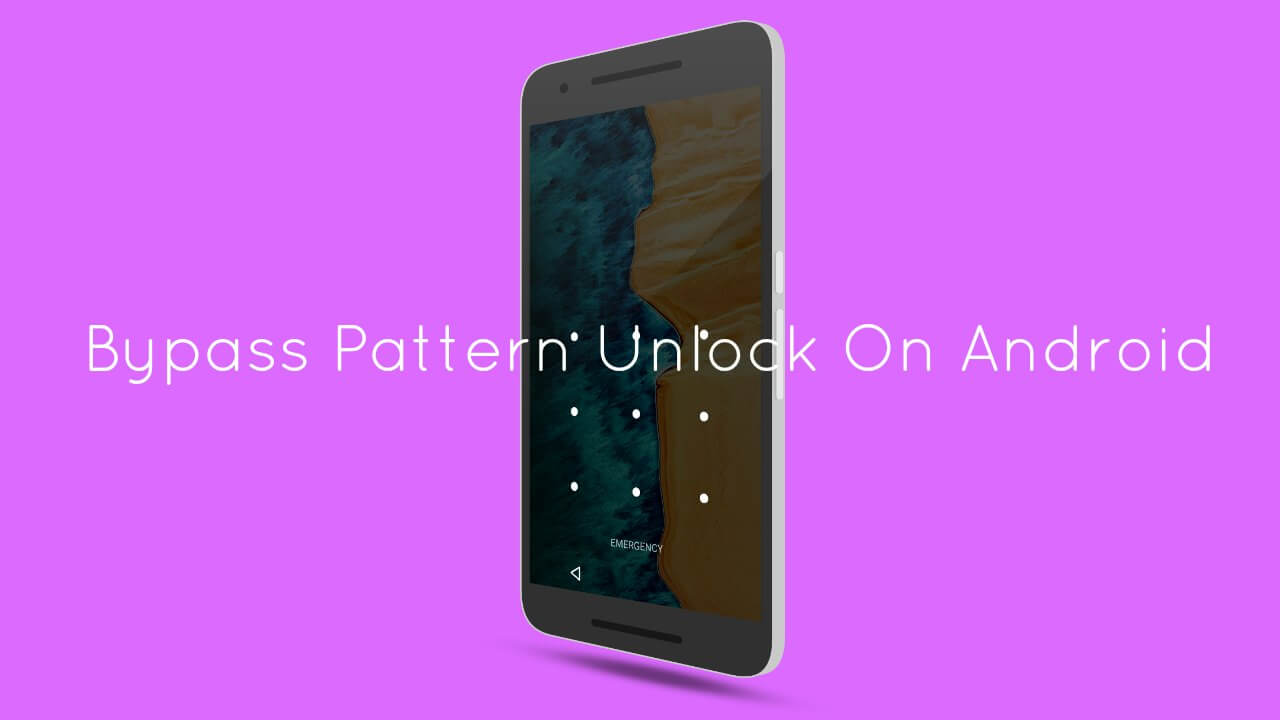
- Ensure that Unknown Sources is enabled previously on your Android device. Also, make sure you have the proper ADB software installed on your PC, alongside the drivers.
- Connect your Android device to your computer, and launch ADB in the CMD window.
- Next, issue the following commands :
adb shell cd /data/data/com.android.providers.settings/databases sqlite3 settings.db update system set value=0 where name='lock_pattern_autolock'; update system set value=0 where name='lockscreen.lockedoutpermanently'; .quit
- Reboot your Android device, and your pattern unlock should still be there, but you can unlock your device with any pattern you like, so you can disable it or set a new one later on.
- If the above command doesn’t work for you, issue the following command instead :
adb shell rm /data/system/gesture.key
- Even in this case, after rebooting, whichever pattern you decide to put in will be registered, and you can either disable or set a new one.
Good going! You’ve successfully learnt how to Bypass Pattern Unlock On Android via ADB Commands. If you have any issues, feel free to refer us in the comments section down below!
Hello, I’m Oystein.
Recently my Samsung phone got frozen. A small dialogue box popped up saying “System UI not responding. Close app or Wait”. I selected “Close app”.
Ever since my phone has been showing an empty black screen. Please help me out.