Google Chromebook using ChromeOS continues to get better and better offering users an ecosystem that simplifies tasks and keeps them connected to their devices at all times. Phone Hub is one such feature which allows users to seamlessly connect their Android smartphones to their Google Chromebooks.
This connection makes it possible to send and receive messages, check notifications on the phone, wirelessly share files and even unlock the Chromebook using the phone as a smart key.
Let’s go through the steps to connect and disconnect our android smartphone from Google Chromebook.
Connecting Android Smartphone to Chromebook
To connect the devices make sure to have an Android smartphone running Android 5 or newer and Google Chromebook with ChromeOS version 70 or newer. Also both devices signed in with the same Google Account.
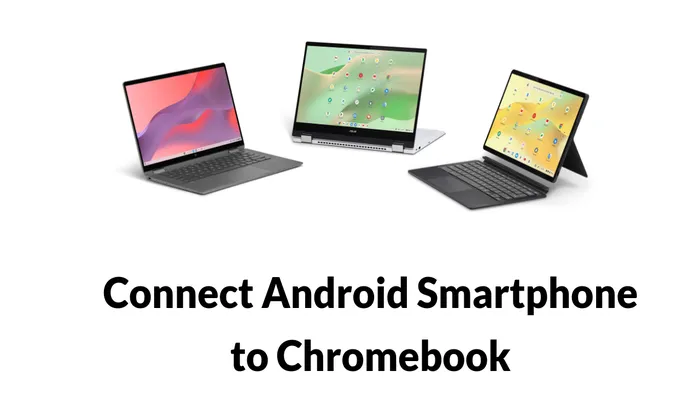
- Switch on Google Chromebook and connect it to the internet.
- Open the Settings app on Chromebook.
- Under the Connected Devices option click on the Setup Button next to the Android phone text.
- Choose the Android device associated with your Google Account and select Accept and Continue.
- If prompted enter your Google Account password.
- Toggle the connection on or off between Chromebook and Android smartphone.
Benefits of Connecting Devices to Chromebook
The connection between your Android smartphone and Chromebook have several benefits such as:
- Easily share files wirelessly.
- View phone notifications directly on your Chromebook.
- Send and receive messages from your Chromebook.
- Use the Phone as a smart key to unlock the Chromebook.
- Utilize the cellular network from your phone on your Chromebook.
Disconnecting Android Smartphone from Chromebook
If you wish to disconnect devices, follow these steps:
- Open the Settings app on Chromebook.
- Select the Connected Devices tab and choose Android smartphone.
- Customize which features to leave on or off, or click on the Disconnect button under Forget Phone to remove your smartphone from Chromebook.
Connecting Android smartphone to Google Chromebook through Phone Hub streamlines tasks and enhances productivity. This integration allows us to access phone features and notifications directly on Chromebook, reducing the need to switch between devices constantly.