When Samsung announced its Galaxy S24 lineup at the Galaxy Unpacked event, the Samsung Galaxy S24 was touted to become the first AI handset powered by Samsung’s Galaxy AI.
The handset comes with a lot of AI tools that are very useful. One of the most interesting AI tools in this lineup is the AI Generative Wallpapers. With this feature, you’ll be able to drop in prompts and that’s it, the wallpaper will be generated by AI.
If you’re looking to know how to use this feature, then this guide will be helpful. In this guide, you will get to know how to create Generative AI wallpapers on Samsung Galaxy S24.
How to create Generative AI wallpapers on Samsung Galaxy S24?
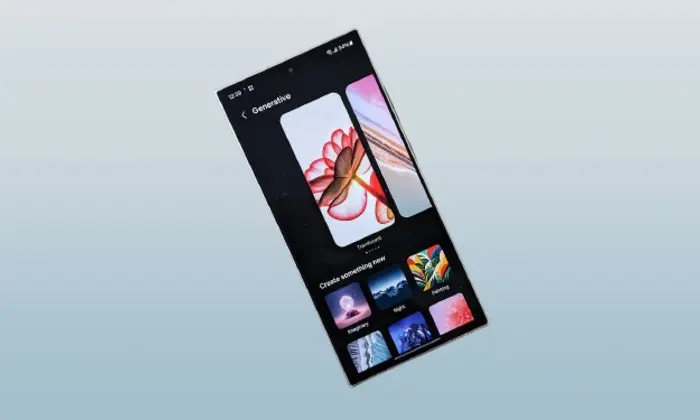
Before talking about how to create Generative AI wallpapers on Samsung Galaxy S24, you’ll first need to keep certain things in mind.
- The wallpaper generation will take place on the cloud
- You won’t be able to use the keywords or frame the sentences to generate the wallpapers
- There are different themes that you can pick and predefined keyboards that you could use for mixing and matching to get a stylish wallpaper generated by AI
- Unless you set the AI-generated wallpaper, you will end up losing the wallpaper for good
- No two Samsung Galaxy S24 devices can generate the same wallpaper
With the key points out of the way, here are the steps to create Generative AI wallpapers on Samsung Galaxy S24 –
- First, you should open the Settings app on your Samsung Galaxy S24
- Scroll down and then tap on Wallpapers and Style
- Now, tap on “Change Wallpapers”
- Scroll down to the Creative section before tapping on it
- Next up, you should tap on “Generative”
- You’ll now get a screen that will allow you to choose from various themes
- After that, you need to select the theme
- You simply have to tap on the word and choose from the different word options that are given to you
- Once you’re done, you need to tap on the “Generate” button
- The AI would then generate four versions of the wallpaper and you should swipe and tap on the “Set” button
- You’ll now have to choose to set it as your Lock Screen or Home Screen or Both