Have you been looking for ways to cross out texts on Discord and amaze your friends? If so, then you’re in the right place. Apart from having Bolt, Italics, Underline, and Bold Italics, the users can also strikethrough text. However, not many people know the way to strikethrough text in Discord.
How to cross out text on Discord?
For crossing out text or words in Discord, you’ll have to put double “~” tilde keys on each side of the text that you want to strike out or strikethrough. You can even use the Context Menu in the browser and the desktop version of Discord for crossing out words. This will help you put a line through the text in the Discord chat. If you’re using a US English keyboard, the Tilde will be “Shift + `”.
This key combination would be different depending upon your keyboard language but the general idea here is that you can put two “~” at the start and end of the word for crossing out the text. For instance, if you wish to strikethrough a word like “Glad”, then you simply have to put it as ~~glad~~ and it’ll cross out the word and you’ll get “g̶l̶a̶d̶”. This will work the same way for all the texts on Discord.
What are the different keyboard shortcuts for “~”?
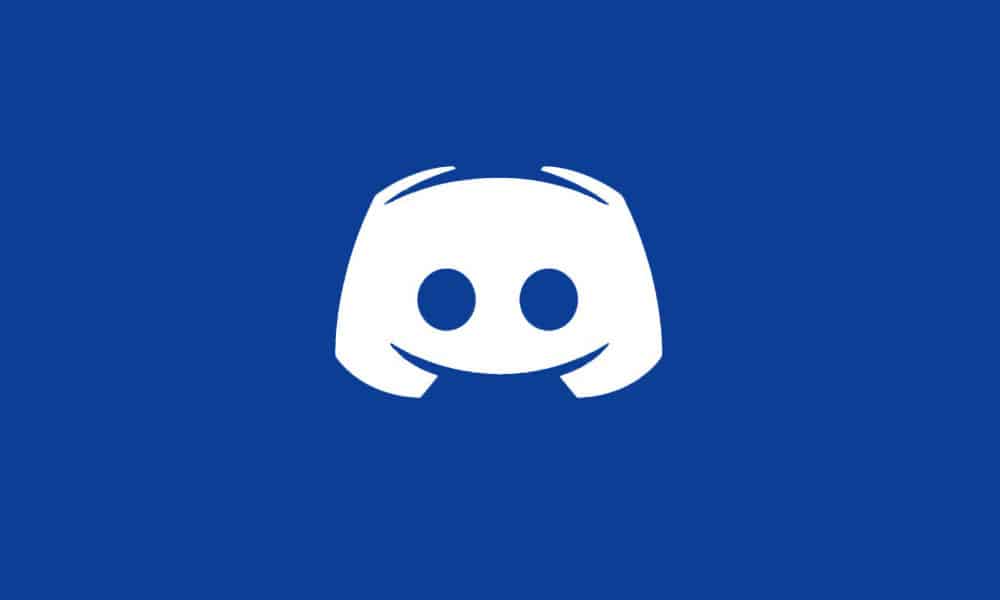
Tilde is available and can be used by holding down the Alt Gr key or the Shift key alongside the dead key. The dead key will be different for different keyboards depending upon your PC’s language settings. In Mac devices, Alt/Option keys will act similar to the Alt Gr key or the Shift Key in Windows. Here is how you can insert and cross out text in Discord for different keyboards –
- English (US) – Shift + `
- English (Canada/Australia) – Shift + `
- English (UK) – Shift + #
- Portuguese – ~ followed by space
- Spanish (Latin America) – Alt Gr + +
- French France – Alt Gr + é followed by Space | Alt Gr + éé
- French (Canada) – Alt Gr + ç followed by Space | Alt Gr + çç
- German (Germany) – Alt Gr ++
- Turkish – Alt Gr + ü followed by Space | Alt Gr + üü
- Arabic – Shift + ذّ
- Hebrew – Shift + ~
Liked this post? Let us know on X (formerly Twitter) - we love your feedback! You can also follow us on Google News, and Telegram for more updates.