Guide: Enter Into Recovery Mode On Android In 2023: As an Android user, it’s quite likely that you have run into some problems and somewhere along the lines of the solution, someone would’ve mentioned the word ‘Recovery Mode’. There are two types of recovery available on Android. The first one is a Stock recovery which is provided by the manufacturer and the second one is custom recovery developed by third-party developers. TWRP, CWM are custom recoveries.
Believe me, it’s a matter of life and death for your phone in the recovery. Even a dead one can be revived or a live one can be killed. It’s the holy grail of customization and of course, some serious damage in the name of customization has good chances of happening.
Either way, when you’re in deep trouble, recovery mode to the rescue! If you don’t know what it does, don’t tinker! It can be ‘Highway to Hell’ for your dear phone. You can restore your device to stock firmware only with recovery mode. If you want to install some ROM or want to root the device, the custom recovery is must-have. Entering into recovery mode is very simple and easy. Just follow the steps given below. So, let’s get started!
Table of Contents
3 Different Ways to Boot Into Recovery Mode On Android In 2024
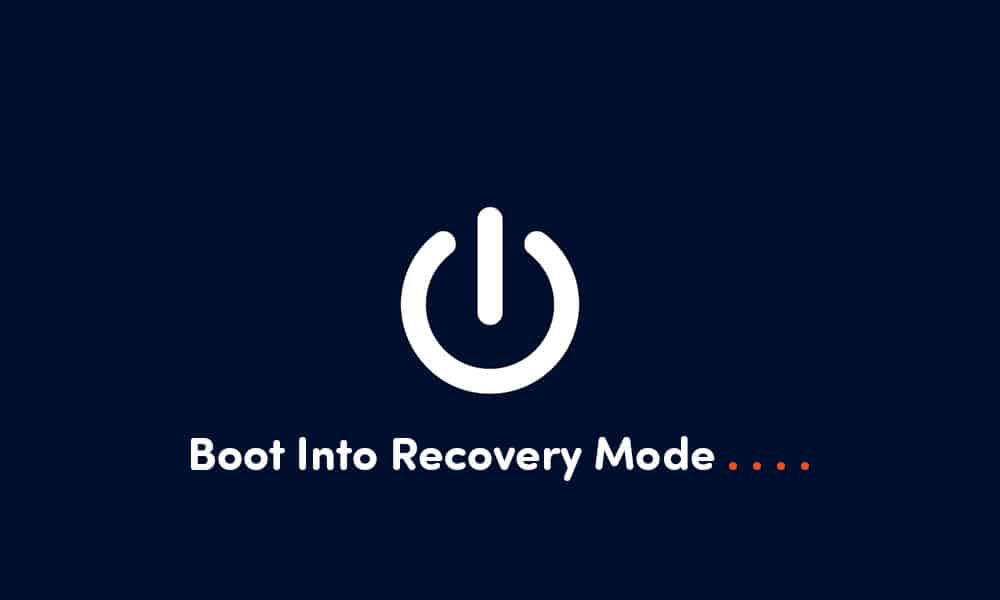
The Hard(ware)-Way:
It’s the most popular and traditional way to Boot Into Android Recovery or bootloader mode (if allowed) or the download mode. We’ll get to them later; let’s stick with the Recovery for now.
First of all, switch off your phone and let it rest for a few seconds.
Now, to enter the Recovery Mode, you’ve to find out what hardware key combination your manufacturer has configured.
You can either be wise and search it up from the Web or be a scientist and tinker with it till you find the right one. Pretty good chances are, you will discover other modes too if you are tinkering. But, it’s sort of dreadful if it’s your first time entering into Recovery Mode on an Android since the combinations are pretty complex and sometimes, a real test for your finger flexibility!
Anyway, assuming that you’ve found it and entered the Recovery Mode, there will be quite a few options depending on your firmware. Now, you gotta know what you gotta do. The tutorial is over! Good luck!
The Perks of Rooting
Assuming that you’ve heard this word before and doesn’t relate it to a tree, we can continue. If you’ve rooted your phone, recovery mode is something you should be familiar with. Unless you have had someone else do it because you were too scared.
Either way, rooting comes with a lot of perks as much as risks. Getting into recovery mode is the easiest on a rooted device.
All you’ve to do is an app similar to ‘Mobile Uncle Tools’, it can get you into any hidden modes your phone has. All you need to do is tap on what you wish.
But ‘Mobile Uncle Tools’ being an engineering software designed for Mediatek Chipsets, might not be so universal. You can search up apps from Google Play Store such as Quick Boot if you don’t have Mediatek Chipset.It is an easy way to Boot Into Android Recovery
THE ADB WAY (Boot Into Android Recovery)
If there’s something that offers unparalleled access to your phone without actually using the UI, it’s the Android Debugging Bridge.
You can flash ROMS, Kernels, Scripts and what not! In my opinion, ADB is something you should know before starting to tinker. No no! It’s not mandatory! It saves you a couple of death scared hours after your maiden brick, nothing else.
So, assuming that you’ve got the ADB drivers from your manufacturer’s site and have enabled the USB Debugging option on your phone, ADB can get you into any of the boot modes.
Fire up the ADB on your PC and connect the Phone to a USB port. It’ll be best if you don’t use any other USB device at the moment, especially Android devices.
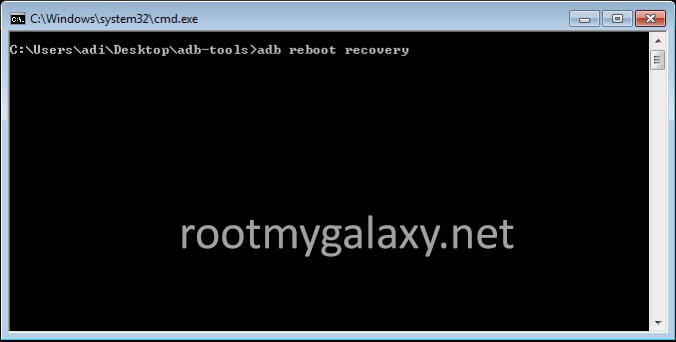
Now that you have got the ADB terminal running, type in the following command:
adb reboot recovery
This will reboot the phone and enter recovery mode automatically.
Warning: Don’t tinker with ADB since it can really brick your device in no time. Grab proper instruction manual and proceed with anything else.
New to this and it seems I cannot load TWRP. Or does it take forever to download. Message on Galaxy S5 ‘downloading…Do not turn off target!!’ The cmd window after adb reboot recovery cm-13.0-20160820-SNAPSHOT-ZNH5YAO0J4-klte-recovery.img has this message error: device not found. Any suggestions as to what I might try. Thanks for any assistance. Mace
Loading TWRP
whenever i go into recovery mode, a no command screen flashes. after some time it power ons with normally. what shouls i do?