Android devices come with a lot of unnecessary pre-installed apps that might not be of any use to you. As you cannot freeze or uninstall these system apps on Android devices normally, you either need root privilege or use ADB shell commands. In this article, you’ll get to know about how you can disable or uninstall system apps without rooting your device.
Table of Contents
How to uninstall system apps without rooting
- Launch the Command Prompt. The easiest way of opening a command window would be to type “cmd” in the File Explorer’s address bar and then press the Enter key. You can even launch a command window by clicking on File -> Open Windows PowerShell option in the folder window.
- Connect your Android smartphone to the computer with USB Debugging enabled and screen unlocked and then execute the following command
adb shell
- Doing this will return your device’s code name followed by a dollar “$” sign in the Command Prompt. You need to issue one of these two commands to uninstall a system app on your Android device
- To uninstall an app with the data
pm uninstall –user 0 <package name>
- To uninstall an app while keeping its
pm uninstall –k –user 0 <package name>
- Type the command that you prefer and then hit the Enter key. With the removal of each system app, you will receive a “Success” message.
- You will be able to uninstall as many system apps as you want to.
Disable system apps on your Android device via ADB
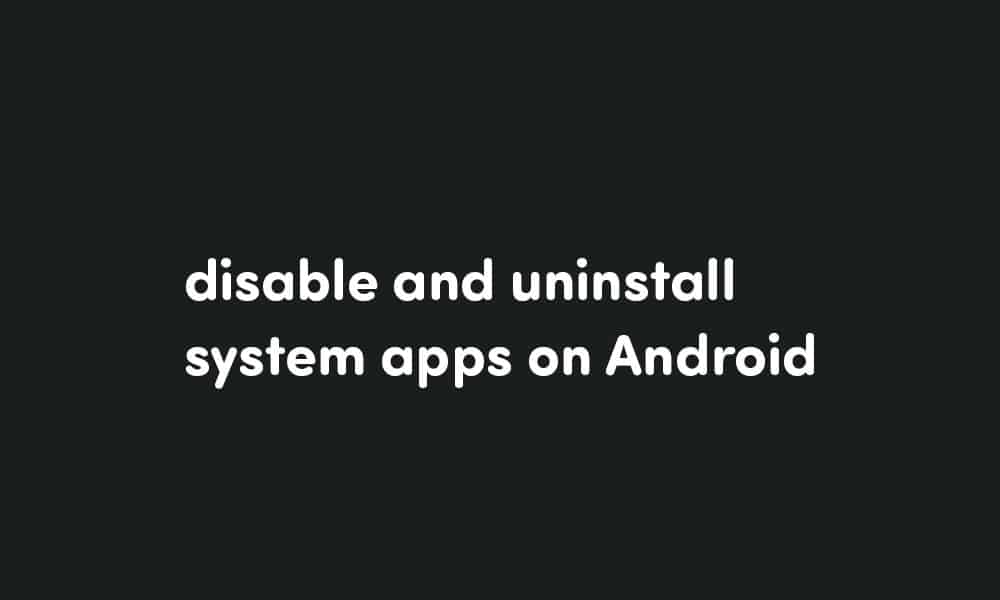
ADB is a great command-line tool and it can be used for performing tasks on Android that would be otherwise impossible. Besides, uninstalling bloatware and freezing system apps, ADB will also allow you to disable system apps. To disable system apps on your Android device, use the following command.
adb shell
pm disable-user -- user 0 com.sec.android.app.sbrowser
If you wish to enable a disabled app, you can use this command –
adb shell
pm enable --user 0 <package name>