By default, all OnePlus devices come with its own Phone app. Aside from that, some users also feel inclined to the offering from Google because of the plethora of benefits that it beholds. One among them is the built-in call recording function (which works well in supported countries while a bit of tweak is needed to make it work in non-supported regions). With that said, many users are having issues with the call-recording feature and others. This is why people might want to install and use the ColorOS dialer on their OnePlus devices. In this guide, you will get to know how to download and install Oppo ColorOS Dialer on OnePlus smartphone.
Download and install Oppo ColorOS Dialer on OnePlus smartphones
Oppo’s ColorOS Dialer is a customizable phone dialer app and it comes with a wide variety of features. It’ll include the feature to search for contacts by name/number, an option for blocking unknown numbers, and add custom ringtones for specific contacts. The app also comes with a built-in call recorder, support for dual SIM devices, and caller ID.
So, if you’re a OnePlus user looking to take advantage of these features and customize your phone dialer experience, follow these steps to download and install the Oppo ColorOS Dialer on your device:
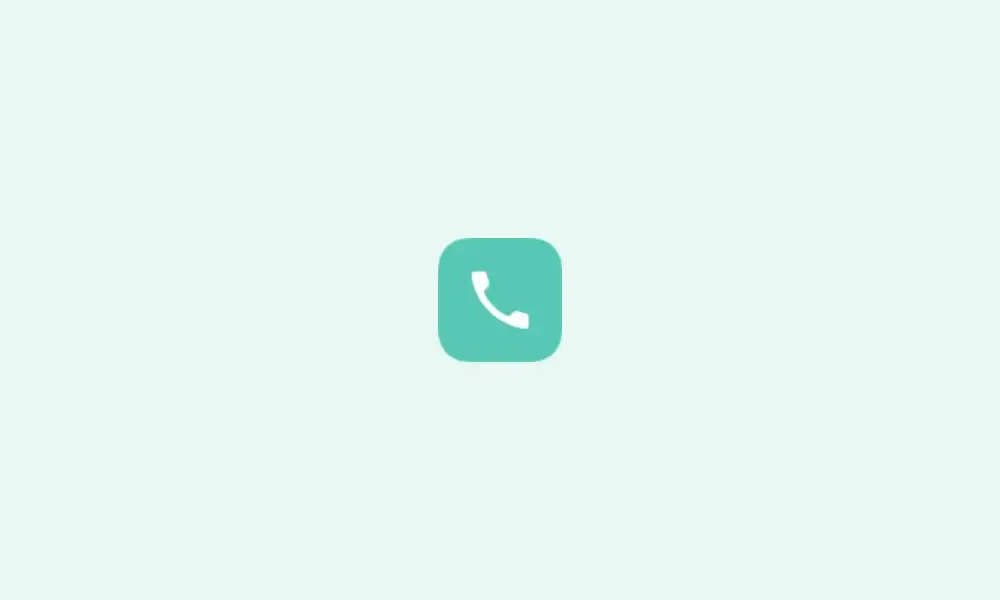
Here are the instructions to download and install Oppo ColorOS Dialer on OnePlus smartphones.
- To start off, download the Oppo Dialer
- Once it is downloaded, launch the APK before enabling Installation from Unknown Sources
- After that, proceed with the rest of the steps for completing the installation
- All the recordings that you’ll be carrying out on the Oppo Dialer will get stored in –
/storage/emulated/0/Music/Recordings/Call Recordings
- Moreover, if you’re looking to set this dialer as the default one, you should go to Settings -> Apps -> Default Apps
- After that, select the Phone App from the list and then choose the Oppo Dialer app
- Moreover, if you want to set this dialer as the default option, then head over to Settings -> Apps -> Default Apps
- After that, select the Phone App from the list before choosing the Oppo Dialer app
By downloading and installing the Oppo ColorOS Dialer on your OnePlus smartphone, you can take advantage of its wide range of features and customize your phone dialer experience. Whether you’re looking for a built-in call recording function or the ability to customize your contacts list, the Oppo ColorOS Dialer has you covered.