In the field of AI assistants Gemini has emerged as a top contender offering integration into the Android ecosystem. With its popularity soaring many are eager to harness its capabilities including accessing it directly from the lock screen. However despite its promising features, Gemini has faced its fair share of challenges, including issues related to racial and gender bias.
Nevertheless as the tech giant endeavors to address these concerns Gemini’s adoption rates are expected to soar making it imperative for users to acquaint themselves with its functionalities.
One such feature that enhances user experience is the ability to access Gemini directly from the lock screen. This eliminates the need to unlock the device manually allowing for interaction with the AI assistant. If you are one of those attracted by Gemini’s potential but unsure of how to enable it on your lock screen then worry not as we have got you covered.

Just follow these simple steps to enable Gemini on your Android lock screen:
- Launch Gemini and Access Settings
Start by launching the Gemini application on your Android phone. Finding the options menu is the first step to using Gemini to its full extent regardless of experience level with the app.
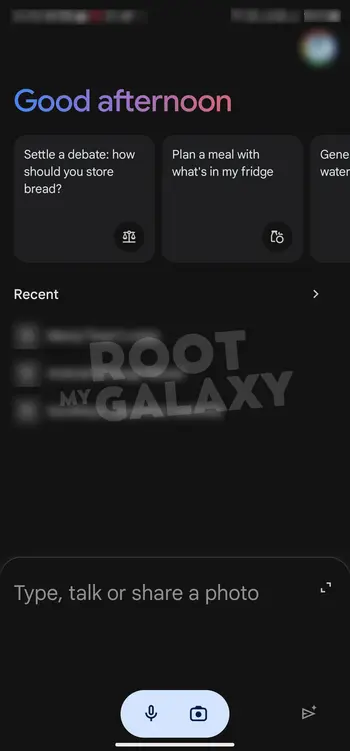
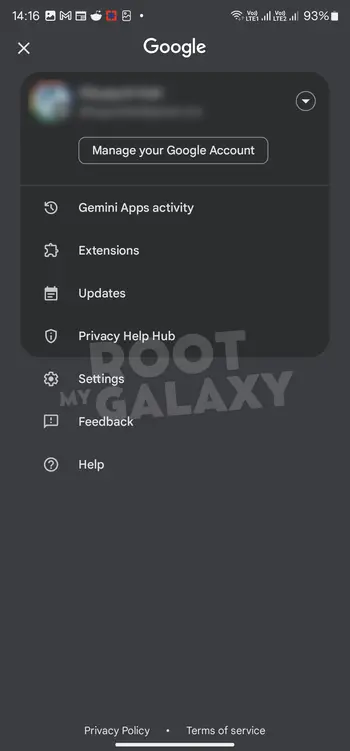
- Navigate to Google Assistant Features
Within the settings menu, users will find a plethora of options to customize their Gemini experience. Look for the section labeled Google Assistant Features which serves as the gateway to various advanced functionalities.
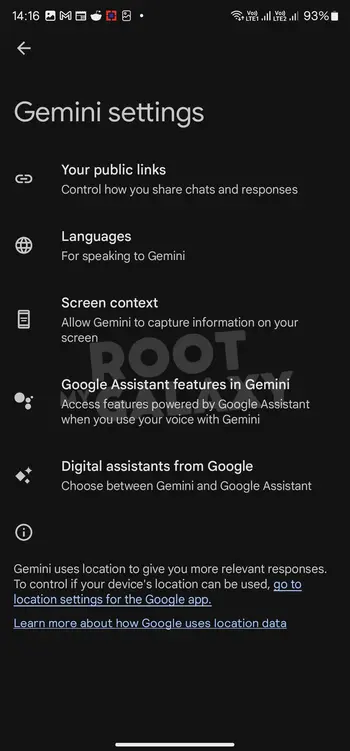
- Enable Lock Screen Access
Once inside the Google Assistant Features section, users will encounter settings tailored to enhance accessibility and usability. Locate the option pertaining to the lock screen, which grants Gemini permission to respond directly from this interface. - Toggle Response on the Lock Screen
With the lock screen access enabled users can now activate the Response on the Lock Screen toggle switch. This pivotal step ensures that Gemini remains responsive even when the device is locked, thereby streamlining interactions and minimizing disruptions.
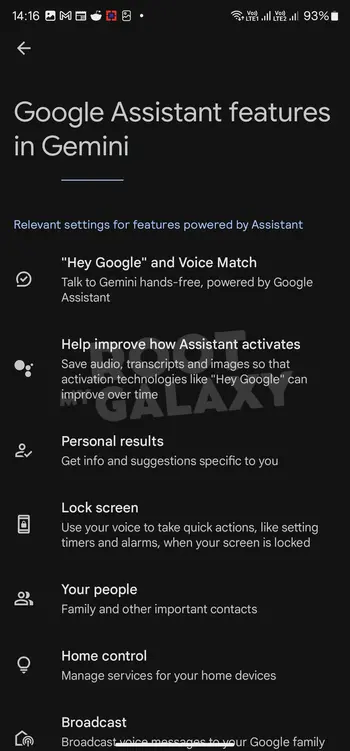
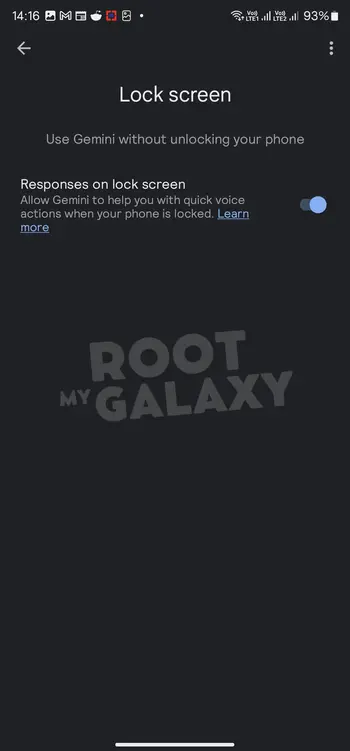
By following these instructions users can use the full potential of Gemini by transforming their Android lock screen into a gateway to enhanced productivity and efficiency. Enabling Gemini on the lock screen enables users to easily include AI into their everyday routines whether they are looking for quick answers to questions or hands free assistance while on the go.
As technology continues to evolve and innovations like Gemini suggest the importance of staying informed and adapting to new advancements. While challenges may arise the promise of enhanced convenience and functionality motivates users to explore new possibilities and embrace transformative technologies.
Enabling Gemini on Android lock screen is a simple yet effective way to unlock many possibilities. Continue to be curious and try out various functions and tell other users about your experiences. By working together we can make the most of artificial intelligence (AI) and transform how we engage with technology.