Previously, even if your smartphone reached 100% in the middle of the night, it would continue to receive the same power voltage until you unplug it after waking up. However, this is no longer the case.
With modern phones, you can instruct it to dwindle down the charging speed once it reaches a certain point and make it reach the 100% mark in the morning. The other option would be to stop charging altogether once it reaches a specific charging percentage. The latter was first seen in One UI 5, which allowed you to stop charging at 85%.
This feature has been revamped and blessed with additional features in the One UI 6 build. In this guide, you will get to know how to enable One UI 6.1 Battery Protection on One UI 6.
What is Battery Protection in One UI 6.1?
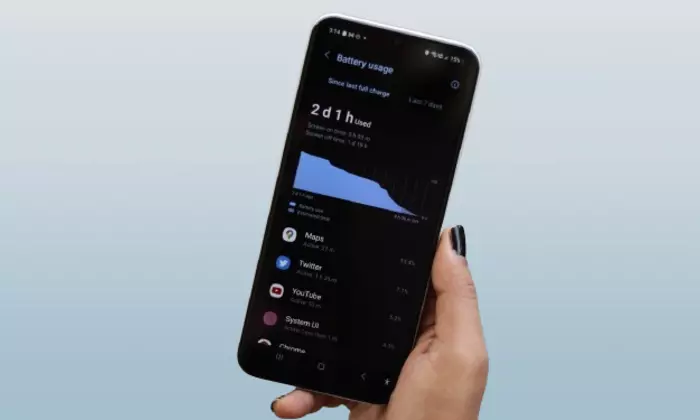
Battery Protection is a feature that gives you more control in terms of selecting the optimal charging speed and percentage such that your device doesn’t face the issue of getting overcharged and in the process of getting degraded over the course of time. It does this by providing different charging plans – Basic, Adaptive, and Maximum.
- Basic Protection stops your device from getting charged to 100% but ensures that it will at least charge to the 95% mark.
- Adaptive charging pauses fast charging at 80% and slowly charges your device to 100% by the time you wake up, depending on your daily usage habit.
- Maximum Protection will stop the charging as soon as your device reaches the 80% mark and won’t allow it to go beyond that level
How to enable this feature?
Once you’re aware of the three Battery Protection plans on One UI 6.1, you can unlock it on your Samsung handset running One UI 6. Here are the steps to do that –
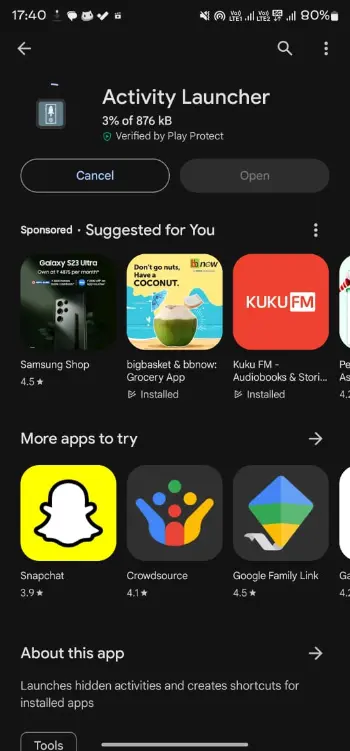
- Download and install the latest Activity Launcher app from the Google Play Store
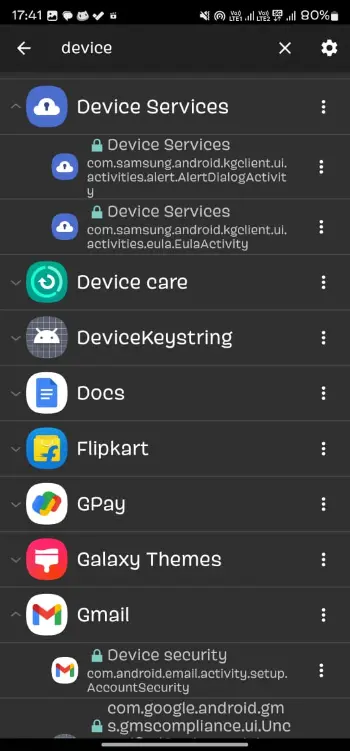
- After that, launch it, expand Device Care, and then select Battery Protection
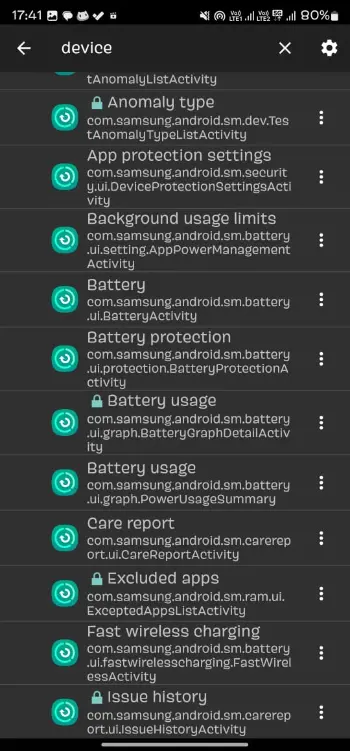
- Enable the toggle beside Battery Protection
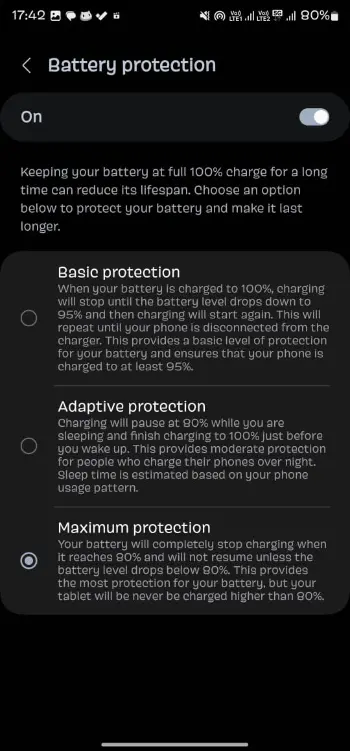
- After that, choose the desired plan from Basic, Adaptive, and Maximum