Do you own a Samsung Galaxy M34 5G and wish to install Android 14-based One UI 6? If yes, then this guide will be helpful. In this step-by-step guide, you will get to know how to download and Install One UI 6.0 Android 14 On Galaxy M34 5G.
As the newest addition to the highly beloved Galaxy M Series, the Galaxy M34 continues the OEM’s tradition of cost-effective yet robust line. The Samsung Galaxy M34 5G comes with Android 13 out of the box but you can update to the new Android 14 firmware and enjoy the newest features.
A few days back, Samsung started the global rollout of the Android 14-based One UI 6 on Samsung Galaxy M34 5G featuring the build number M346B2XUS2BXA2. This update comes with the newest features from Android 14 while also incorporating the January 2024 Security Update.
Download the new One UI 6.0 update (Galaxy M34 5G)

Here are the links to go to if you want to download the new One UI 6 update on Samsung Galaxy M34 5G –
Build Number M346B2XUS2BXA2 with Security Patch January 2024 – Download
Methods: Install One UI 6.0 Android 14 On Galaxy M34 5G
Method 1: Using the OTA method
- Navigate to the Settings menu and scroll down to the bottom.
- Select the software update option.
- Initiate the OTA upgrade by refreshing the update page.
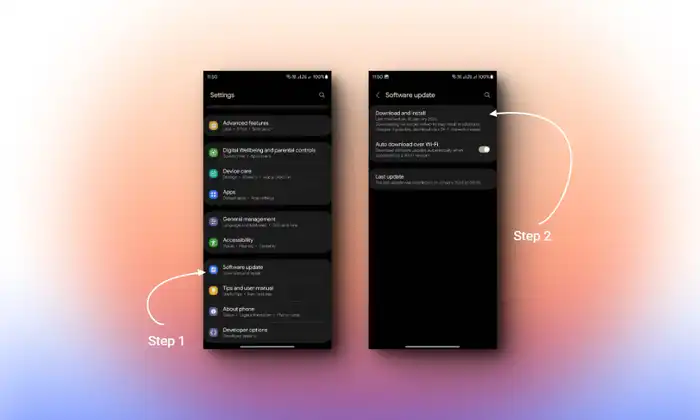
Method 2: Manually using the Odin method
- Enable USB Debugging Mode and OEM Unlock in Settings > Developer Options.
- If Developer Options are not visible, then access About -> Build number -> Tap Build Number 10 times to activate Developer Options.
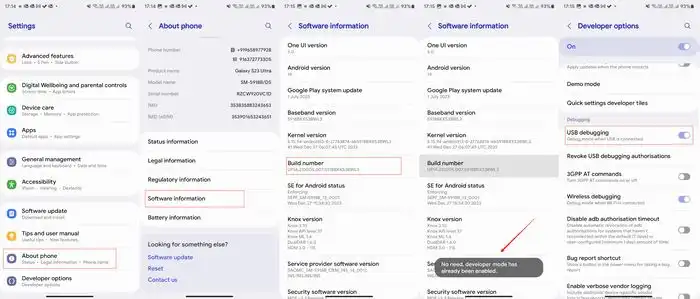
- Download and install the Samsung USB Driver on your PC.
- Download and install Odin on your PC.
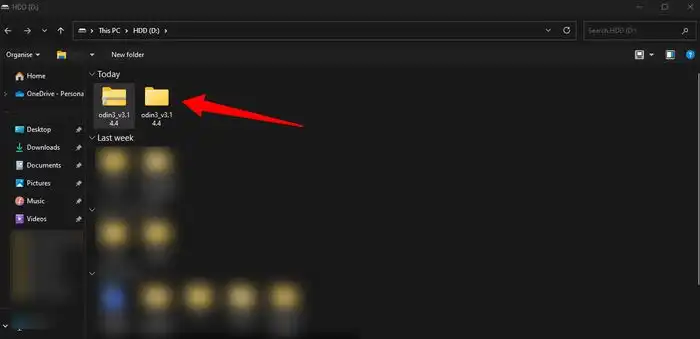
- Download the firmware for Galaxy M34 5G Official Firmware. You can download it from Frija 2.0: Download Stock Firmware from Samsung Servers or Download SamFirm Tool: Latest Samsung Firmware Download
- Opt for the latest firmware version.
- Power off your smartphone and enter the Download Mode by simultaneously pressing the Volume Down and Power buttons.
- Connect the smartphone to the PC using a USB cable.
- Release all keys upon seeing the Samsung logo.
- When in Download Mode, a warning will appear; press the Volume Up button to proceed.
- Download the Odin application.
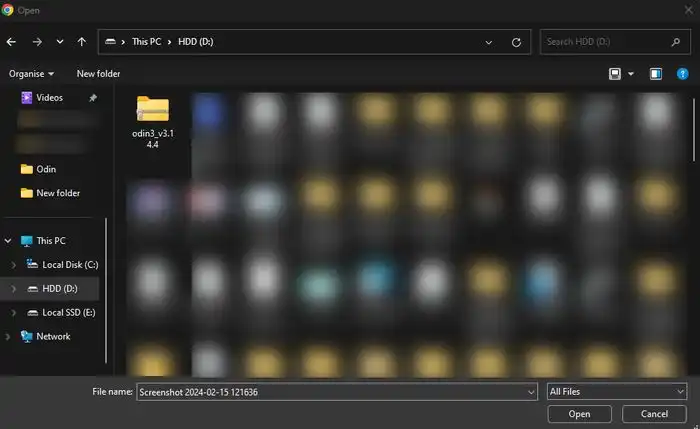
- Now extract the download file and run the Odin as an admin.
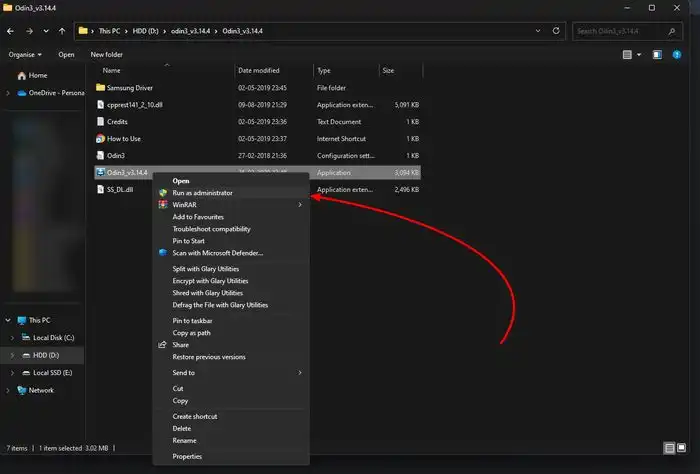
- If Odin displays the Added Message, select the AP/PDA button, locate the firmware file, and select it. (For newer models Repeat this for BL, CP, and CSC)
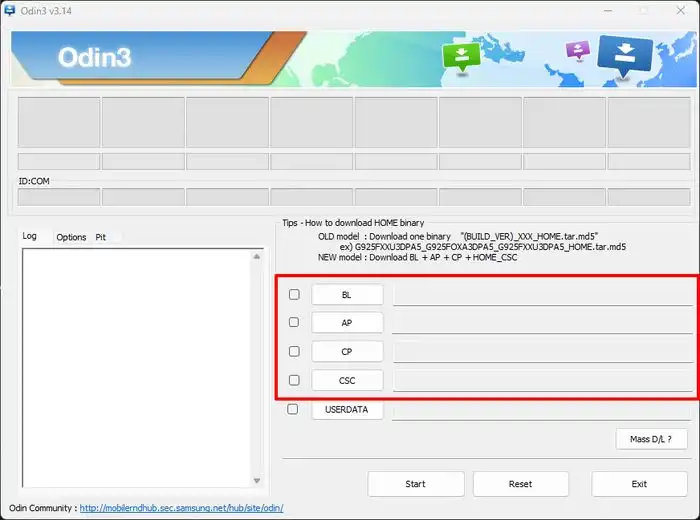
- Ensure the Auto-Reboot option is ticked.
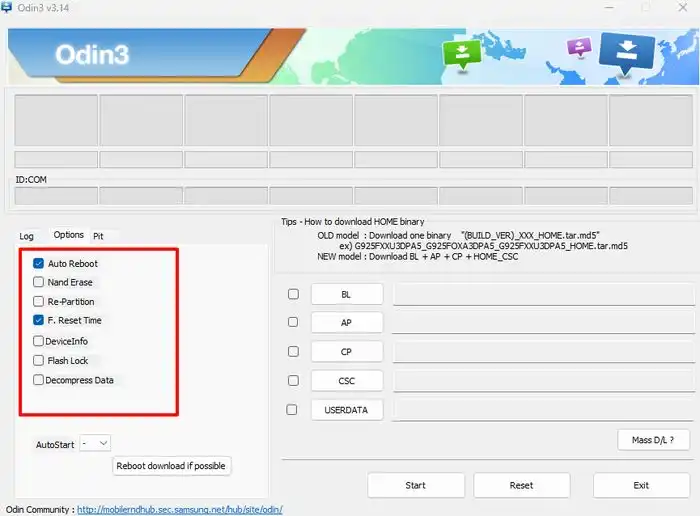
- Press Start and patiently wait for the process to conclude.
- Your device will automatically reboot upon completion.
We hope this guide helped you download and install Android 14-based One UI 6 on Samsung Galaxy M34 5G. If you have any questions or suggestions, feel free to mention them in the comments section.