The long awaited action role playing game Starfield from Bethesda has finally been released in early access. The gameplay and tasks in the game have sparked a lot of interest, but there have also been some setbacks.
The lack of compatibility for ultrawide 32:9 aspect ratio with a 5120×1440 resolution is a big disappointment. Attempts to use this display setting have left players with ultrawide monitors with black bars. There is a workaround, nevertheless that enables Starfield’s ultrawide 32:9 aspect ratio.
How to Enable Ultrawide 32:9 Aspect Ratio in Starfield
- Step 1: Download and Prepare a HEX Editor
The first step is to download and install a HEX editor. We will use ImHex a free and user friendly HEX editor. You can download it from its official website and install it on your computer. - Step 2: Launch ImHex and Open Starfield.exe
After installing ImHex launch the application. To enable the ultrawide aspect ratio in Starfield, you will need to modify the game’s executable file (Starfield.exe). Locate the Starfield.exe file on your computer. - Step 3: Locate the Hexadecimal Value
In ImHex, press Ctrl + F to open the search function. Switch to the Hex tab. 8E E3 18 40 should be copied and pasted into the search area as a hexadecimal value. - Step 4: Replace the Hexadecimal Value
Once you have pasted the value and initiated the search ImHex will select the corresponding hexadecimal code in the file. You will need to replace this code with the one that enables the ultrawide aspect ratio. Copy the code 39 8E 63 40 and paste it over the selected code in ImHex. This replacement is crucial to activate the ultrawide setting. - Step 5: Save the Changes
With the new code in place, save the changes by pressing Ctrl + S in ImHex. This action ensures that the modified settings are saved within the Starfield.exe file.
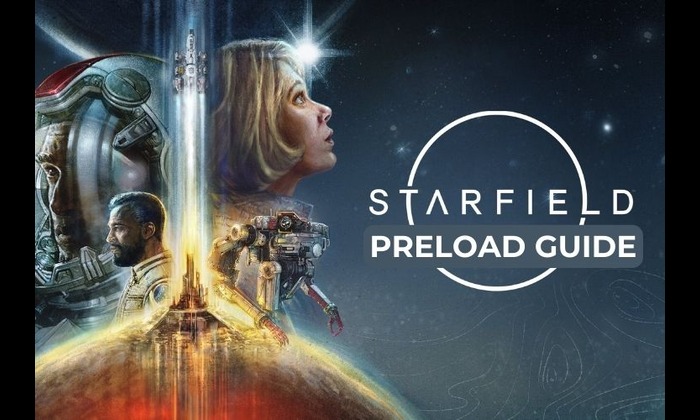
You have successfully enabled the ultrawide 32:9 aspect ratio in Starfield. This workaround allows to fully enjoy the game on ultrawide monitor without the annoying black bars. Please note that modifying game files can have unintended consequences so proceed with caution.
Image Credit: Bethesda