Zoom is one of the most trending topics in the world right now. If you don’t know Zoom is a video-conferencing application which is based on the US. The app is being used by various Govt officials for meetings as well.
Earlier, the process of joining a meeting on Zoom was very simple and easy, a user just needed the Personal Meeting ID or an invitation link but due to various allegation of security issues (Zoombombing), now users need to have the password for all the meetings on Zoom.
Table of Contents
Why suddenly Zoom asking for passwords for all meetings?
The short answer to this question is a security concern. We all know that the Covid-19 situation has helped various apps and Zoom is one of them. The downloads of the app have been increased. The video call quality of the app is very good and it allows users to have a video conference with up to 100 people which is awesome. These are the few things which helped the app to gain this popularity, but lately, the app has been getting criticism regarding its lack of privacy.
To get rid of this Zoombombing and to own the trust of the users, Zoom has started asking for the password for all meetings. Zoom has also announced that they are not going to add new features to the platform for a few months now and the developers will only focus on the security improvements.
How to find the password of Zoom meeting? (Hosting Person)
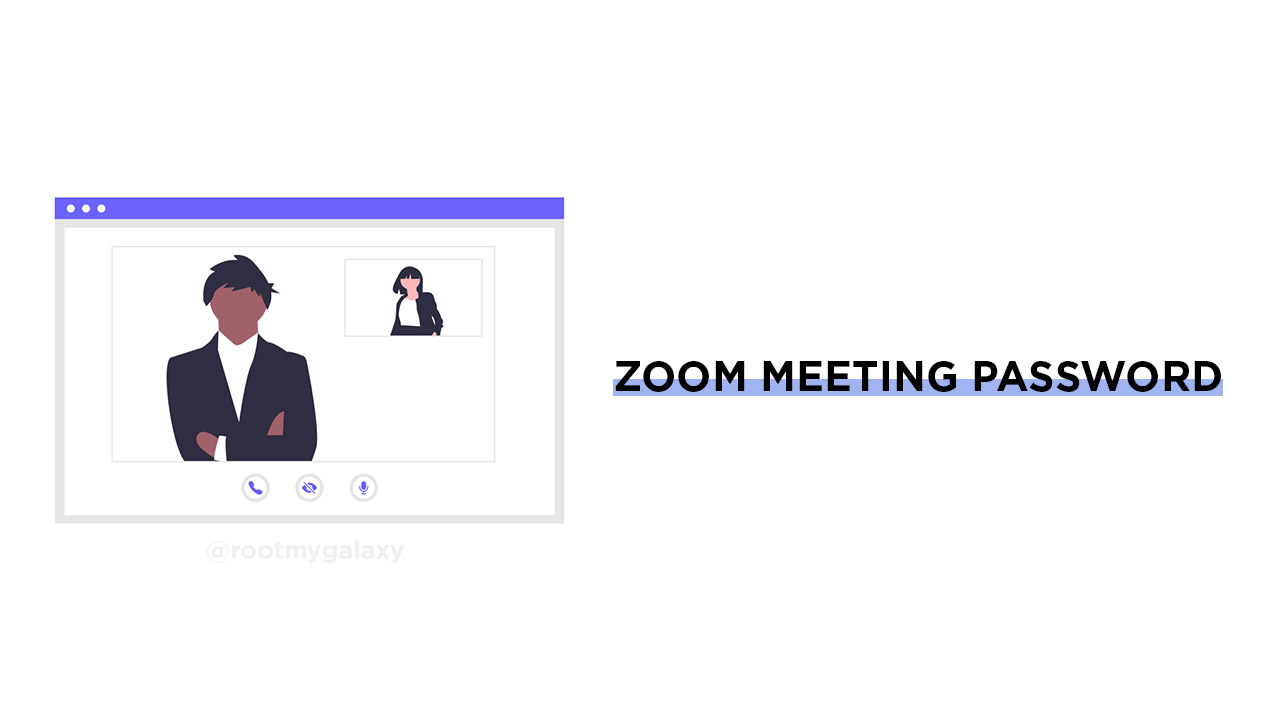
#1 On PC (Mac/windows)
Step 1. Open the Zoom app on your PC
Step 2. Now click the Option ” New meeting”
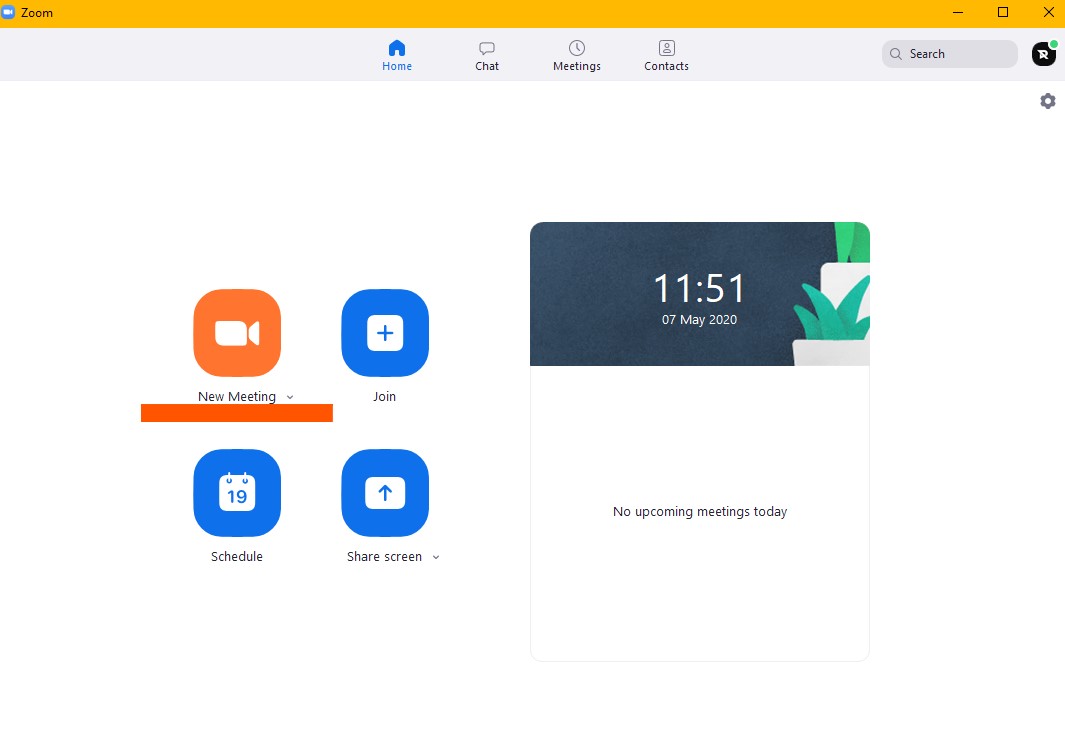
Step 3. Now from the drop-down menu go to the last number and Copy invitation
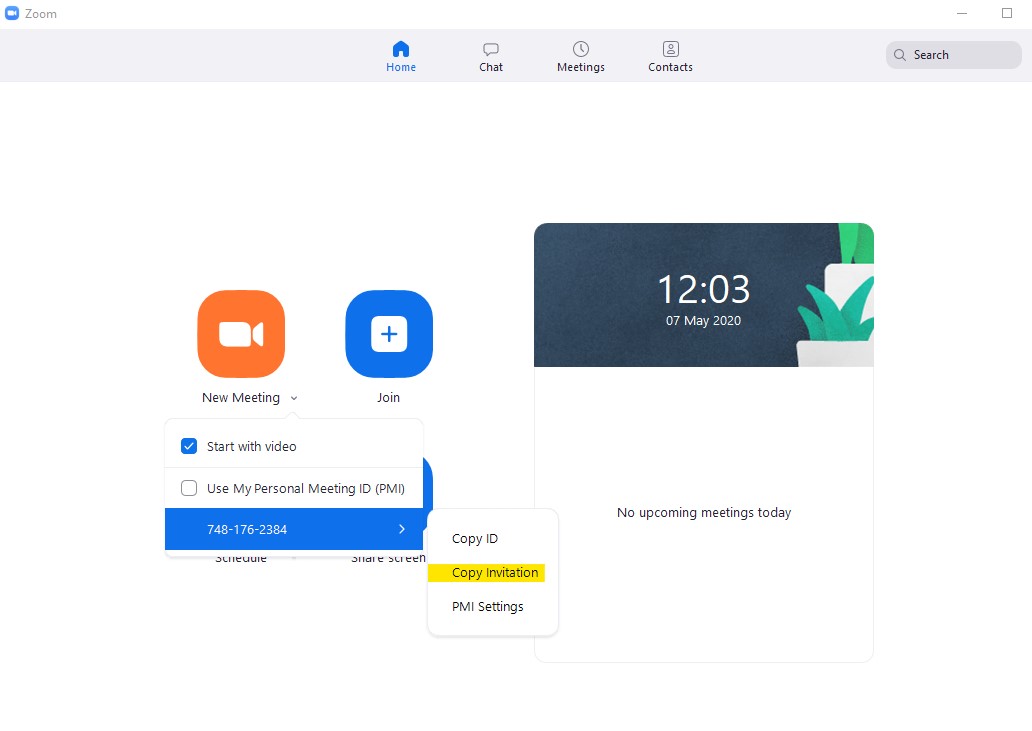
Step 4. Open Notepad or any .txt editor or viewer on your PC, then paste that
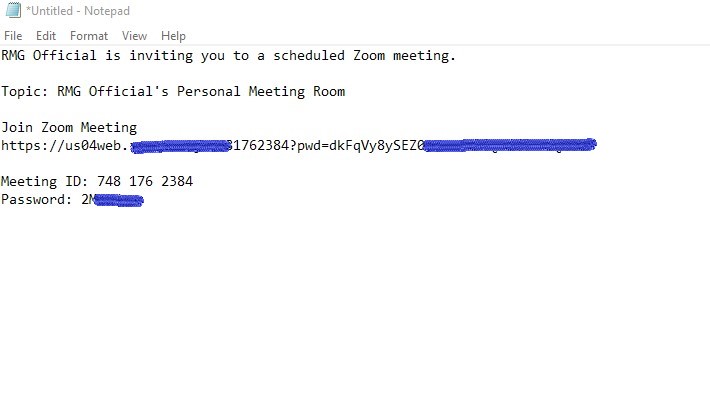
Step 5. You will see the meeting ID and under that the Password.
#2 On Mobile
Step 1. Open Zoom app on your smartphone
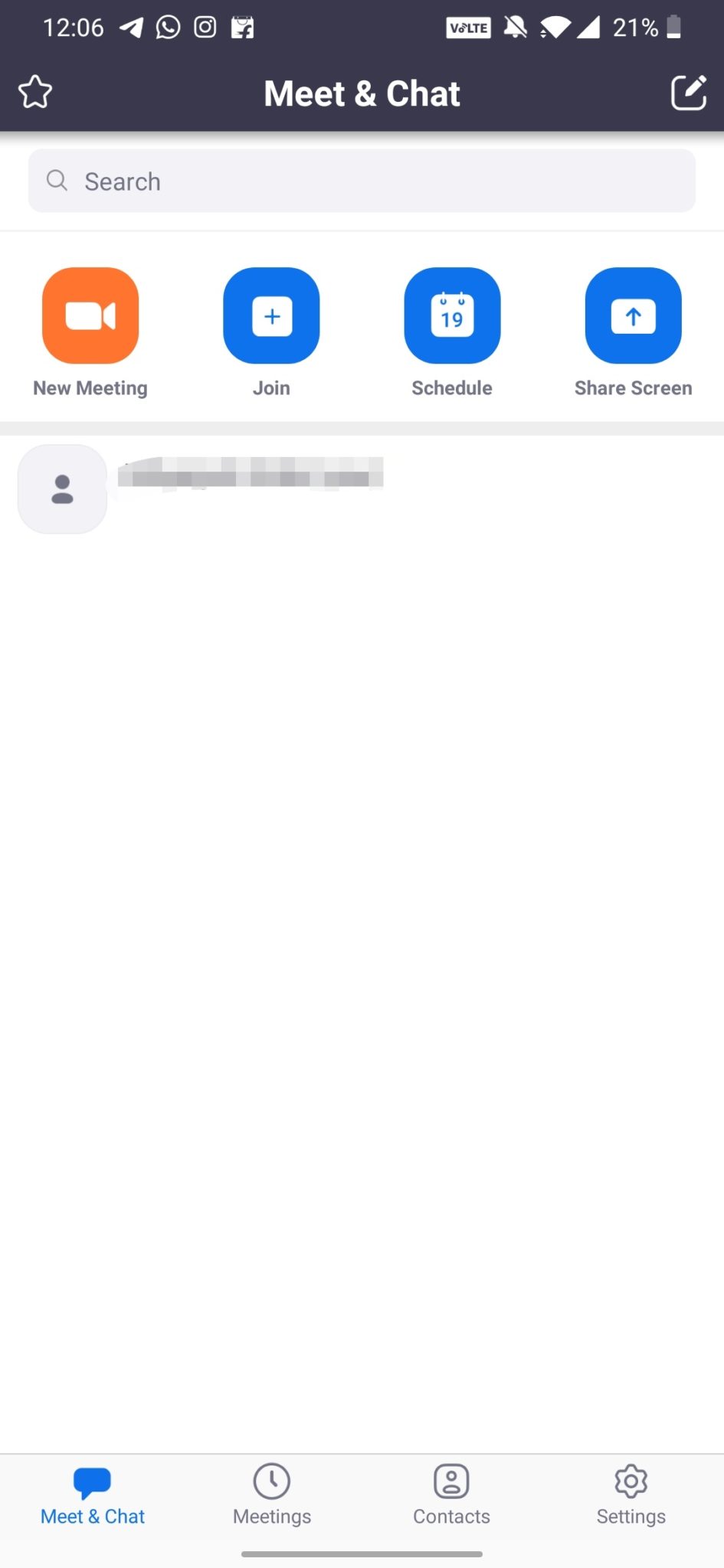
Step 2. Click on New Meeting
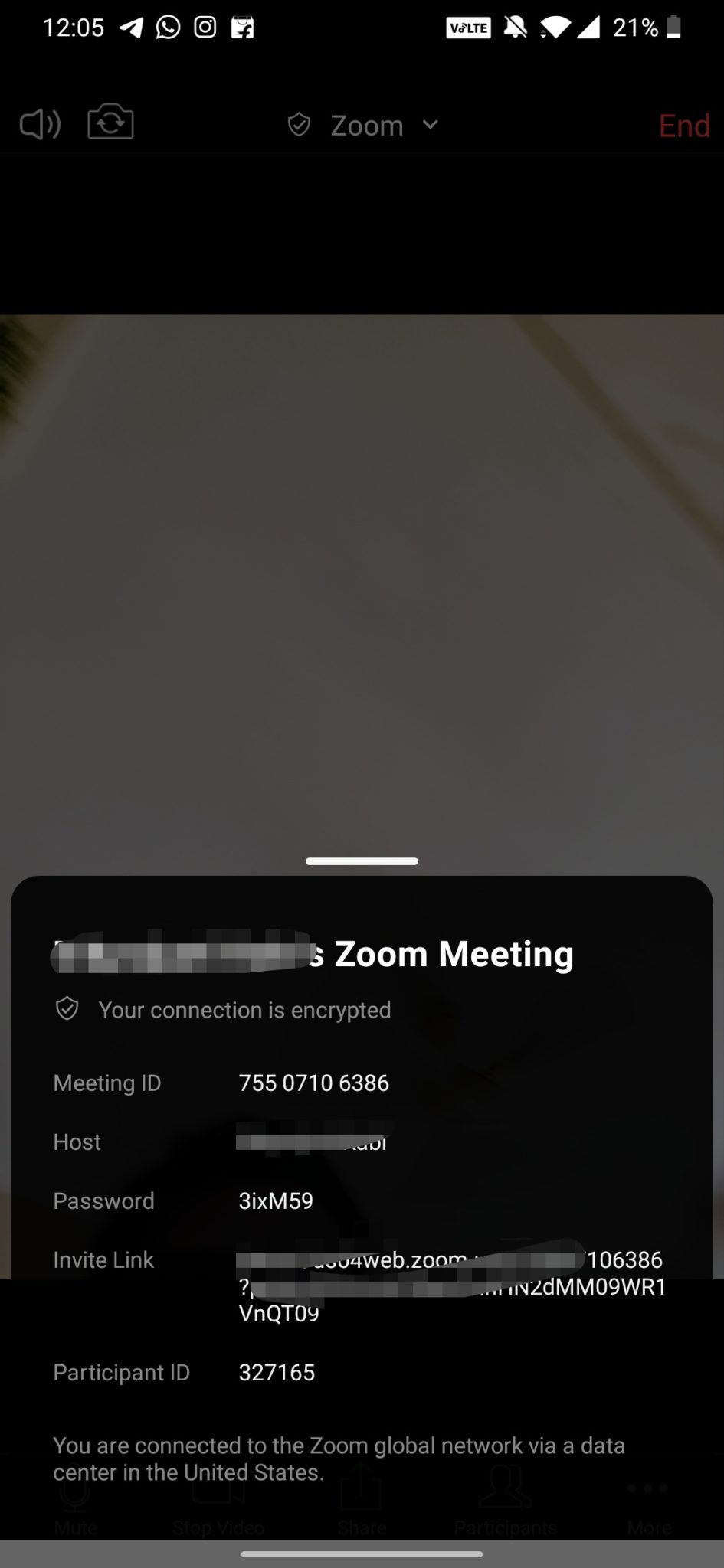
Step 3. Now Click On Zoom, there you can find all the details along with the password
How to get the password if you are a participant?
If you are a participant then you have to ask the host of your meeting for the password. There is currently no way where the participant gets the password of the meeting on the app itself.
Will the same password work with all the future meetings or Do I have to get a new meeting password?
No, each meeting will require it’s unique password. So if you are a host you have to share the password every time you start a new meeting and If you are participant then you have to ask your host for the password before the meeting starts.
Possible Fix: Password For Zoom Meeting Not Working.
# Update to the latest version of the app
If you are using the mobile app, check if you have the latest version of the app. If you are using an older version then you should update the app which will possibly fix the issue.
#Clear cache
If you already have the latest version, still facing the issue, then you should clear the cache of the Zoom application (Android only).
#For PC Mac/windows
Try to force close the app and reopen it. Many users have reported that this method is working.
If you have any question or suggestion regarding this topic, feel free to leave that in the comment section down below.