Call of Duty: Modern Warfare 2 was recently launched for Call of Duty fans to experience the multiplayer game. The FPS title comes with the return of the iconic Operators of Task Force 141. As the direct sequel to Modern Warfare (2019), the game is doing incredibly well in terms of graphics and performance.
However, there are a few flaws and issues in the game, with one of them being Modern Warfare 2 Full Screen Not Working issue. Let’s examine why. Outdated graphics drivers, an outdated system version, an outdated game version, antivirus or firewall issues, corrupted or missing game files, admin access conflict on game launch, or in-game graphics settings conflict can cause problems.
So, take these troubleshooting steps. Let’s get started.In this guide, you’ll get to know how to fix Modern Warfare 2 Full Screen Not Working issue.
Table of Contents
How to fix CD Modern Warfare 2 Full Screen Not Working issue
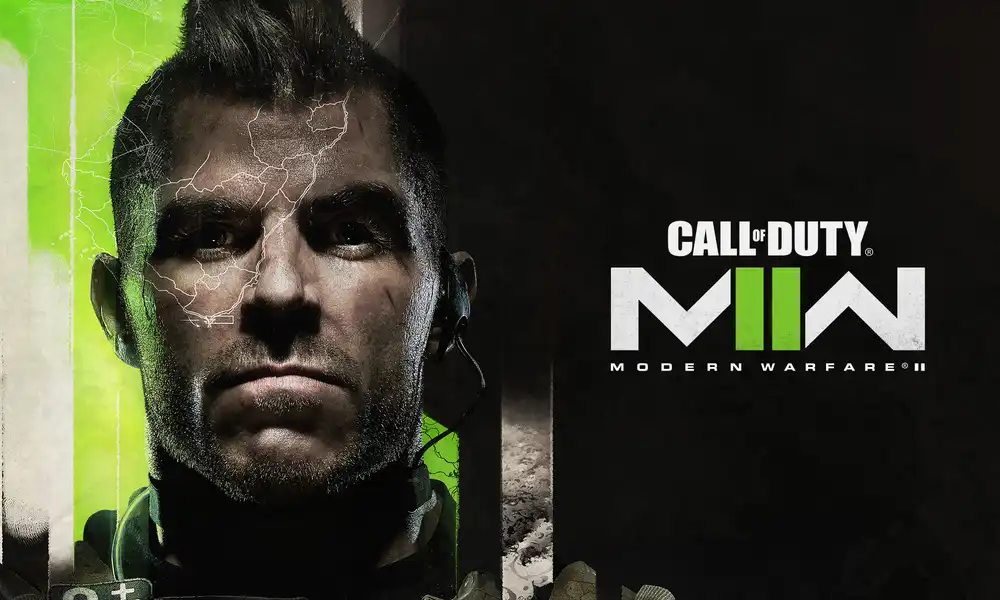
Method 1: Run the game as an admin
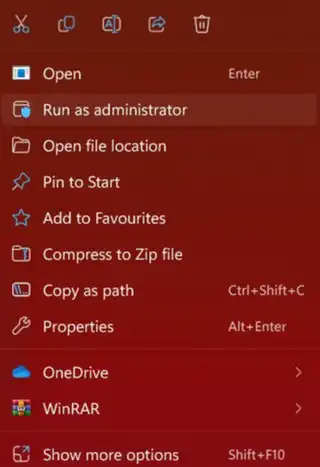
- Right-click on the game’s application file on your PC
- Now, click on Properties before clicking on the Compatibility tab
- Ensure that you tick mark the “Run this program as an administrator” checkbox for enabling it
- Click on Apply before pressing OK to save changes
- Once it is done, launch the game to check for the issue
Method 2: Disable antivirus protection
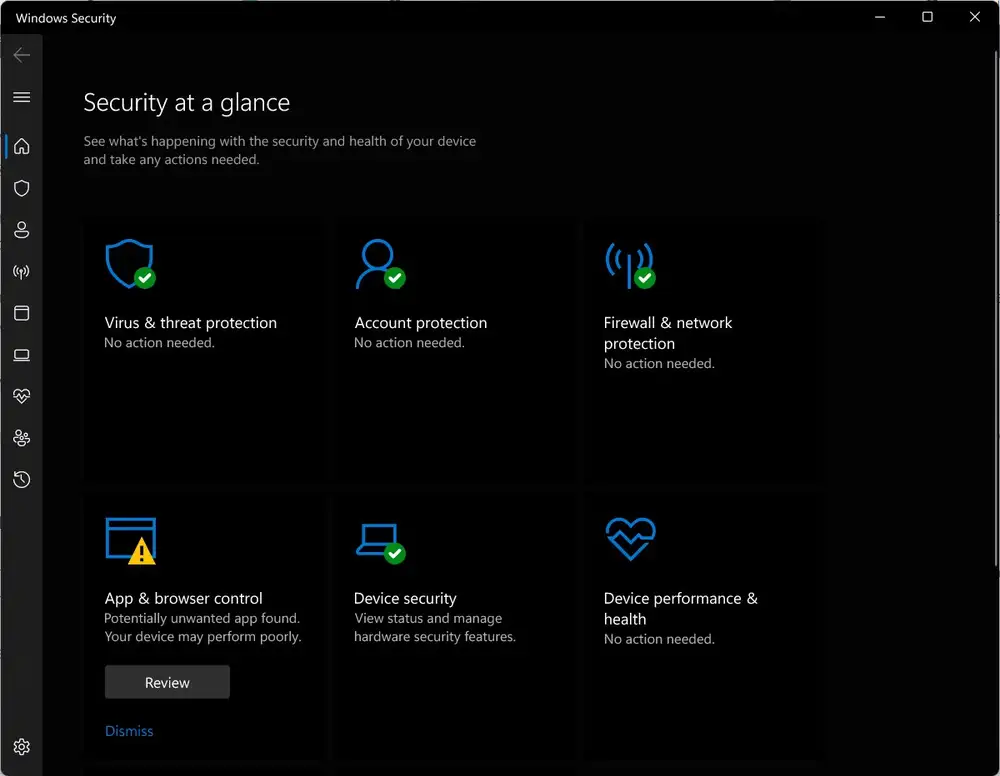
- Press the Win + I keys for opening the Windows Settings
- Click on Update & Security before clicking on Windows Security from the left pane
- Head over to Virus and threat protection before clicking on Manage Settings
- Now, turn off the Real-time protection toggle
- If prompted, you’ll need to click on “Yes” to proceed further
Method 3: Repair and verify the game files
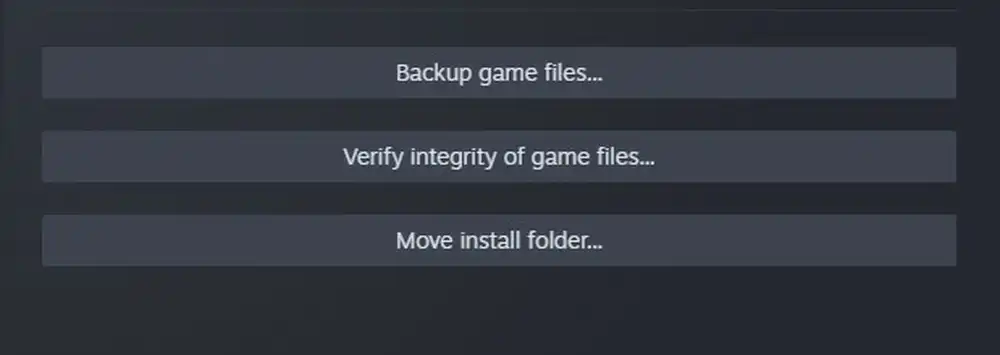
- Right-click on Modern Warfare 2 in the Steam library
- Now, select Properties and then select the “Local Files” tab
- Now, click on “Verify Integrity of Game Files”
- Wait for Steam to do its work
- When the process is complete, you should restart your PC
- Launch Steam and then open Modern Warfare 2
Method 4: Close any background running tasks

- Press the Ctrl + Shift + Esc keys for opening up Task Manager
- Click on the Processes tab
- Select a task that is running in the background and consuming the system resources
- Click on “End Task” for closing them one by one
- Once it is done, you should restart the system
Method 5: Update the GPU drivers
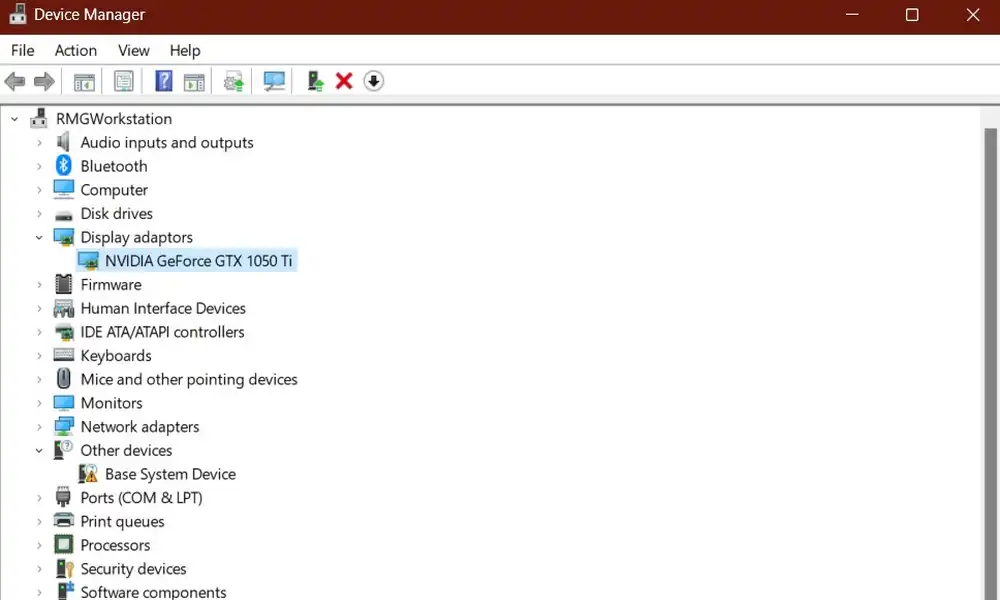
- Press the Win + X keys for opening the Quick Link Menu
- Now, click on Device Manager from the list before double-clicking on Display adapters
- Right-click on the dedicated graphics card that you are using
- Click on Update driver before choosing Search automatically for drivers
- If there’s an update available, it’ll automatically download and install the latest version
- Restart your PC to apply the changes
Okay, that’s it from me. Our guess is that this manual was useful. Feel free to ask any follow-up questions in the comments box.
Image Source: Callofduty