When you’re looking into custom development, having a custom recovery will be one of the most important prerequisites. While these days, you might be able to carry out some of the recovery tasks through Fastboot Commands, however, if given the choice, many users opt for recovery instead of executing those commands. Many users having older devices still have active TWRP recovery support on their devices.
However, some users have been voicing their concern that although they’re able to flash the TWRP recovery without many issues, their device is still getting booted to stock recovery. In this guide, you’ll get to know how to fix TWRP replaced by Stock Recovery.
How to fix TWRP replaced by Stock Recovery
There are multiple workarounds regarding the TWRP replaced by Stock Recovery situation. You need to try out the two methods and see which one proves to be successful for you.
Method 1: Reboot to recovery without booting to OS
- Once you’ve flashed TWRP, if you’re booting your smartphone to the system, the OS will replace the flashed custom recovery with the stock one
- As soon as you’ve flashed TWRP, ensure that you straightaway boot to the custom recovery using the following command –
Fastboot reboot recovery
- Your smartphone will now be booted to TWRP and you might be booted to the OS using Reboot -> System
- This will likely fix the issue of the TWRP Recovery being replaced with the stock recovery
Method 2: If there is Fastboot boot
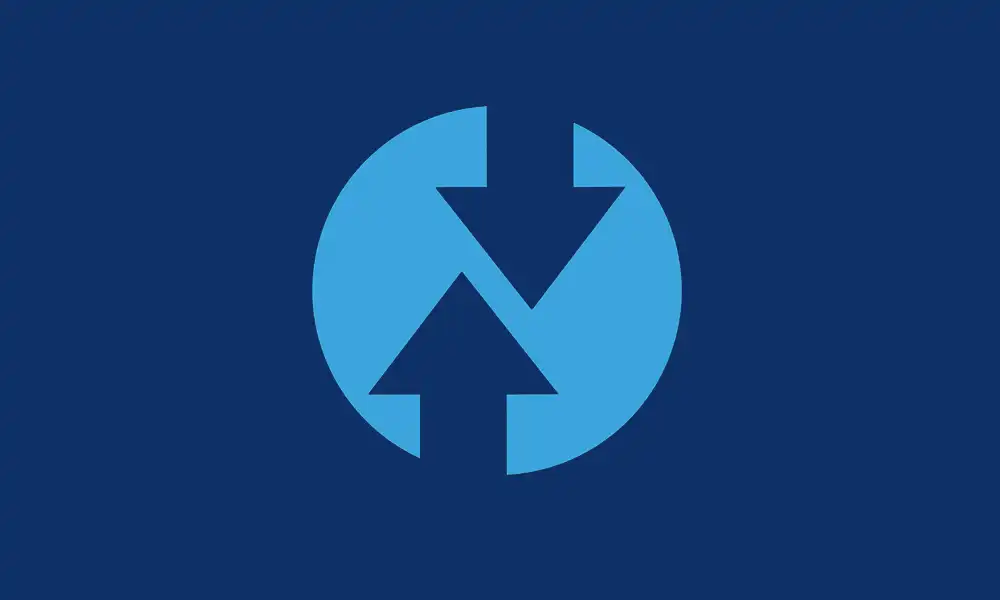
If you used the fastboot boot_recovery.img command, then it’ll temporarily install TWRP onto your device. The next time you’re rebooting your device, TWRP will get replaced by stock recovery. To make things permanent, you’ll need to flash this recovery instead of simply booting it. If your smartphone has a recovery partition, then you should use the following command to permanently flash TWRP –
fastboot flash recovery recovery.img
- If your smartphone doesn’t have the boot partition, you should first boot your device to TWRP via the following command –
fastboot boot recovery.img
- After that, flash the twrp.zip using Install or you could go to Advanced -> Select install recovery Rmdisk -> Select twrp.img and then perform a right swipe for flashing it
- Once it is done, you can then boot your smartphone to the OS via Reboot -> System
That’s all there is to it. These were the steps to fix the problem where the stock recovery replaces TWRP Recovery. If you have any queries about the steps listed above, let us know in the comments section.
Liked this post? Let us know on X (formerly Twitter) - we love your feedback! You can also follow us on Google News, and Telegram for more updates.