In today’s world, posting photos to social media platform has become the norm, the go-to way to express and share about your life. With that said, having a smartphone with an impressive camera, like the Samsung Galaxy S24 Ultra, has become a necessity, at least for those who want the best camera output.
While Galaxy S24 Ultra does take impressive pictures, there are a few bugs. Many users are raising concerns that they are facing Camera Shutter Lag on the Galaxy S24 Ultra. It means that as soon as you tap on the shutter, there’s a delay, and you might end up missing the opportunity to capture the moment that happened at the very second.
Now coming to my side, I was a Galaxy S23 ultra user before upgrading to the Galaxy S24 ultra. The camera shutter lag was there in the Galaxy S23 Ultra, and with the S24 Ultra, the lag is still there. But nothing to worry, there is a simple workaround to address the camera shutter lag on the Galaxy S24 Ultra. It is thanks to the Good Lock modules.
Here, you will get to know the step-by-step method to fix the Camera Shutter Lag on the Samsung Galaxy S24 Ultra.
Table of Contents
Steps which I took to fix the Camera Shutter Lag on the Samsung Galaxy S24 Ultra

Here are the step-by-step instructions to fix the Camera Shutter Lag on the Samsung Galaxy S24 Ultra –
Step 1: Download GoodLock and Camera Assistant apps
First, you need to have the GoodLock app on your smartphone. Here is how to get this app if you have not installed it already –
- Launch the My Galaxy App Store on your Samsung Galaxy S24 Ultra
- After that, tap the search icon and look for the GoodLock app
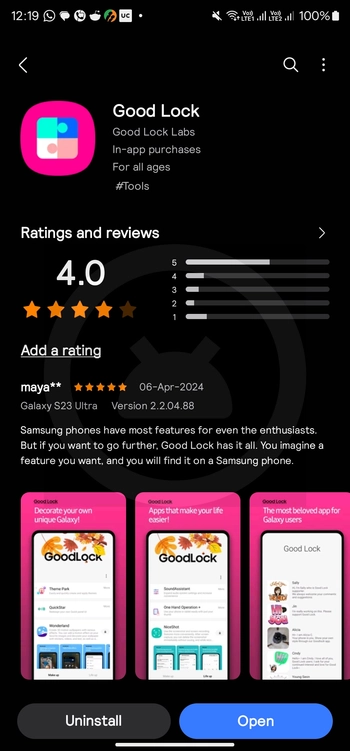
- In the search results, look for the GoodLock app with a pink colored icon
- Lastly, tap on the app for installing it on your smartphone
- Once the GoodLock app is installed on your phone, it’ll be time to get the Camera Assistant module
Step 2: Install the Camera Assistant module
Here is how you can get the Camera Assistant module for your smartphone –
- Launch GoodLock on your smartphone
- After that, tap on the Life-Up tab
- Now, you’ll see the Camera Assistant module
- Then, you need to tap on the Download icon beside it (In the below screenshot, I have already installed the Camera Assistant module so it is showing up there)
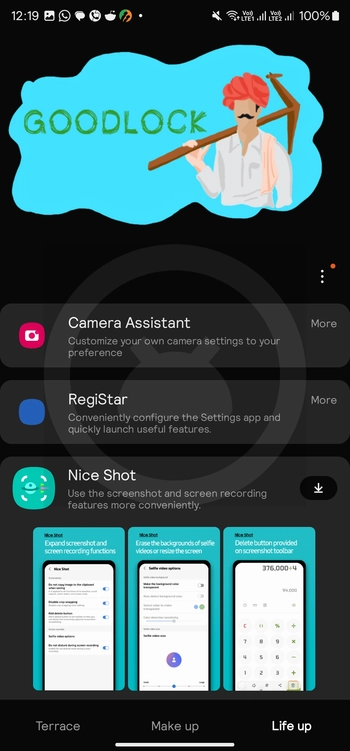
- The module will get installed on your Samsung Galaxy S24 Ultra
Step 3: Reduce the camera shutter lag using Camera Assistant
Once you’ve got the Camera Assistant module installed on your handset, it’ll be time to enable the quick shutter feature.
- Start by launching the GoodLock app on your smartphone
- After that, tap on the Life-Up tab before tapping on the Camera Assistant Module
- You will now get a Settings page
- Then, scroll down before tapping on the toggle that states “Quick Tap Shutter”
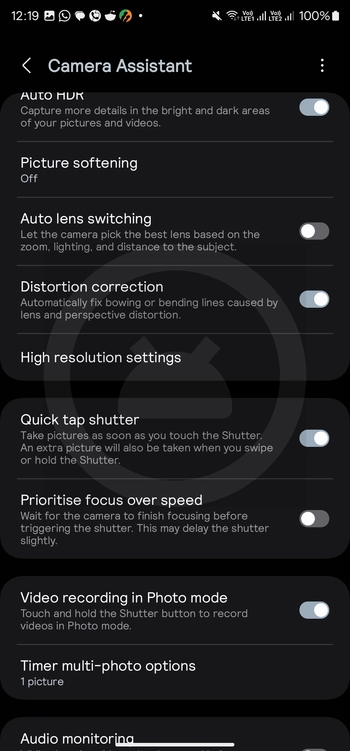
- You’ve successfully reduced the shutter lag on your smartphone
We hope this helped you fix the Camera Shutter Lag on the Samsung Galaxy S24 Ultra. If you have any questions or suggestions, feel free to mention them in the comments section.