Recently, Google released the Android 13 Developer Preview of their latest firmware. Now, Google is back with the Android 13 Developer Preview 2 and it can be downloaded and used on Google pixel handsets. Android 13 will keep many of the popular visual features of Android 12 while also coming with numerous improvements. If you were a fan of the Android 13 first Developer Preview, then you would want to install and use the Developer Preview 2.
While Google has started testing the new software, there is still a long way to go until the Android 13 stable update is out. Before you just into the installation steps, here are a few key points to keep in mind. As this is still a developer preview, there can be a few major bugs, so remember to install the update on a secondary device. Moreover, remember to take a full backup on your device before you install the Android 13 Developer Preview 2.
Table of Contents
Install Android 13 Developer Preview 2
There are multiple ways to download and install the Android 13 Developer Preview 2, including OTA Image, Factory Image, and Android flash tool. The latter is the easiest of the three methods. You will only need to ensure that the Bootloader is unlocked. If you have a non-Pixel handset, then you can use Android 13 GSI once the update becomes available. Before jumping to the instructions –
- Make sure that you take a full backup of your device
- Install ADB & Fastbook drivers or download the Android SDK Platform Tools folder
- Charge your handset to at least 60%
How to install Android 13 Developer Preview 2 using Android Flash Tool?
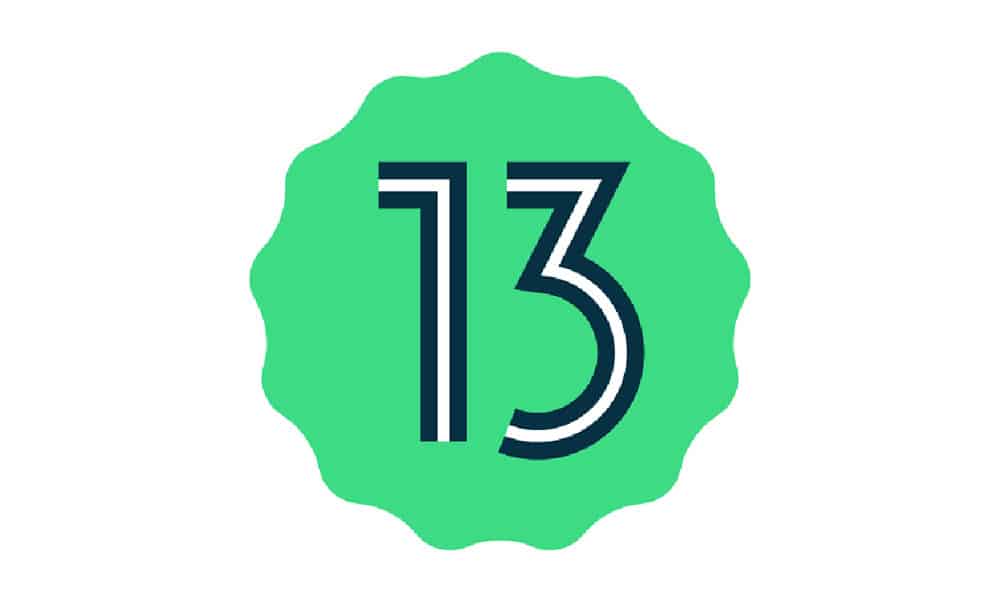
This method will need an unlocked bootloader device, so ensure that you first unlock the bootloader on your Google Pixel smartphone. Then, proceed with the following steps –
- Open Settings on your Pixel phone and go to About Phone. Then, simply top on Build Number seven times to enable developer options.
- Go back to main Settings and then open Developer Options before enabling USB Debugging to use ADB.
- Connect your Pixel device with your PC directly using an original USB cable.
- Now, open the Android Flash Tool page by clicking here and it’ll ask for the permission on the browser, allowing it to use ADB.
- On the website, clock on ‘Add New Device’ before selecting your device model and then click on Connect.
- Enable debugging on your device when the pop-up appears.
- Now, choose the connected device on the browser.
- Then, select the Developer Preview build from the mentioned list. Moreover, select the option ‘wipe data for clean flash’.
- Click on the Install option and wait for the process to get completed.
- Once it is finished, disconnect your device and enjoy the Android 13 Developer Preview 2.