OnePlus Scout is a powerful search feature available on OxygenOS 12.1 devices. This feature allows users to easily search for a wide range of information across their device, including contacts, documents, media, and more.
Table of Contents
How To Use The OnePlus Scout Feature:
Using OnePlus Scout is simple and only takes a few steps. To begin, open the OxygenOS launcher app and navigate to the OnePlus Shelf. From here, you can search for anything using the search bar on the shelf.
Once you have entered your search query, tap on the app that you want to search, such as Chrome, Maps, or Play Store. The OnePlus Scout will then display relevant results from the app, as well as from the web.
Customizing the OnePlus Scout Feature for Better Search Results
If you want to customize the way that the OnePlus Scout displays search results, you can do so by going to the settings menu on your device. From here, scroll down and tap on “Special features,” followed by “Scout.”
In the Scout settings menu, you will see several options that you can enable or disable. These include the ability to show results from apps that are not installed on your device, enable search tips, and grant permissions for contacts, location, and files and media.
Once you have enabled or disabled the desired settings, the OnePlus Scout will begin using these preferences when displaying search results. This allows you to tailor the search experience to your needs and preferences.
To enable or disable the OnePlus Scout feature, follow these steps:
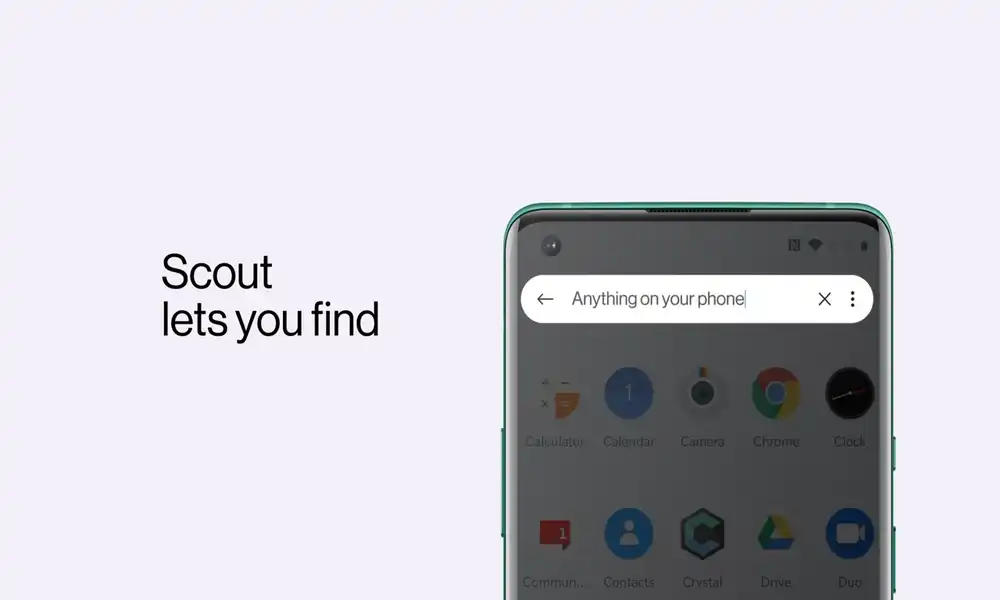
- Open the app drawer by swiping up on the home screen of your device.
- From the app drawer, click on the three vertical dots in the top-right corner of the screen. This will open a menu.
- From the menu, tap on “Scout Settings.”
- In the Scout Settings menu, you will see a toggle labeled “Use Scout.”
- To enable the OnePlus Scout feature, slide the toggle to the right so that it turns blue. To disable the feature, slide the toggle to the left so that it turns gray.
- Once you have enabled or disabled the OnePlus Scout, you can exit the settings menu and begin using the feature. To access the OnePlus Scout, simply open the OxygenOS launcher app and use the search bar on the shelf to search for anything on your device.
Thank you for reading this article on how to enable and disable the OnePlus Scout feature. We hope you found it useful and that it helps you make the most of this powerful search tool. If you have any feedback or questions, please share them in the comments section below. We would love to hear from you.