This guide will help you to Enable Developer Option and USB Debugging On Galaxy C9 Pro. As you know Android is an Open Source mobile OS and it is the most used mobile OS available right now. The best thing about Android Os is the freedom it gives its users. It is the freedom to modify and redistribute without any chains to hold. And, as an end-user (which you are), the gates of freedom open with the developer options. It’s the stepping stones of customization and freedom that has been labelled so far. You wouldn’t see anything like the flexibility these offer in any other OS.
In Android, the Developer Option setting is a very important setting. By default the option is hidden, but you can easily Enable Developer Options In Galaxy C9 Pro by following the given simple steps. The Developer settings contain many useful settings like USB debugging which are very important for rooting or modding android device.
Samsung is an extremely popular brand throughout the world. It has been one of the leading smartphone manufacturers for quite some time and has millions of users worldwide. Year after year it releases some of the most advanced models when it comes to technology. Its Samsung C9 Pro comes with a 6.0-inch Super AMOLED display screen with a full HD resolution of 1920x1080p
It is powered by a powerful Qualcomm MSM8976 Snapdragon 653 Octa Core processor, Adreno 510 GPU, 6 GB RAM, 64 GB internal storage capacity, and a non-removable 4000mAh battery. It comes with Android 6.0.1 Marshmallow OS (upgradable to 7.1.1 Nougat), and its other features are a 16.0 MP rear camera, a 16.0 MP front camera, Corning Gorilla Glass protection, Wi-Fi, Bluetooth v4.2, USB Type-C, fast battery charging, and more.
Table of Contents
Steps To Enable Developer Option and USB Debugging On Galaxy C9 Pro
1.Developer Option
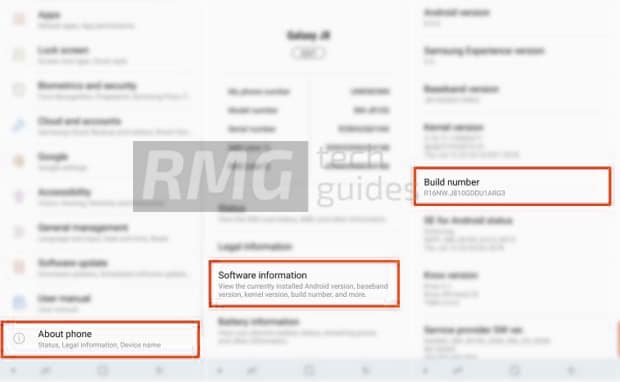
- First, open Settings on your Galaxy C9 Pro
- Now scroll down to About Phone and Click there
- Tap on software info
- Scroll down to Build number and tap 5-7 times to enable developer option
2.Enable USB debugging on Galaxy C9 Pro

- Once you enabled the Developer Options. Returned back to Settings > Developer Options > USB Debugging. Just Enable that option.
- Done!! USB Debugging on Galaxy C9 Pro is now enabled.
If you liked this guide, then share it. If you have any quarries regarding this guide, feel free to leave that in the comment section down below.