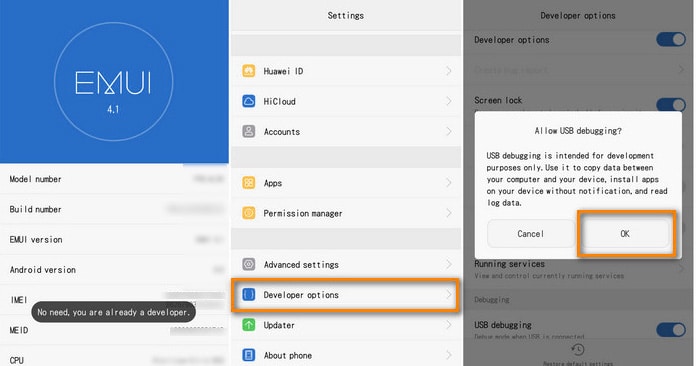This guide will help you to Enable Developer Option and USB Debugging On Huawei P10 Lite. As you know Android is an Open Source mobile OS and it is the most used mobile OS available right now. The best thing about Android Os is the freedom it gives its users. It is the freedom to modify and redistribute without any chains to hold. And, as an end-user (which you are), the gates of freedom open with the developer options. It’s the stepping stones of customization and freedom that has been labelled so far. You wouldn’t see anything like the flexibility these offer in any other OS.
In Android, the Developer Option setting is a very important setting. By default the option is hidden, but you can easily Enable Developer Options In Huawei P10 Lite by following the given simple steps. The Developer settings contain many useful settings like USB debugging which are very important for rooting or modding android device.
Huawei launched Huawei P10 Lite in March 2017. The device is a higher mid-range smartphone. It has a 5.2-inch LTPS IPS display screen having full HD resolution of 1920x1080p. It is powered by a powerful HiSilicon Kirin 658 Octa-core processor, Mali-T830 MP2 GPU coupled with 3/4 RAM and 32/64 GB of internal storage capacity. The device has all the connectivity options like Wi-Fi, Bluetooth v4.1, GPS, NFC, fingerprint sensor, and more.
It houses a non-removable 3000mAh Li-Po battery. The Huawei P10 Lite runs on Android 7.0 Nougat firmware at the top of EMUI 8.0. It will be upgraded to Android 8.0 Oreo. It sports a 12 MP, f/2.2, 1/2.8″, 1.25µm, PDAF main camera on the rear side. On the front side, it has an 8 MP, f/2.0, AF camera for selfies. The camera can take 1080p@30fps videos and can capture HDR and panorama. It features a fingerprint scanner on the rear side.
Steps To Enable Developer Option and USB Debugging On Huawei P10 Lite
1.Developer Option
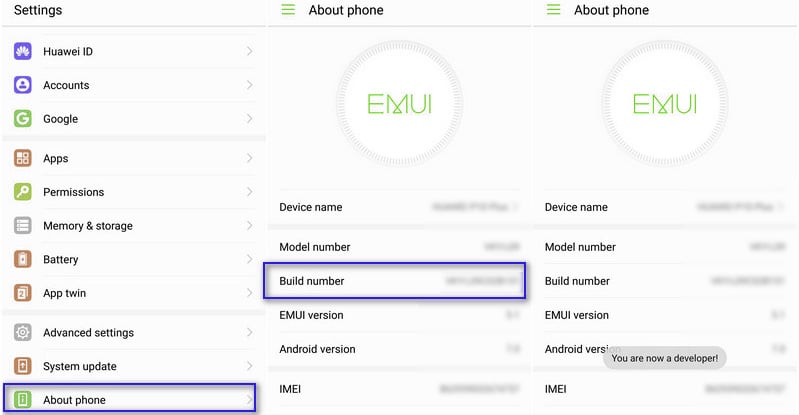
- First, open Settings on your Huawei P10 Lite
- Now scroll down to System and Click there
- Tap on About Phone
- Scroll down to Build number and tap 5-7 times to enable developer option
2.Enable USB debugging on Huawei P10 Lite
- Once you enabled the Developer Options. Returned back to Settings > Developer Options > USB Debugging. Just Enable that option.
- Done!! USB Debugging on Huawei P10 Lite is now enabled.
If you liked this guide, then share it. If you have any quarries regarding this guide, feel free to leave that in the comment section down below.