You’ve got a brand new Nintendo Switch and you’ve created your Nintendo account while also adding some funds and credit cards to it. That’s great, you’ll likely be planning to enjoy playing games on Switch soon. However, since your Nintendo Switch account is your gateway to everything on Nintendo and your credit cards, it’ll be important to protect it from hackers and other people. In this guide, you will get to know how to enable two-factor authentication for your Nintendo Switch account and protect it.
About 160,000 accounts were compromised earlier this year due to a data breach at Nintendo. Thus, it was highly suggested that you enable Nintendo 2FA on your Switch account. Since then, the business has said that another 140,000 accounts were compromised in the same hack and that it has notified all of the impacted consumers. Even if you aren’t worried about the security of your Nintendo account, you should still set up Nintendo Switch 2FA because it’s a good practise in general.
Set up two-factor authentication (2FA) on your Nintendo Switch to better safeguard your games, purchases, and screenshots. You will now be required to enter both your regular password and a one-time verification code produced by Google Authenticator whenever you log in. The Google Authenticator app is required, and if you don’t have it already, you can get it from the App Store for free. Remember that whatever you see on your Switch screen while streaming with a capture card will appear on other people’s screens as well.
How to enable two-factor authentication on your Nintendo Switch account
While you can still view your account on a Switch, there is no way to edit account information from your Nintendo Switch. If you’re looking to enable two-factor authentication for your Nintendo Switch account, here are the steps to do so.
- On your PC or smartphone, go to the Nintendo Accounts website
- Log in with your account credentials
- Click on the sign-in and security settings option in the sidebar
- You’ll get an “Edit” button next to the Two-step verification settings that you need to click on
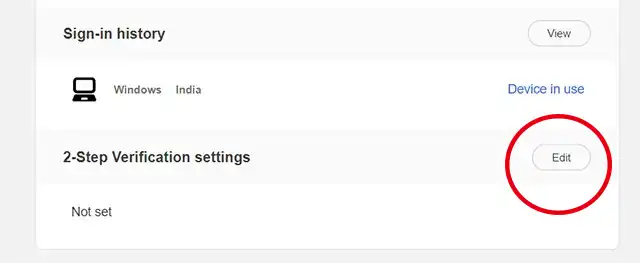
- After that, click on “2-step verification setup”
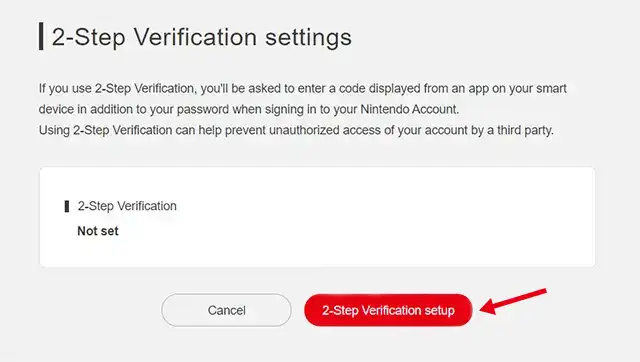
- Download Google Authenticator on your smartphone or use an authentication app for scanning the QR code
- Once it is added, enter the 6-digit code on the authentication app into the website
That’s it. Two-factor authentication has been enabled on your Nintendo Switch account. The webpage will also show you backup codes, ensure that you’ve saved them in a safe place. These codes will be useful if you don’t have access to the authentication app sometimes.
Two-factor authentication to protect your account from hackers
That’s all there is to enable two-factor authentication on your account. Once you’ve enabled it, you’ll be needed to enter the 6-digit code from the authentication app in order to log in to your account on new devices. It means that even if someone has gained access to your password, they won’t be able to log in without the 6-digit code from your authentication app. This way, you can rest assured that your Switch games, cards, and funds in your account are safe.