How To Enter Odin Mode On Samsung Galaxy J2 Prime (Enter Download Mode): This guide will help you to boot your Samsung Galaxy J2 Prime into Download Mode or Odin Mode. Download Mode sometimes refers as Fastboot or Bootloader Mode, so don’t confuse yourself. Fastboot mode/bootloader mode is very useful when it comes to performing different functions on any Android device. Some of the most common uses of bootloader mode include flashing firmware (Stock ROMs), installing OTA updates, flashing custom Recoveries such as CWM and TWRP, removing bloatware, restoring backups, tweaking system settings, overclocking Android phones, and much more.
Many android devices have added multiple boot modes for a long time. But for some reasons, Samsung has only added default boot into the recovery mode. But users can still move into the bootloader or fastboot mode from recovery mode. The steps to do this on Galaxy J2 Prime are listed below. Please read through to find out more about this.
The Samsung Galaxy J2 Prime features a 5-inch Capacitive touchscreen (540 x 960 pixels, 220 ppi) display. It is powered by a Quad-core 1.4 GHz Cortex-A53 CPU processor paired with 1.5 GB RAM. It has 8 GB internal storage with microSD support(up to 256 GB (dedicated slot).
It sports an 8MP rear camera and supports Wifi, GPS, 3G and 4G LTE. It packs in a Removable Li-Ion 2600 mAh battery. It runs Android OS, v6.0 (Marshmallow) out of the box.
Steps To Enter Odin Mode On Samsung Galaxy J2 Prime (Enter Download Mode)
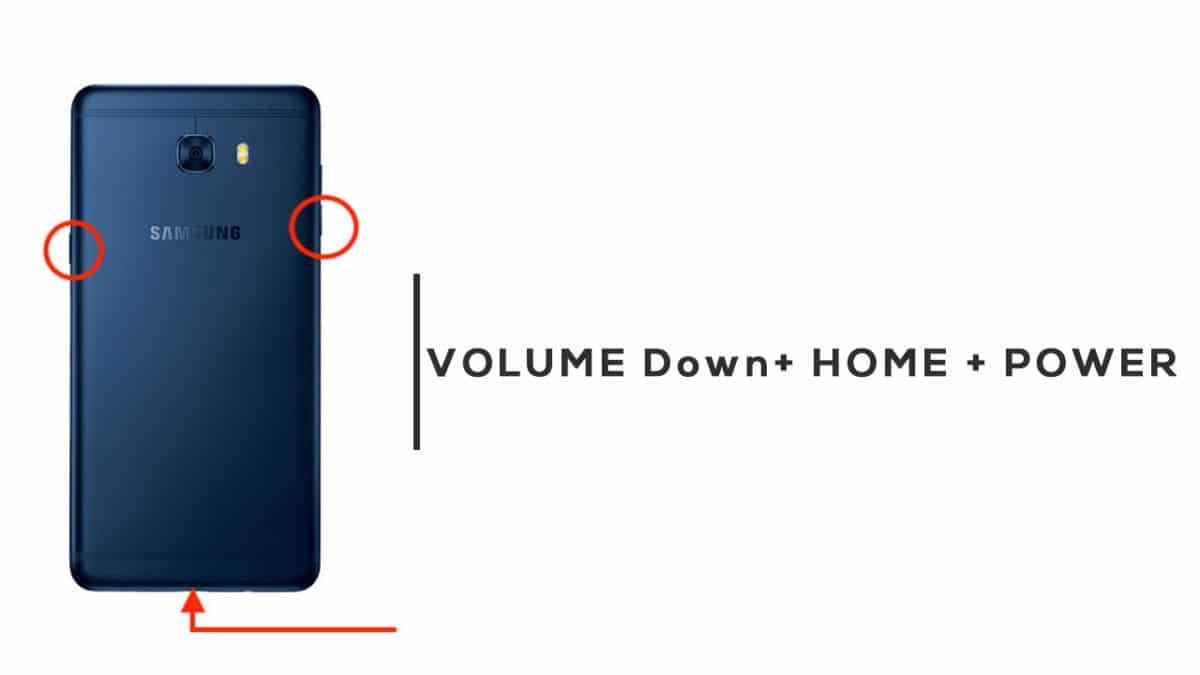
- Completely power off your Galaxy J2 Prime
- Once the device is switched off, press and hold Volume Down + Home + Power button at the same time.
- You will be shown the Samsung logo followed by a warning screen almost instantly
- Now Press Volume Up to keep going.
- After a few seconds, your Galaxy J2 Prime will boot into Odin Mode (Download Mode)
If you liked this guide, then share it. If you have any quarries regarding this guide, feel free to leave that in the comment section down below.