Here we will be sharing an in-depth guide to Boot into Safe Mode On Samsung Galaxy On8 2018 and How to boot Samsung Galaxy On8 2018 Out of Safe mode. Safe mode is used when a user wants to fix a device and don’t want any app to interfere in that process. Entering into safe mode won’t delete any data on your device.
The Samsung Galaxy On8 2018 smartphone was launched in August 2018. It is a mid-range device from Samsung and comes with some decent specification. The phone comes equipped with a 6.00-inch touchscreen display (720 pixels by 1480 pixels). It also has a super AMOLED Screen.
The Samsung Galaxy On8 (2018) is powered by octa-core processor which is Qualcomm Snapdragon 450 Primarily Clocked at 1.8 GHz. It is coupled with 4GB Of RAM and 64GB of internal storage that can be expanded up to 256GB via a microSD card. The Samsung Galaxy On8 (2018) sports a dual rear camera setup [16-megapixel (f/1.7) + 5-megapixel (f/1.9)] and a 16-megapixel front camera. The device houses a 3500mAh non-removable battery. It runs Android 8.0 Oreo out of the box.
Table of Contents
Steps To Boot Safe Mode On Samsung Galaxy On8 2018
- Power off the phone by holding down the power button for a few seconds.
- Now Just Press and hold the power button and release it when you see the Samsung on screen.
- After releasing the Power key, immediately press and hold the Volume down key.
- Keep holding the Volume key till the phone completely boots up.
- Once the phone boots up, ‘Safe mode’ should be appeared on the bottom of the screen
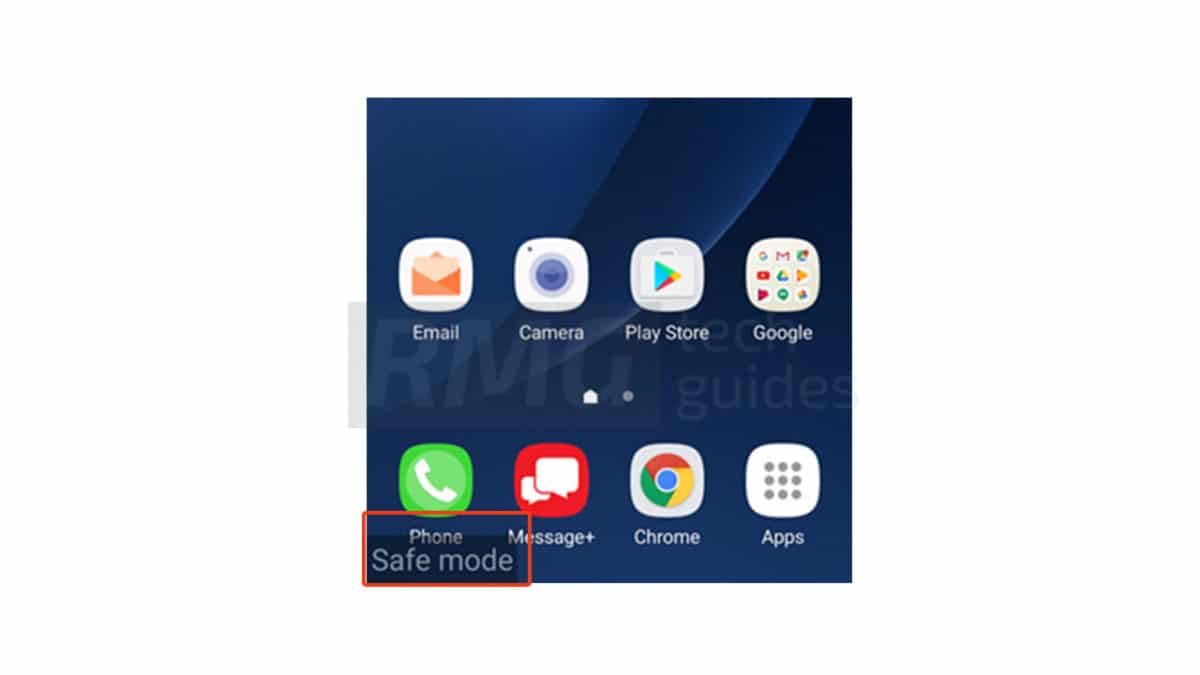
- Done!! Now you can perform any task without any interference of any apps.
Steps To Boot Samsung Galaxy On8 2018 Out of Safe mode
- Just Switch Off the device completely and turned it on again.
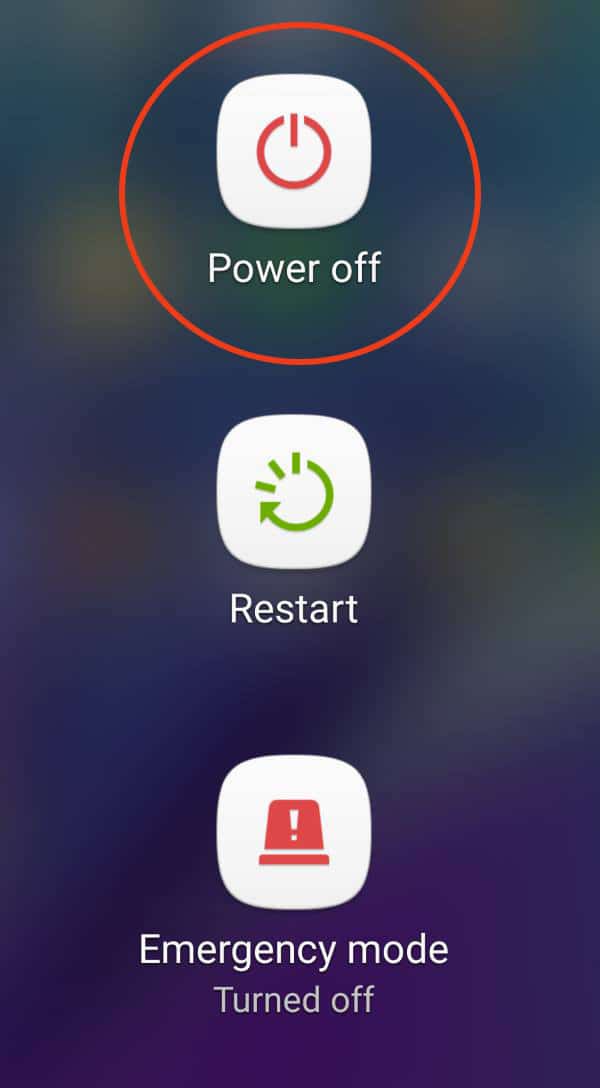
- That’s it!! your device should be out of safe mode.
If you liked this guide, then share it. If you have any quarries regarding this guide, feel free to leave that in the comment section down below.