Discord is one of the most popular VoIP and instant messaging platforms that allow you to share text, voice, and video messages. The platform has numerous exciting features but it also has its fair share of issues here and there. Many users have been voicing their concern that Discord videos are getting downloaded in an unsupported format. If you’re facing this issue, then this guide is perfect for you. In this guide, you will get to know how to fix Discord Downloaded Videos Are Unsupported issue.
Are you having trouble playing downloaded videos on Discord? You’re not alone. Many users have experienced this issue, and it can be frustrating to troubleshoot. Fortunately, there are some simple steps you can take to fix the problem and get back to enjoying your favorite videos on Discord.
Table of Contents
How to fix Discord Downloaded Videos Are Unsupported issue
First off, check the file format of your video – make sure that it is supported by Discord (MP4, MKV, AVI or MOV). If necessary you may need to convert the video into a compatible format before attempting playback again.
Next up is making sure that your version of Discord app is up-to-date; outdated apps can often cause issues with media playback so ensure yours has been updated recently if possible! It’s also worth clearing out any stored cache files as these could potentially interfere with how media plays in an app too – simply go into settings > applications > clear data/cache for discord application itself & restart device after doing so!
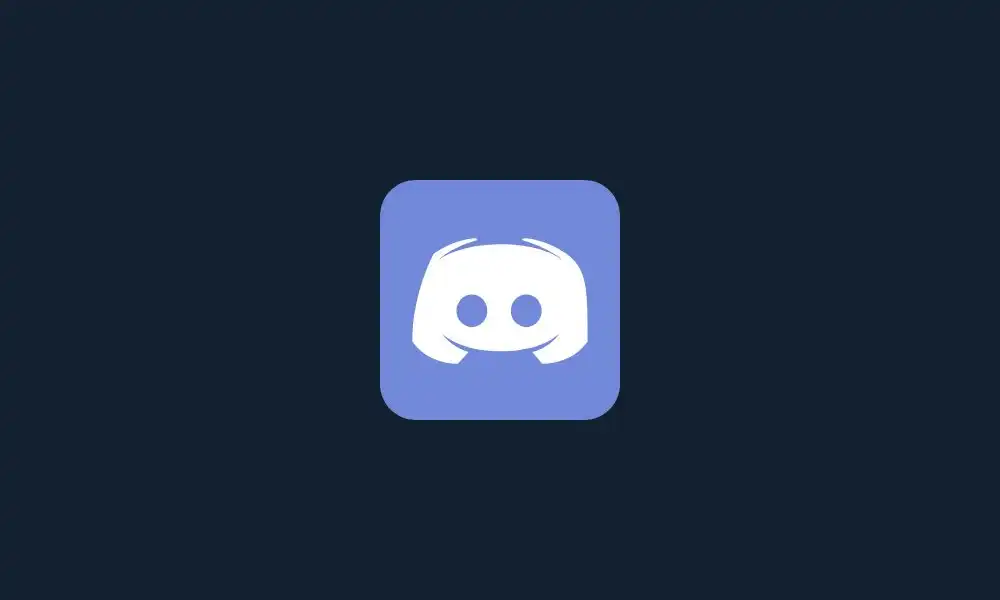
#1. Check the file format
First, you should ensure that the video file you’re trying to play is in a supported format. Generally, Discord supports a wide variety of video formats such as MP4, MKV, AVI, and MOV. In case the video is in an unsupported format, you should convert it to a supported format using a video converter tool.
Also Read: How to Change or Remove Discord GG Sans Font (Revert to the old one)
#2. Update your Discord app
Make sure that you have installed the latest version of Discord on your device. Sometimes, issues like this could be resolved by updating the app to the latest version.
#3. Clear the cache
Clearing the cache on your device can help resolve issues with videos not playing properly. To clear the cache on your device, go to the settings menu and find the option to clear the cache or data.
#4. Check your device’s codecs
Certain devices might not have the necessary codecs to play certain types of video files. If this is the case, you will need to install the necessary codecs in order to play the video.
#5. Try a different device
If none of the above solutions work, you should try to play the video on a different device. This will help determine if the issue is with the video file or with your device.
Additionally try checking what codecs are installed on both devices & install necessary ones if none exist already – this should help resolve most audio/video related problems within discord itself as well! Finally try playing said file from another device just in case its something specific about one particular machine causing difficulties here which will determine whether or not issue lies within actual file being played rather than hardware/software setup.