The NBA franchise has been consistently coming out with exceptional basketball titles and NBA 2K23 is no different. This game comes with a lot of exciting gaming modes and features like MyCAREER, MyGM, MyTEAM, MyLEAGUE, etc. that allow you to enjoy real-life gameplay.
However, just like any other game, NBA 2K23 also has a few issues. One of the issues that users are getting recently is the Error Code E-82000000. If you’re getting this error, then this guide will be of great help to you.
In this guide, you will get to know how to fix Error Code E-82000000 Something Went Wrong on NBA 2K23.
Table of Contents
How to fix Error Code E-82000000 Something Went Wrong on NBA 2K23
Method 1: Look up the server status
The first thing that you should do is check if the servers are running as they should. You must check this information on the internet to confirm this. If the servers are down, your only option would be to wait for the developers to fix this issue.
Method 2: Power cycle your Wi-Fi router
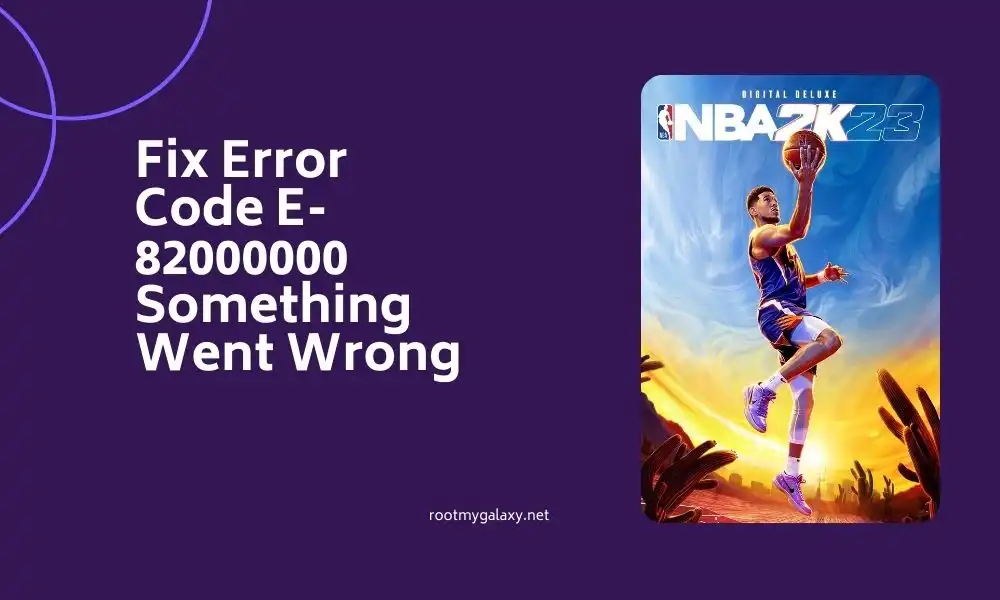
- Power off your Wi-Fi router completely by unplugging the power cable from the power source and the router
- Wait for a few minutes and then plug the power cable back in
- Lastly, power on the router and try to connect to the game again
Method 3: Verify and repair NBA 2K23
- Launch Steam and then click on Library
- After that, right-click on NBA 2K23 in the list
- Click on Properties before going to Local Files
- Click on Verify Integrity of Game Files
- Once the process is completed, reboot your PC to apply the changes
Method 4: Remove the cache
For improving the gameplay, your PC keeps temporary data and files. The cached data can later turn out to be corrupt, which may result in network issues, the game freezing, or the game not loading. A smart way to resolve these issues would be to clear the cache or check the correctness of the cache on your PC. It may even be necessary to delete the game save data.
Method 5: Update the networking drivers
- Right-click on the Start Menu for opening up the Quick Link Menu
- After that, click on Device Manager in the list
- Then, double-click on the “Network Adapters” option
- Right-click on the networking device before selecting Update Driver
- After that, choose the “Search Automatically for Drivers” option
- If there’s a new update, it’ll automatically be downloaded and installed
- Once it is done, you should reboot your PC to apply the changes