Instagram is among the most popular social media platforms worldwide. However, recent Instagram updates have brought along unexpected problems. Many Instagram users have been facing an issue where the Stories are either going too fast or skipping entirely.
Reports indicate that many Instagram users are experiencing issues with the replay of their stories. It’s possible that Instagram stories will play too quickly or will skip on their own. Not only that, but you can’t revisit the story you just skipped. In this guide, you’ll get to know different methods to fix Instagram skipping stories.
Table of Contents
How to fix Instagram skipping stories
Method 1: Reboot your smartphone
Try and reboot your smartphone as sometimes, it may not be due to Instagram but because of your smartphone. You can reboot your smartphone by pressing the power buttons for 2-3 seconds and tapping on reboot. Moreover, make sure that you have enough charge before rebooting your device.
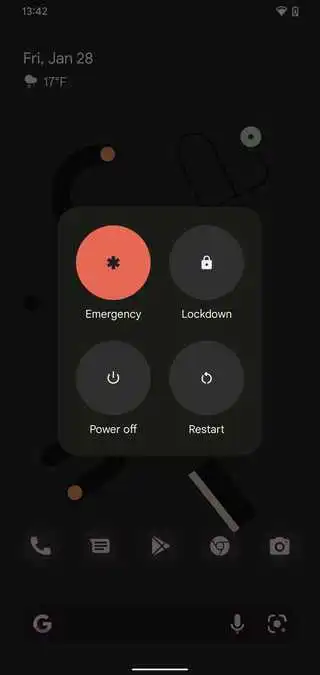
Method 2: Clean screen display
Screen display isn’t always a clean space as it’ll get touched by your fingers on a daily basis. When any oily dielectric substance touches your device screen, it could result in ghost touch issues. Make sure that you clean your device’s screen with a microfiber cloth and check if it has fixed the issue.
Also Read: How to fix Instagram Stuck on White/Black Screen on Android
Method 3: Remove broken screen protectors
Many smartphone users like protecting their devices with the help of screen protectors and tempered glasses. In the majority of cases, they work amazingly well. However, there could be a faulty screen protector causing ghost touch issues, which can result in multiple touch inputs. It is recommended that you should change your current screen protector and check if it fixes the issue.
Method 4: Clear the app data
- Head over to Settings and then scroll down to All Apps
- Find Instagram and then tap on it
- Now, tap on Manage Storage before selecting Clear Storage
- Open Instagram once more and login back into your account
- Check if the issue still persists
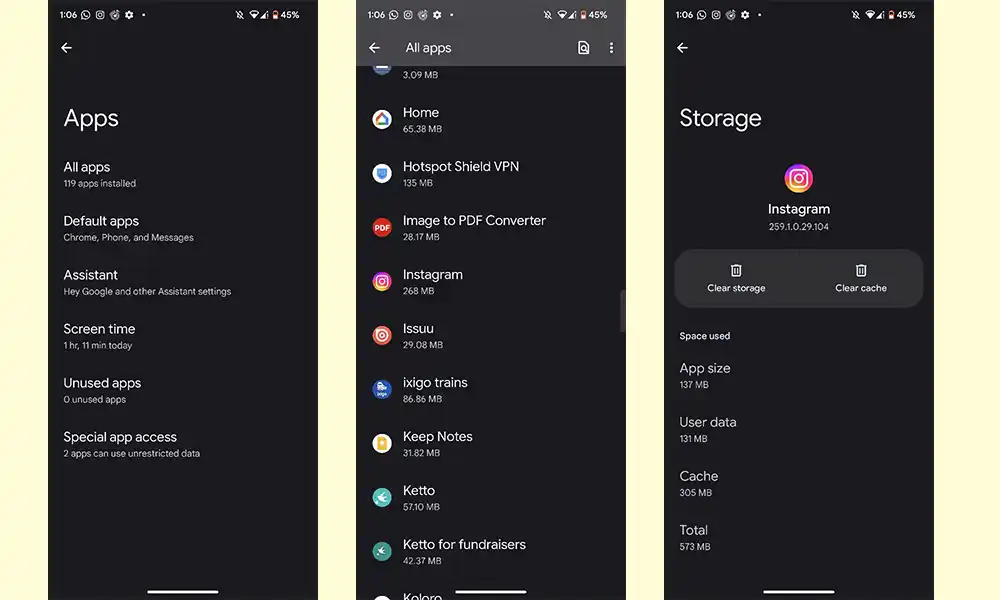
Also Read: How to find and use old Instagram bios on Android and iOS devices?
Method 5: Downgrade Instagram
- Head over to the Google Play Store and then search Instagram
- Open the Instagram app page and then click on the three dots in the top-right corner
- Disable auto-update and uninstall the app from your smartphone
- Now, go to a third-party website like uptodown or apkpure
- Download the old version of Instagram (it’ll come with the build version 257.0.0.16.110)
- Log in to your Instagram account and then check if the error still persists
The guide comes to an end here. We hope that you find this tutorial to be useful. If you have any questions or comments, please free to post them in the comment section below. We would love to hear from you!