OnePlus smartphones have often been some of the best and most active devices in the custom development scene. If you’re delving into the world of custom development, it comes with a few risks and issues. From your device getting stuck in the softbrick or bootloop to it being hard-bricked, there are many possibilities.
In the case of bootloop or softbrick, the Fastboot Mode will still be accessible and you’ll be able to flash the Fastboot ROM to get your OnePlus smartphone up and running. But if your device is hard-bricked, then you will have to install EDL devices such that your smartphone will be identified as Qualcomm HS-USB QDLoader 9008 and you can flash the OFP firmware using the MSM Download Tool. However, in some situations, you might get the Qualcomm 908e instead of QDLoader 9008.
This happens when your device gets identified as Qualcomm 908e. As a result of that, you will not be able to flash the Fastboot ROM nor will you be able to use the MSM Tool. In this guide, you will get to know how to fix OnePlus stuck in Qualcomm 908e instead of QDLoader 9008.
How to fix OnePlus stuck in Qualcomm 908e instead of QDLoader 9008
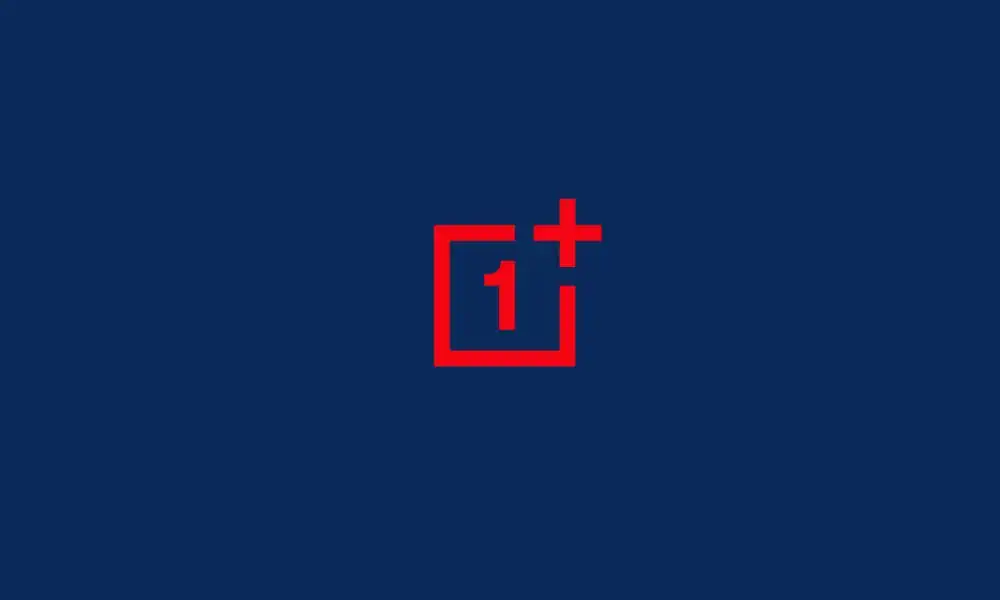
You should know that your smartphone is closer to a soft brick state than hard brick state. You can easily come out of the Qualcomm Crashdump Mode by booting to the Fastboot Mode and flashing the Fastboot ROM without the need of interacting with the MSM Download Tool. You can do so by carrying out one of these two tweaks –
- Press and hold the Volume Up, Volume Down, and Power Keys for a while and let your device boot to the Fastboot Mode.
- Press and hold the Volume Up, Volume Down, and Power Keys until your device powers off. When this happens, you should release all three keys. Then, you should again press and hold the three keys till your smartphone is booted to Fastboot Mode.
After carrying out the above tweak, your smartphone will subsequently boot to Fastboot Mode. You can now flash the Fastboot ROM using Fastboot Commands or extract the payload.bin and then manually flash the files.